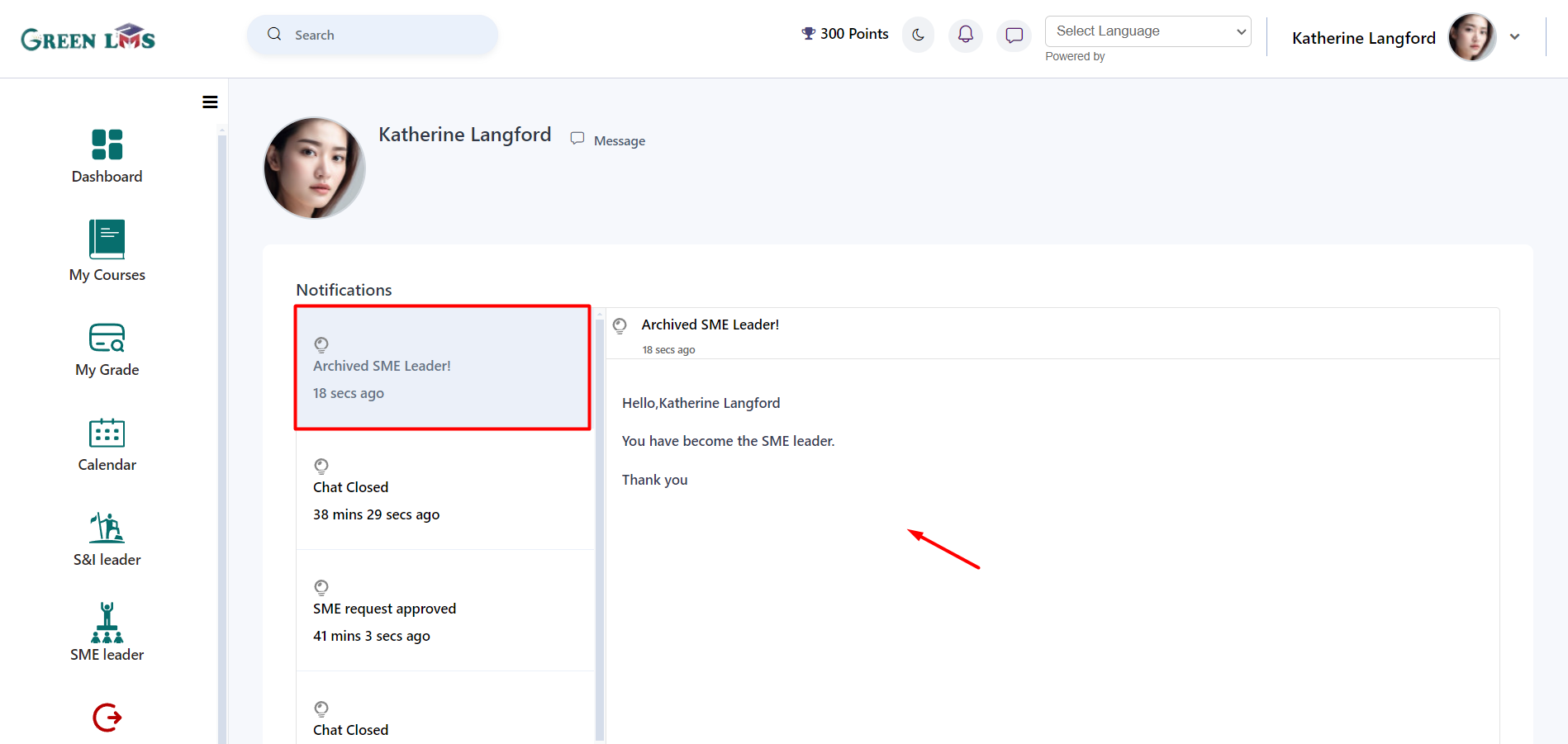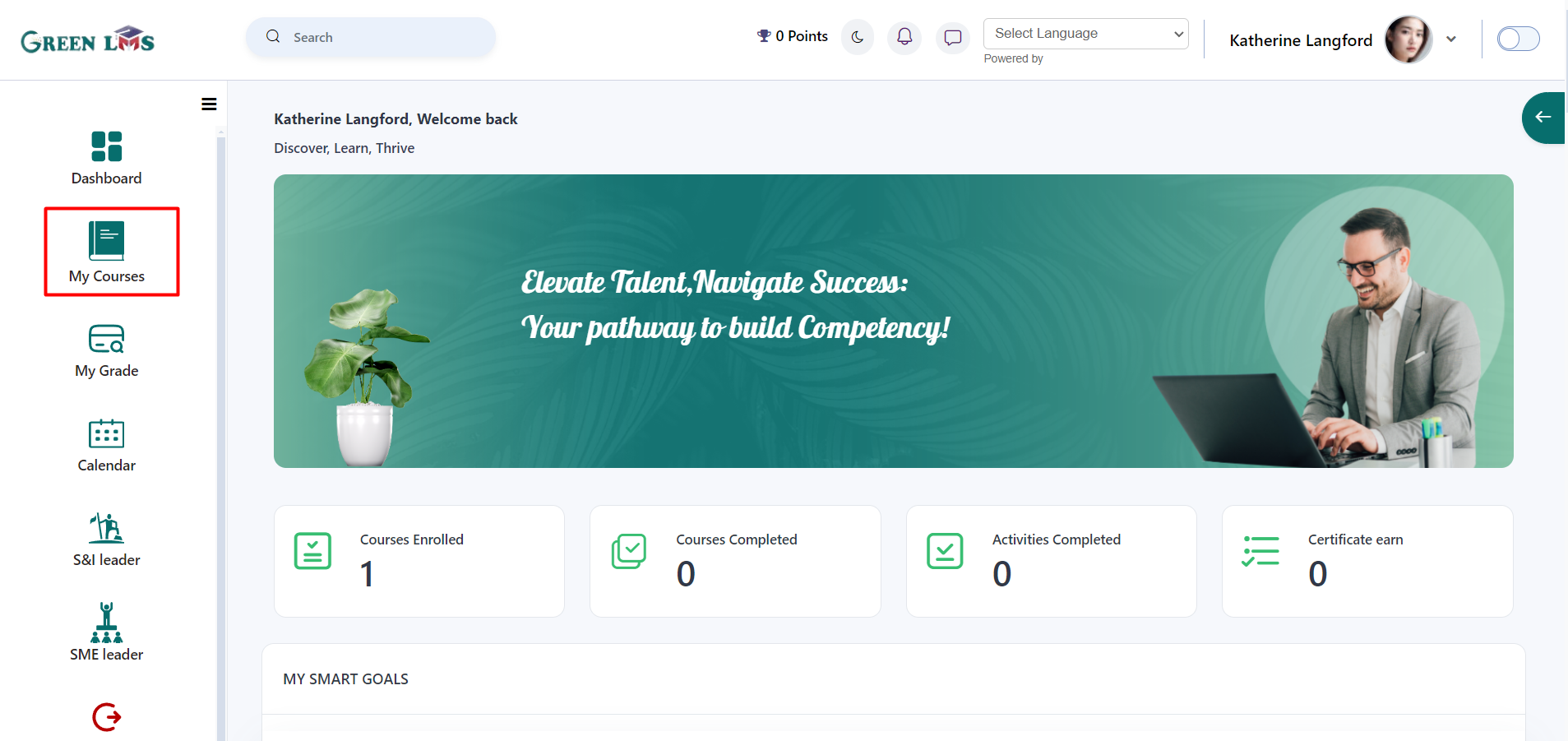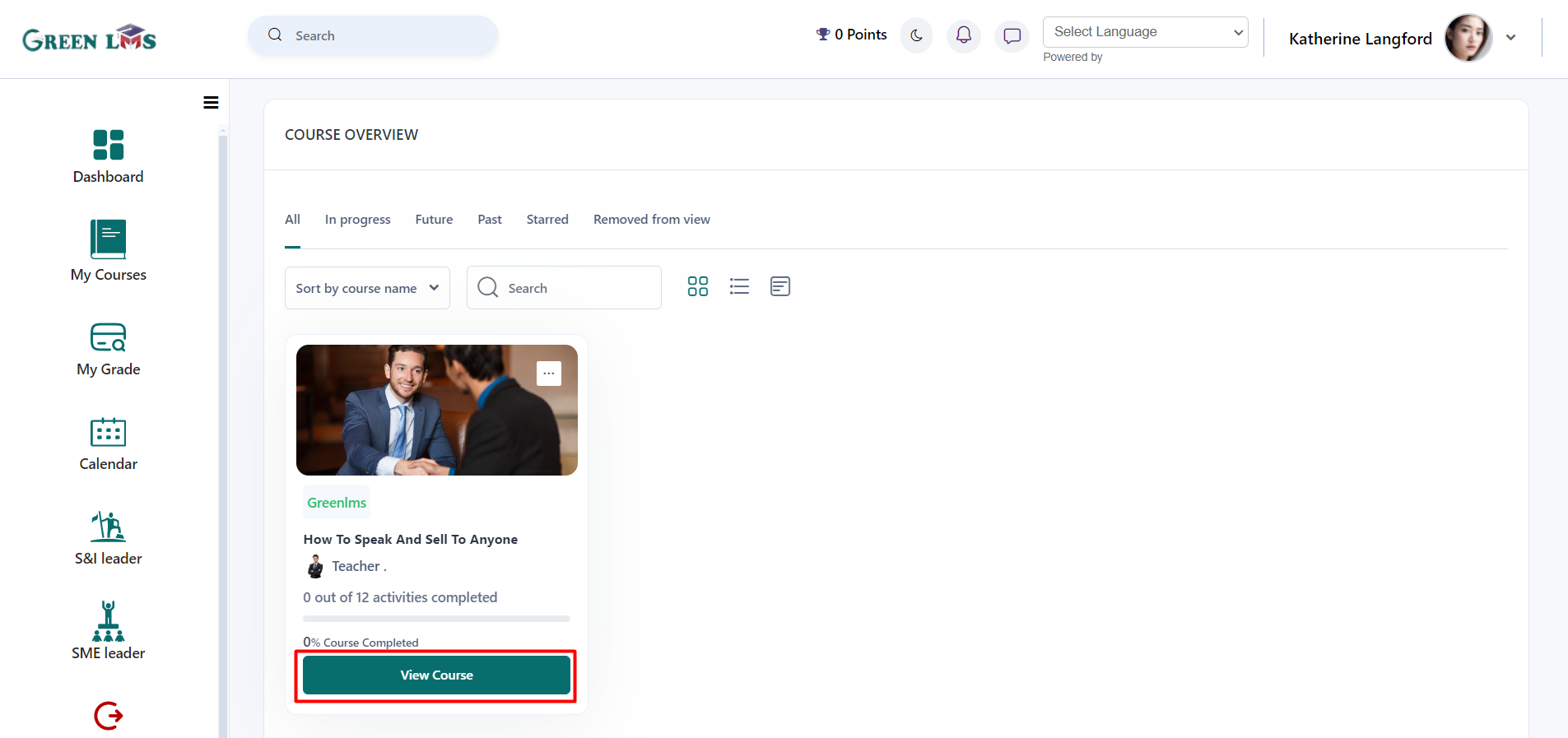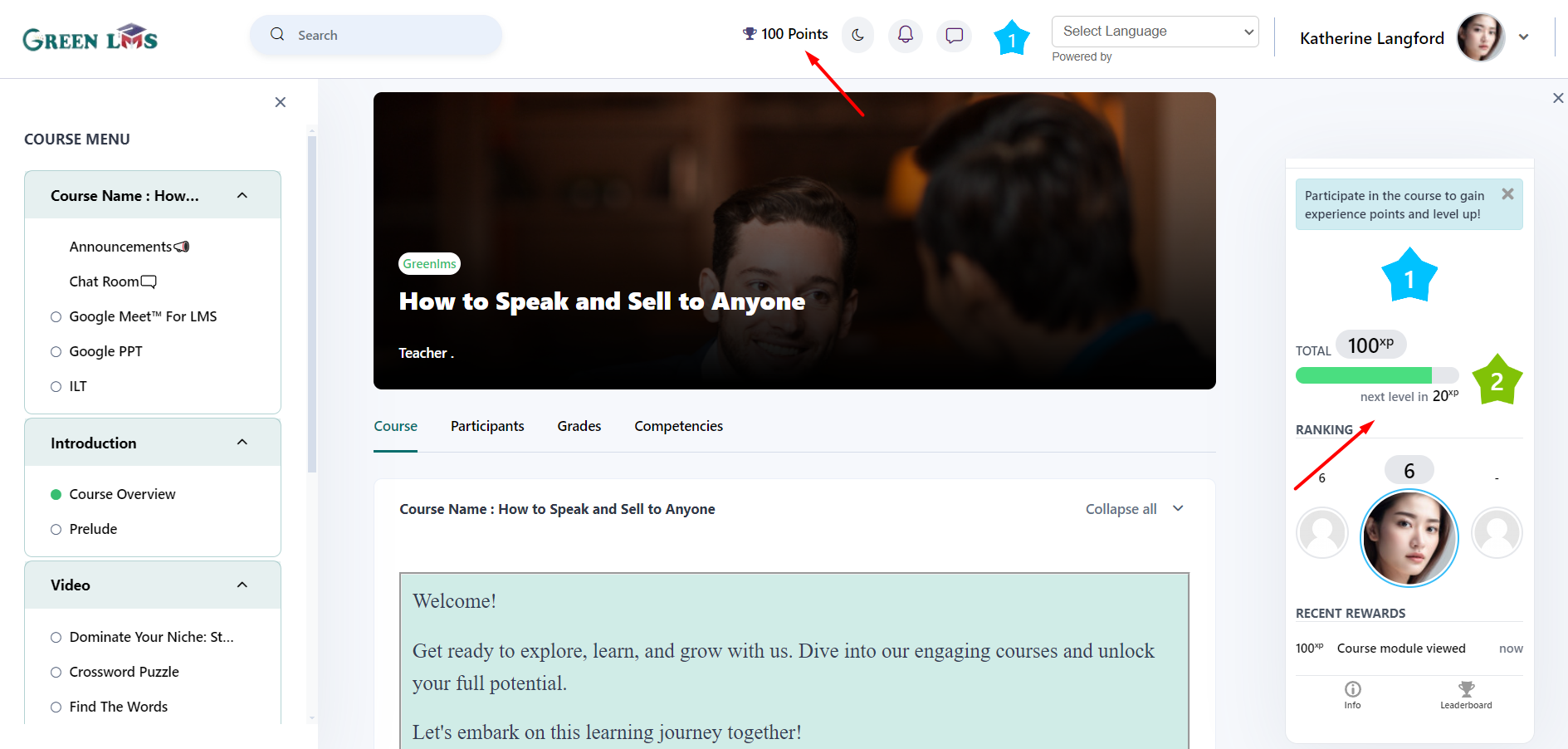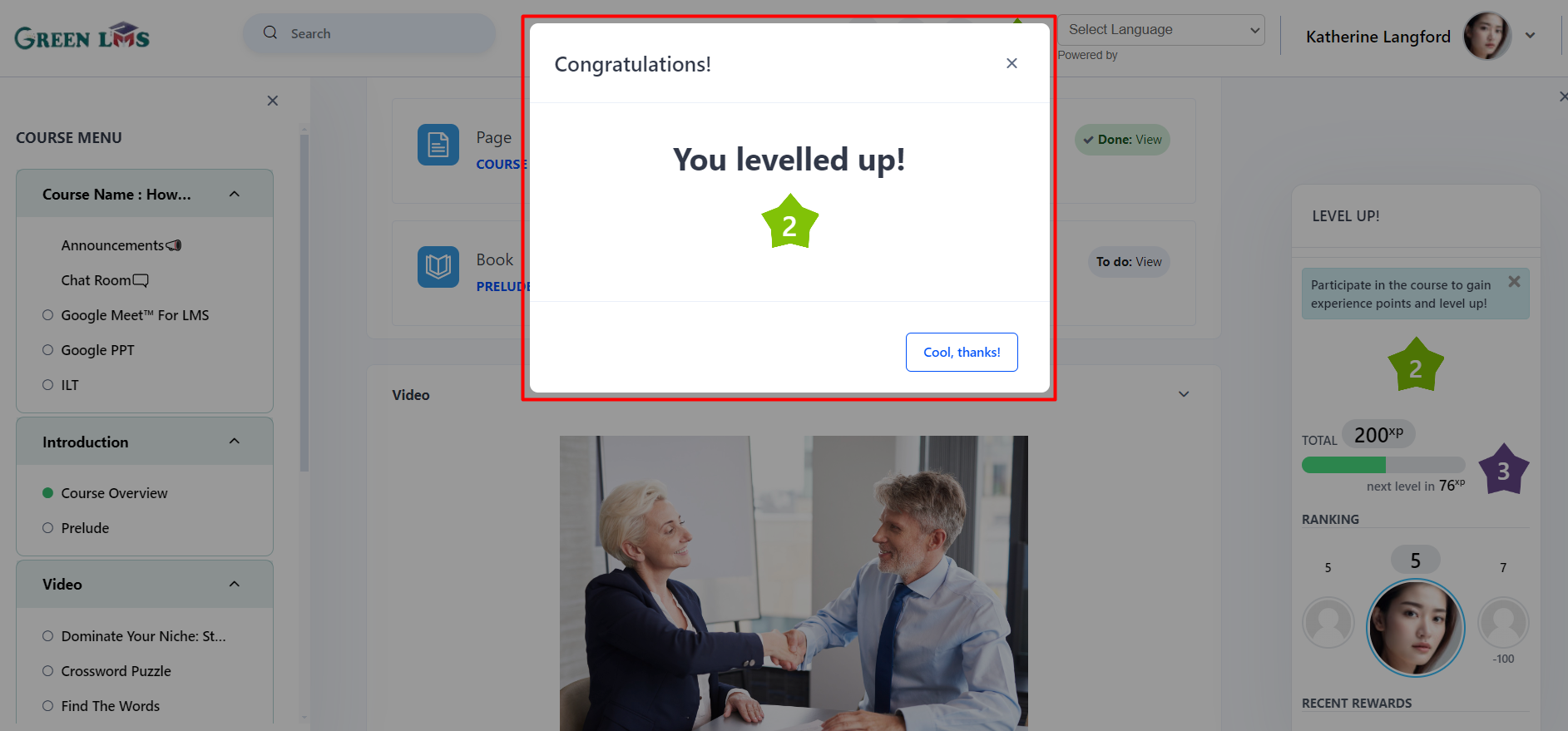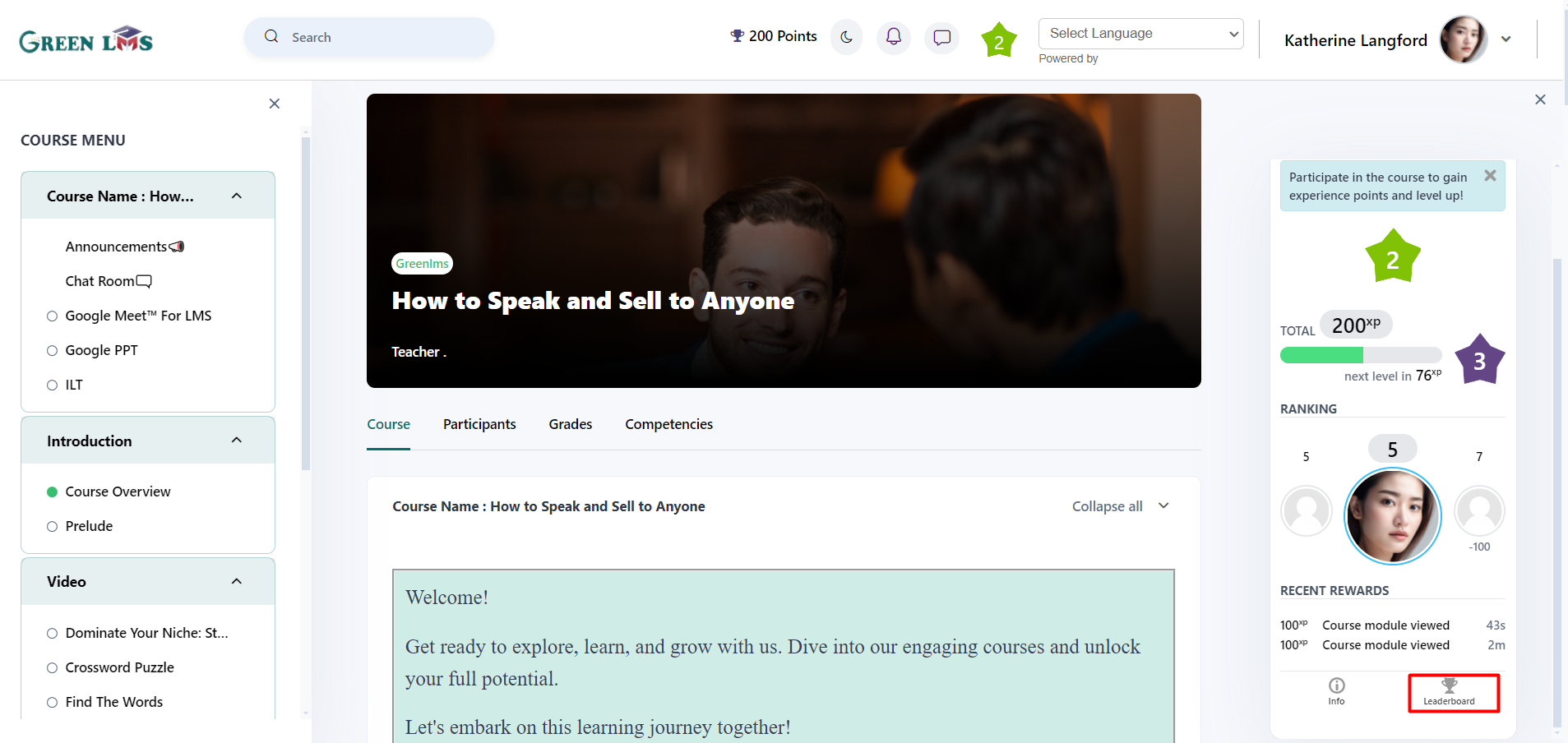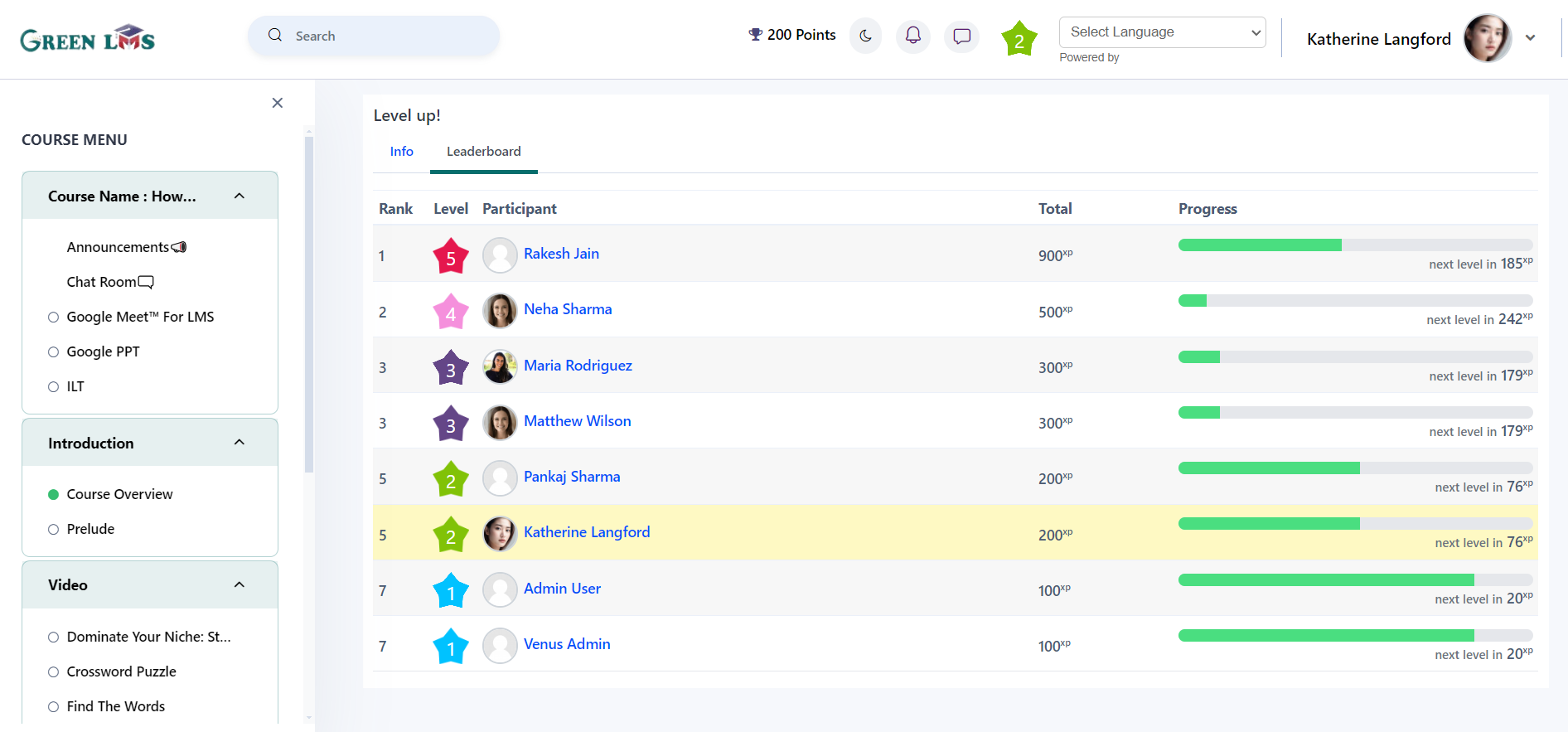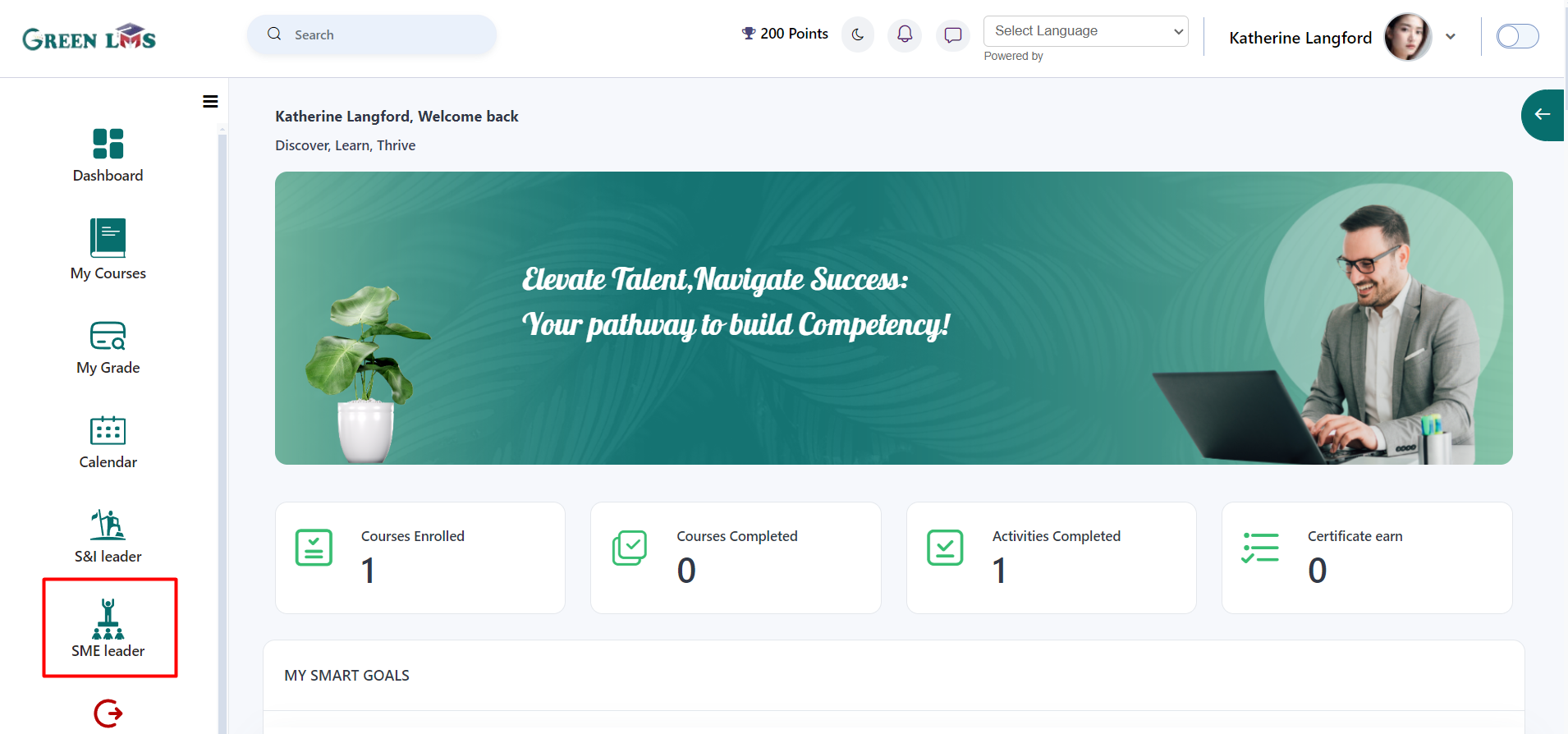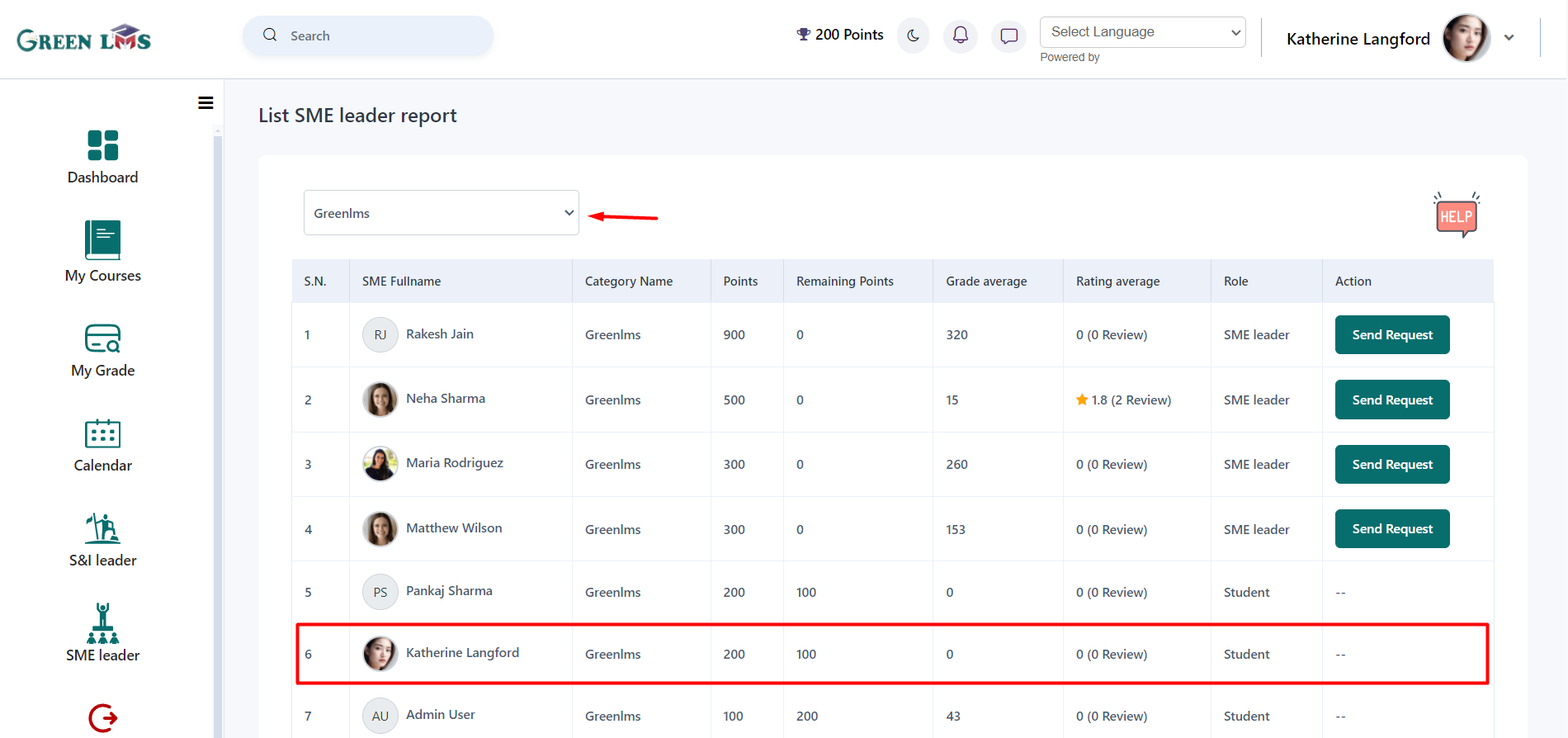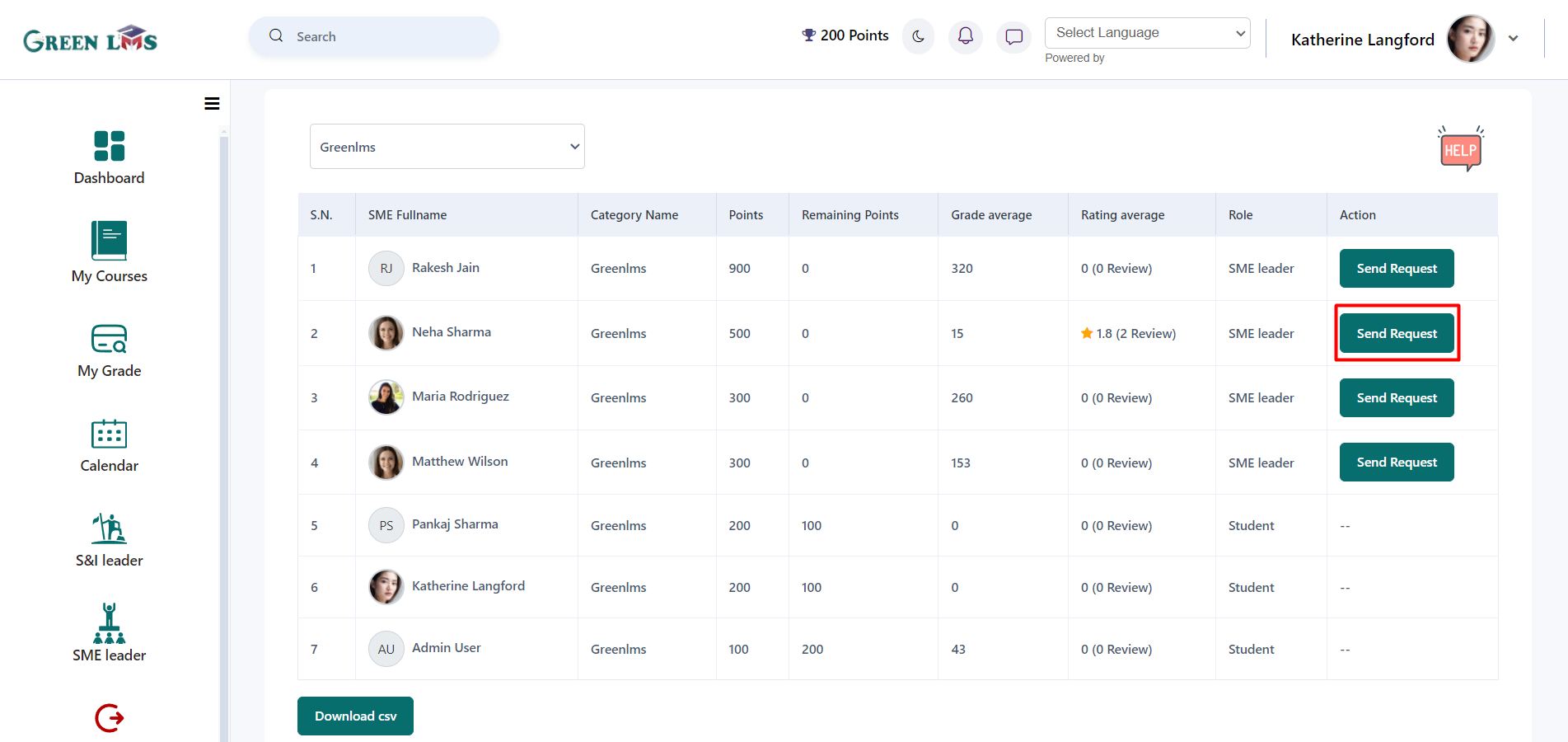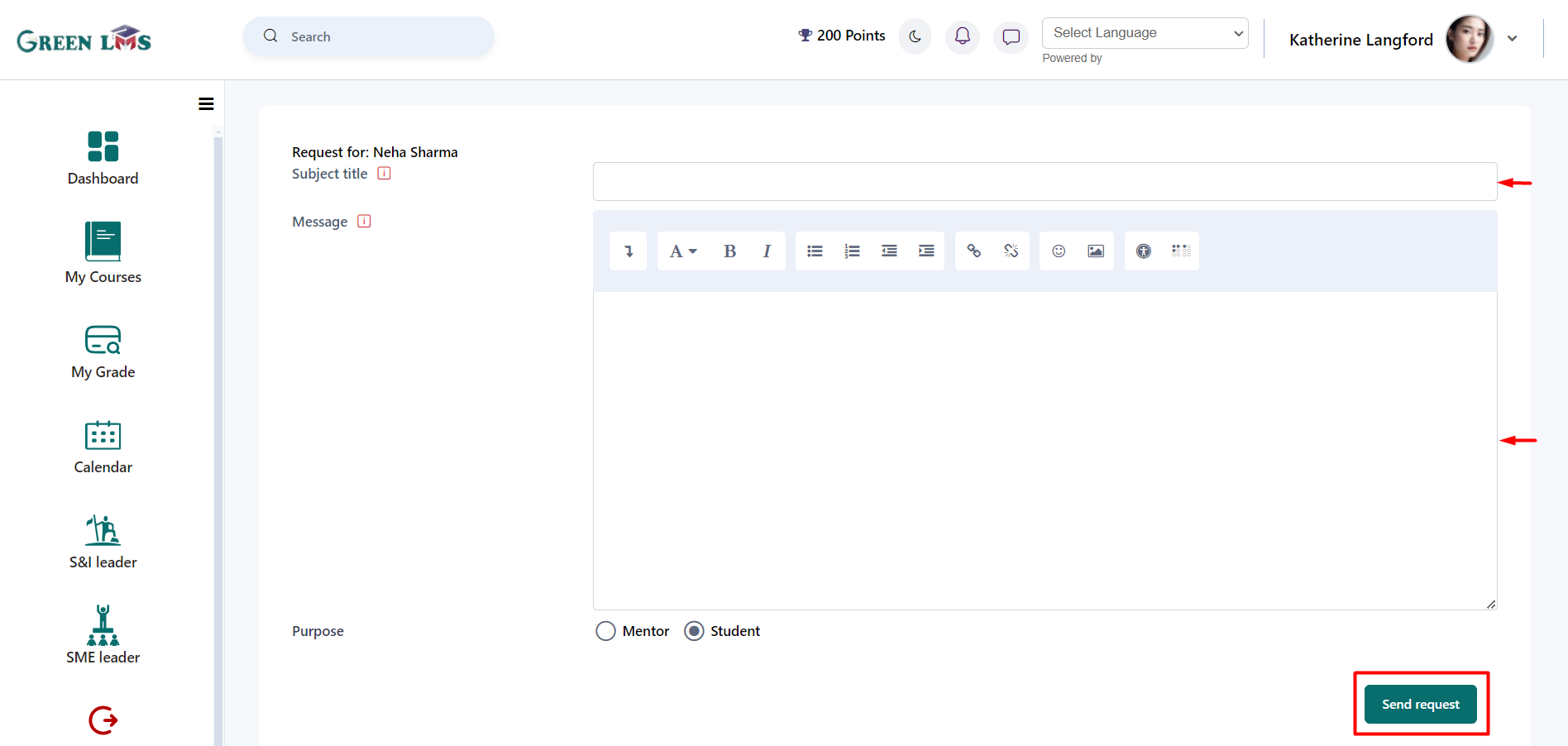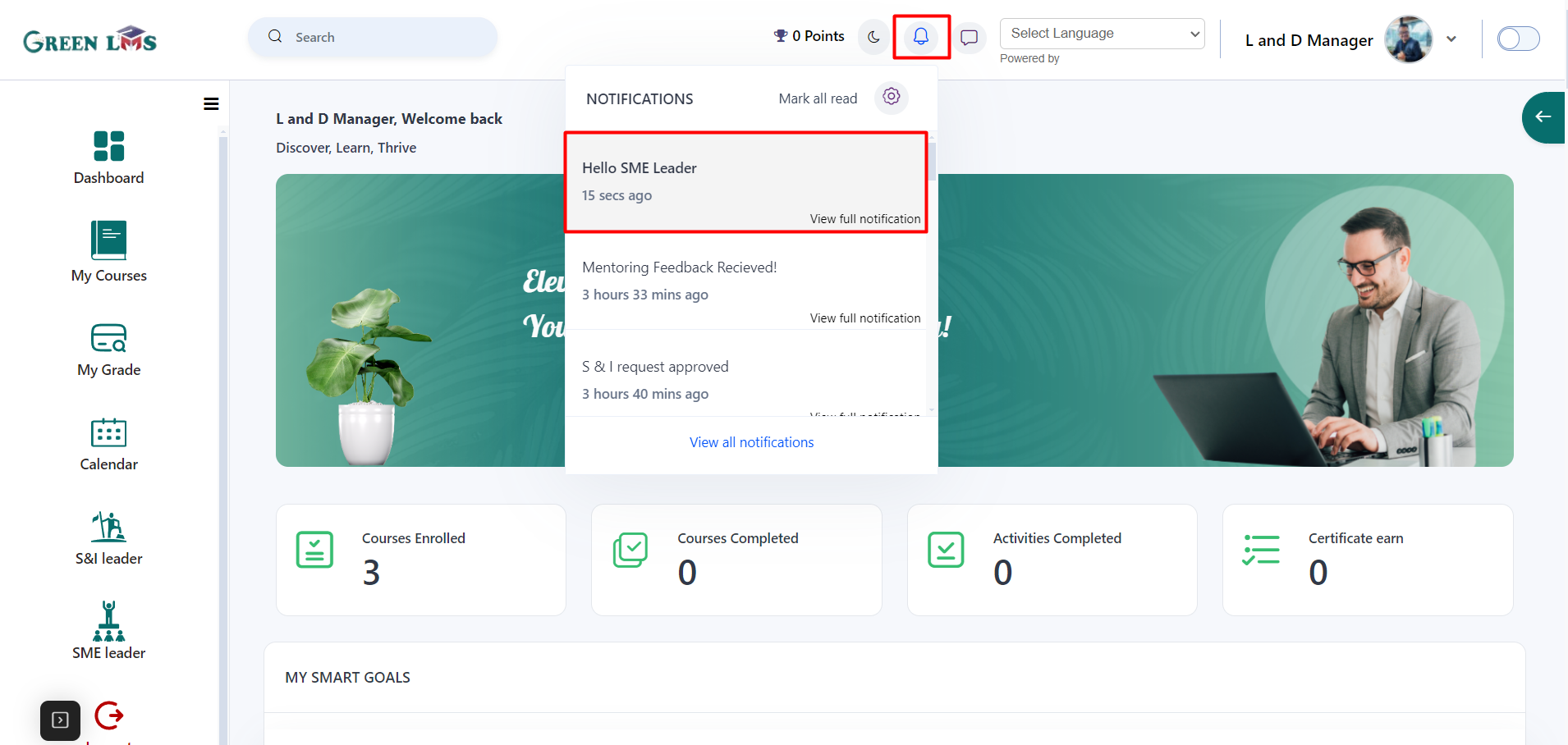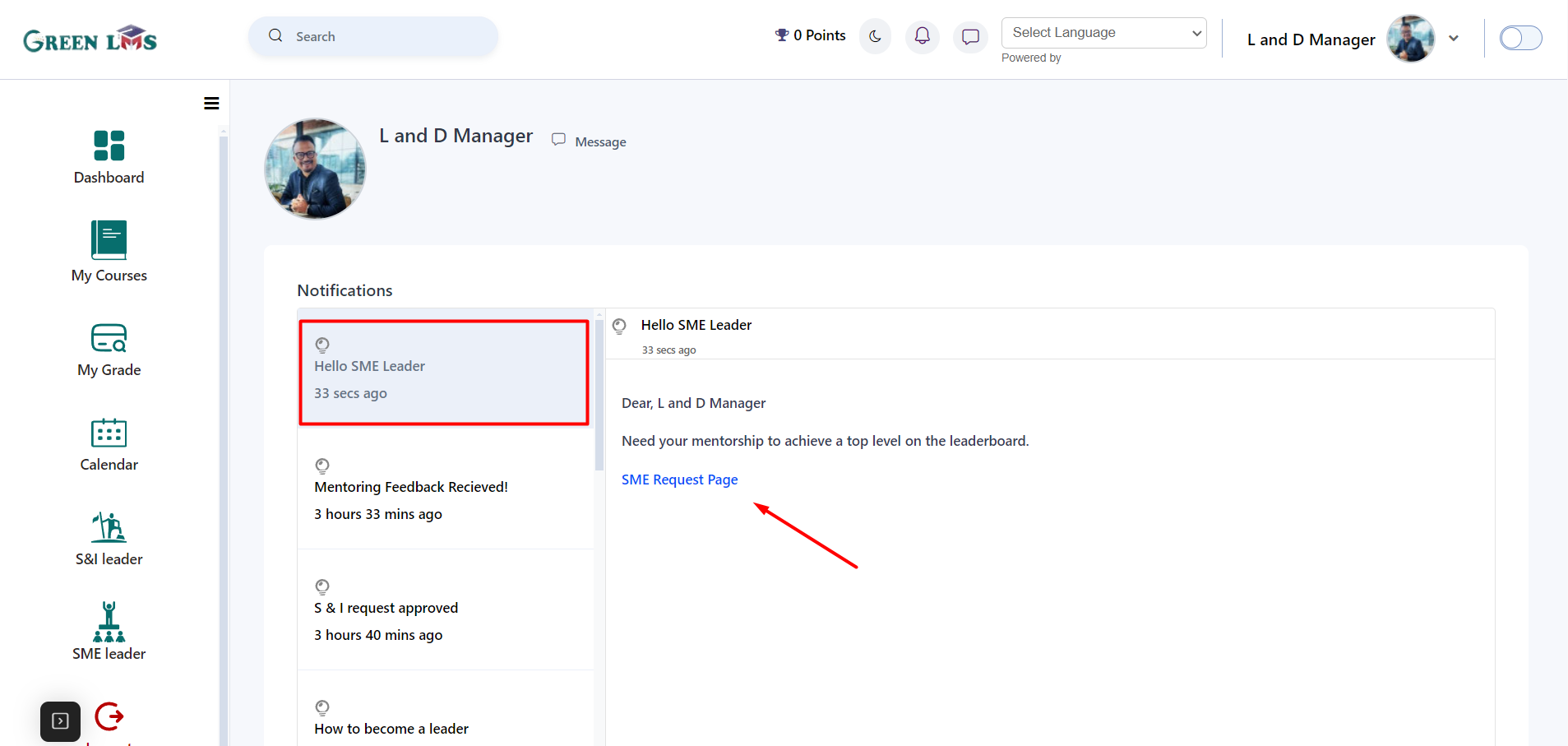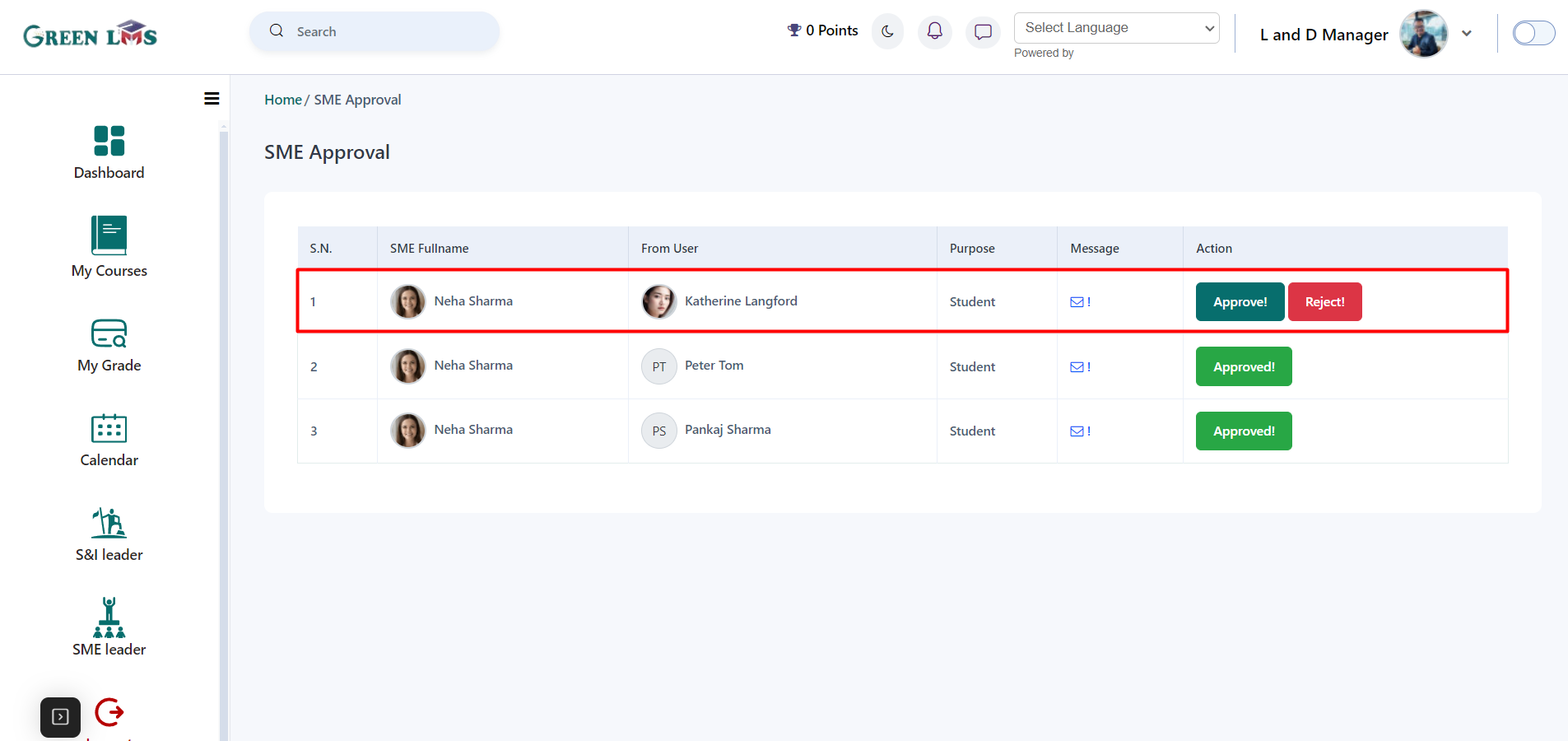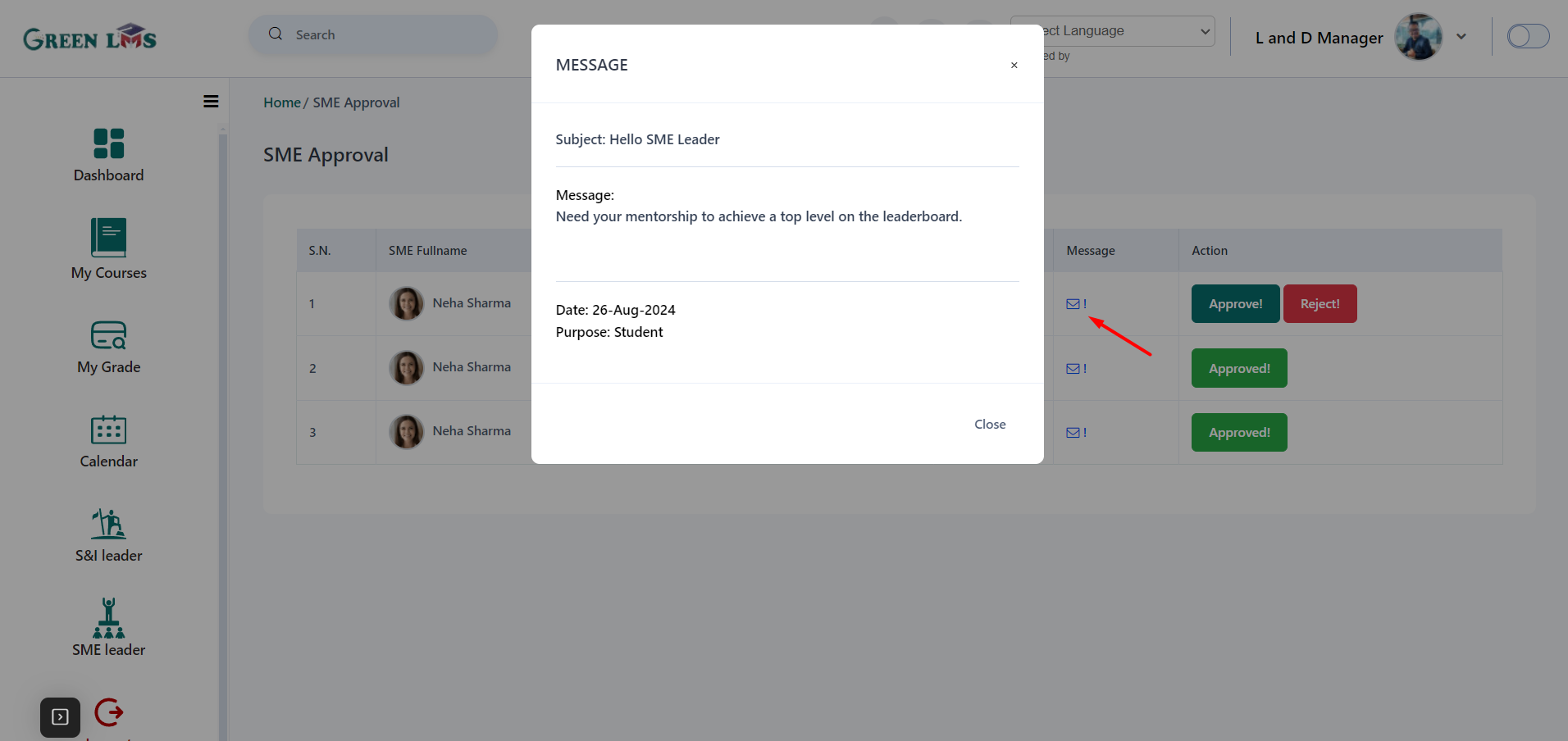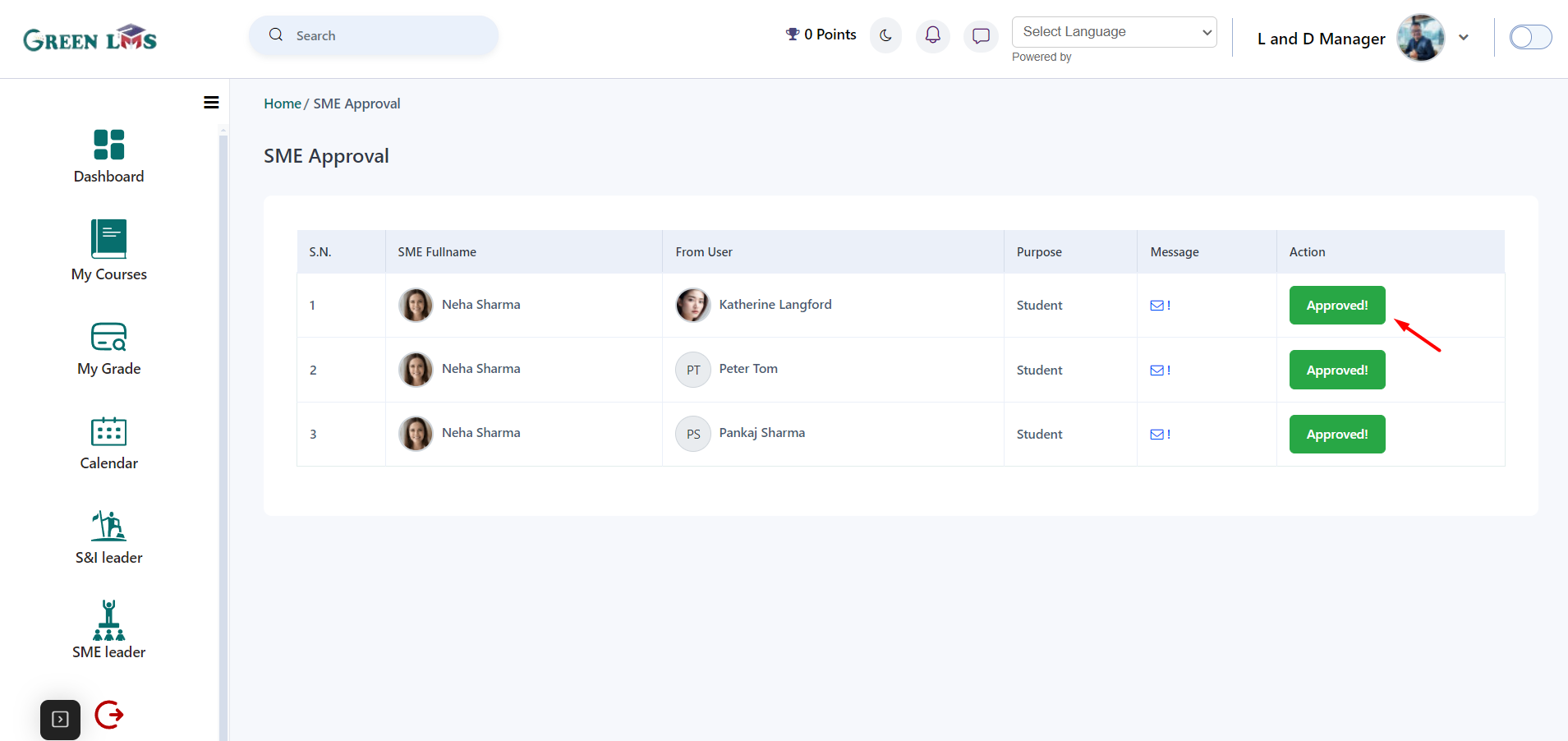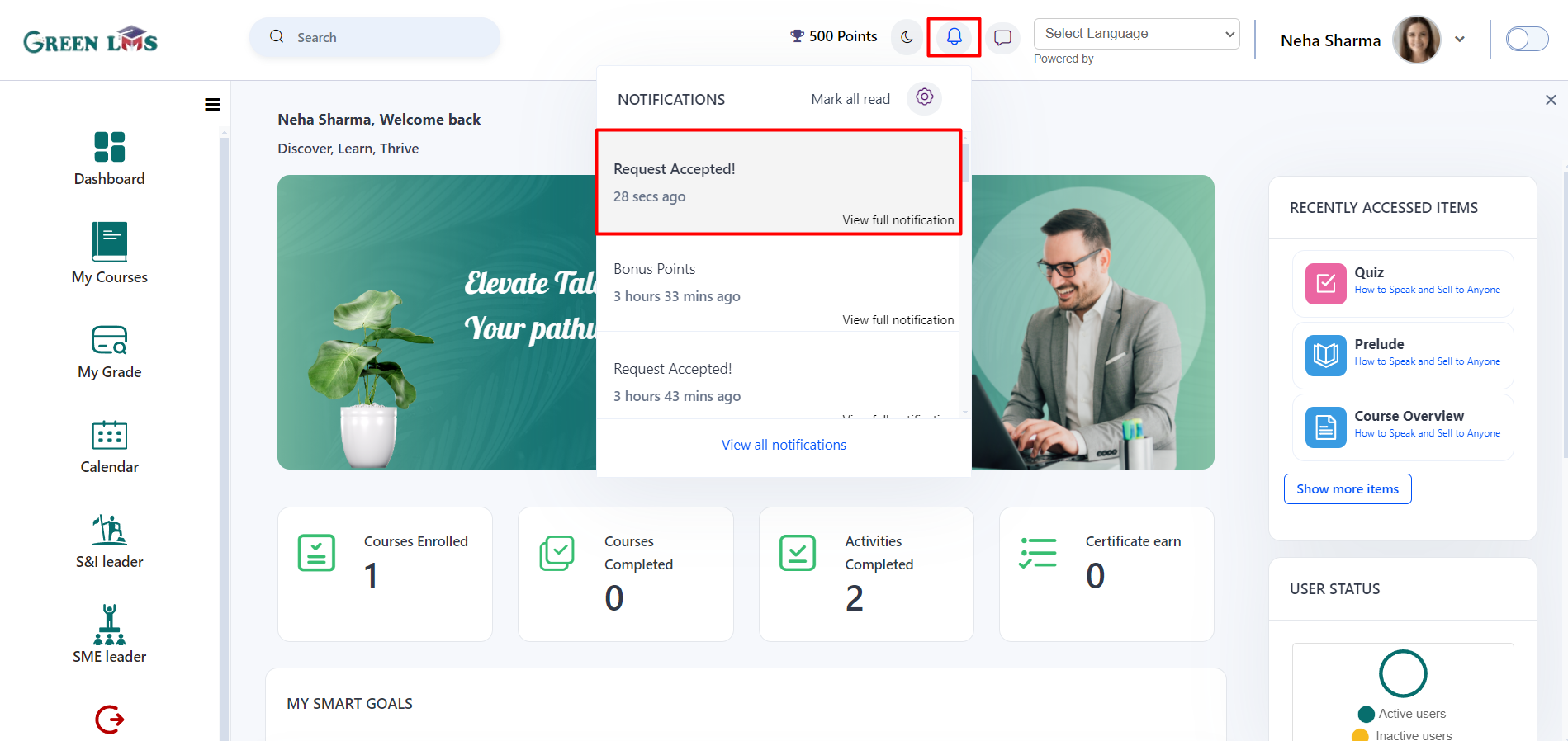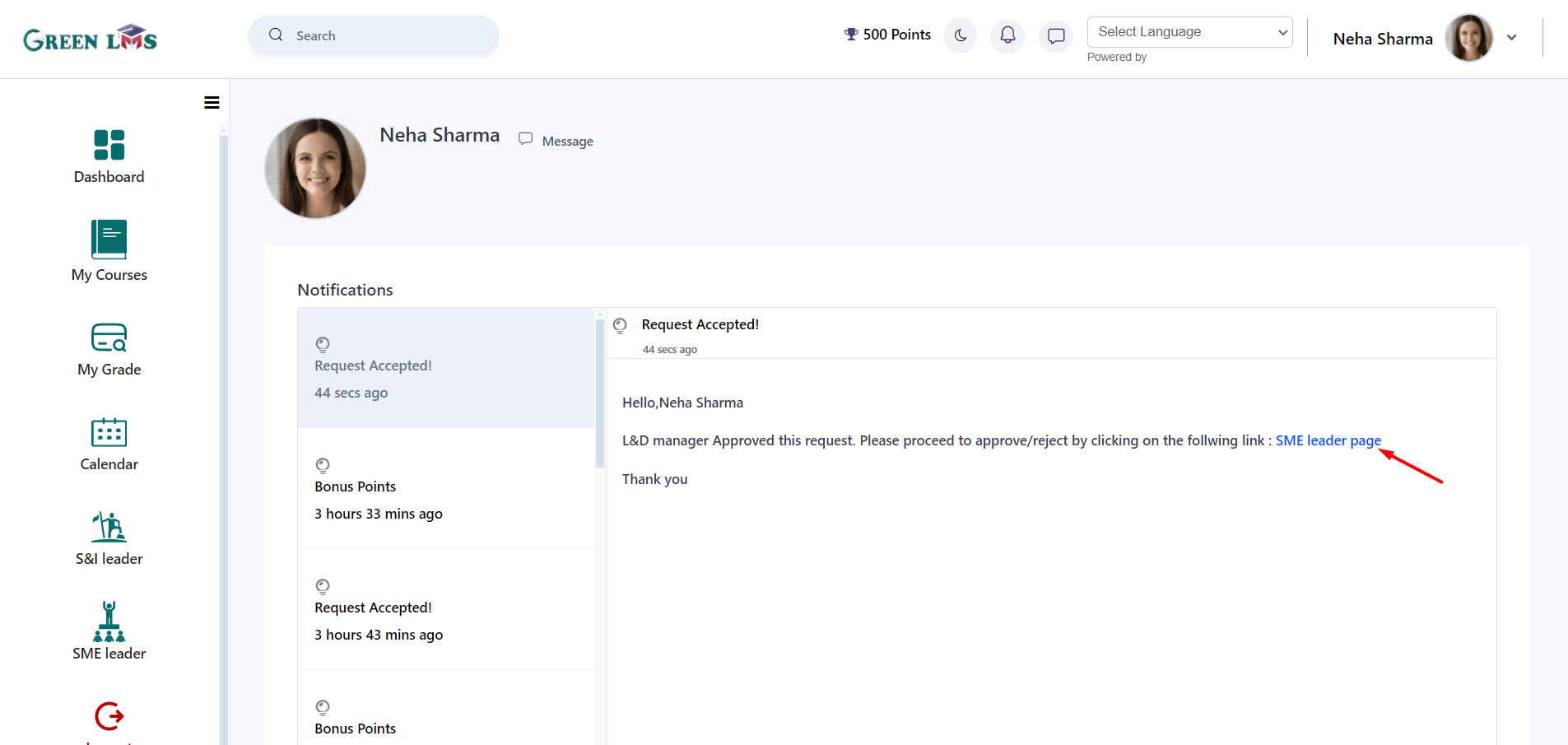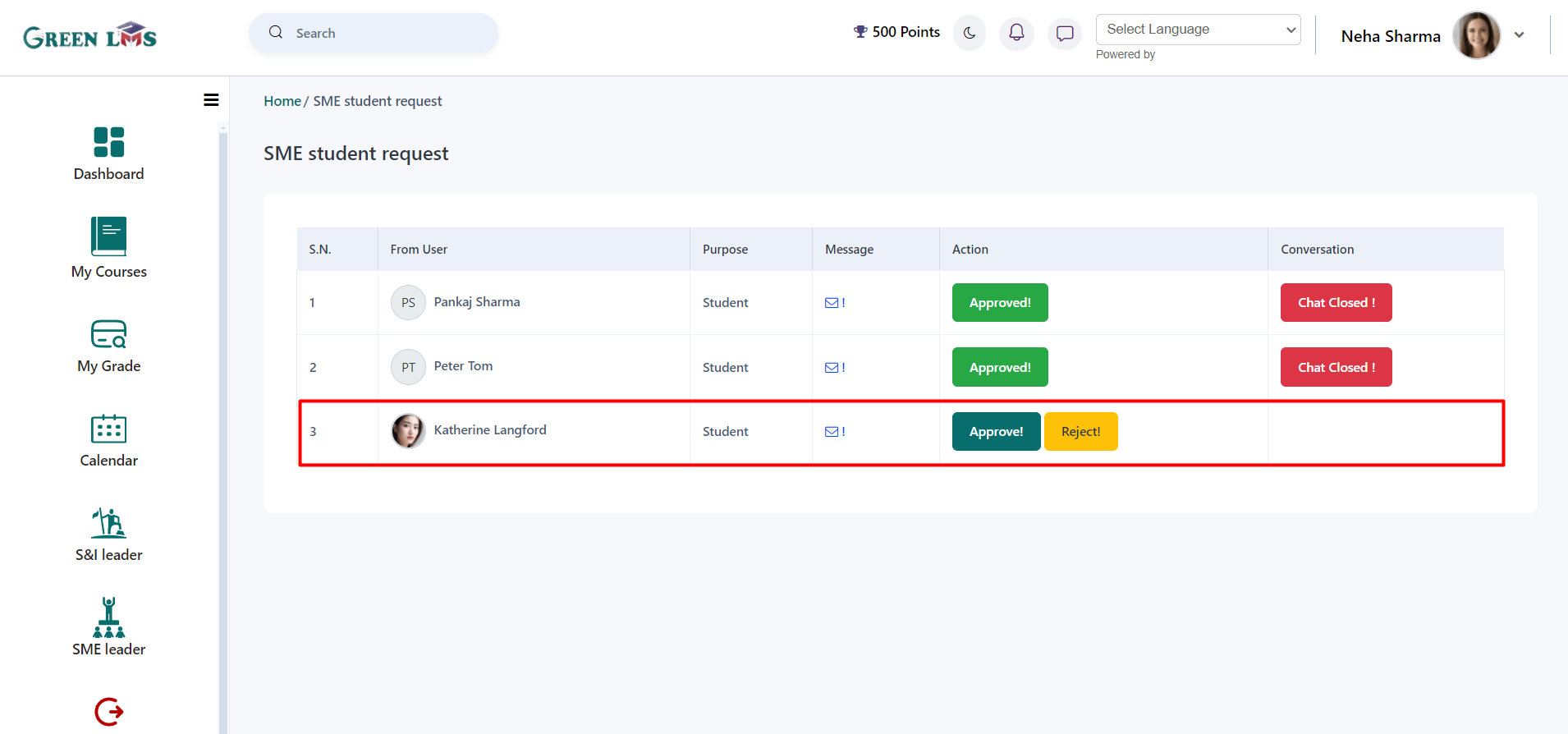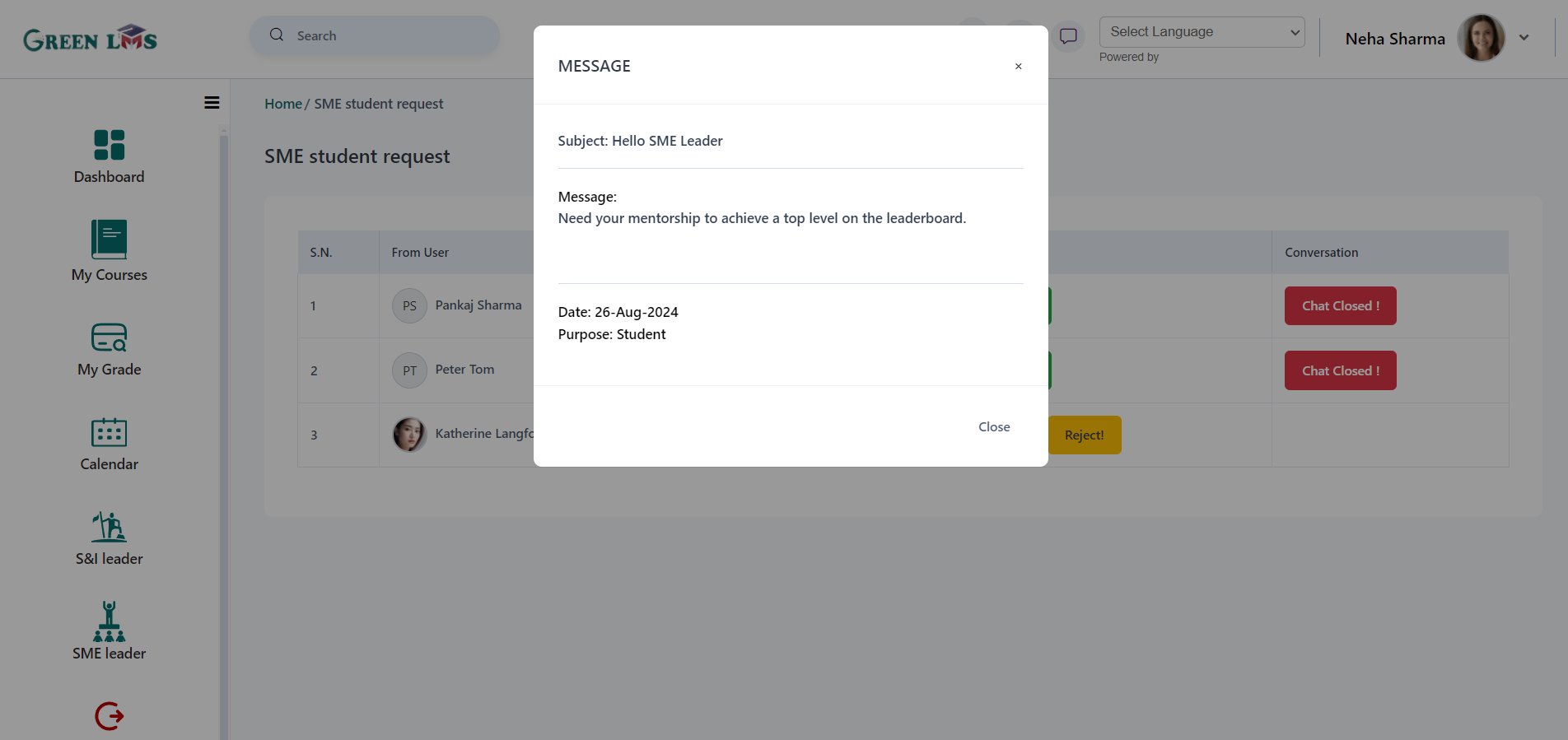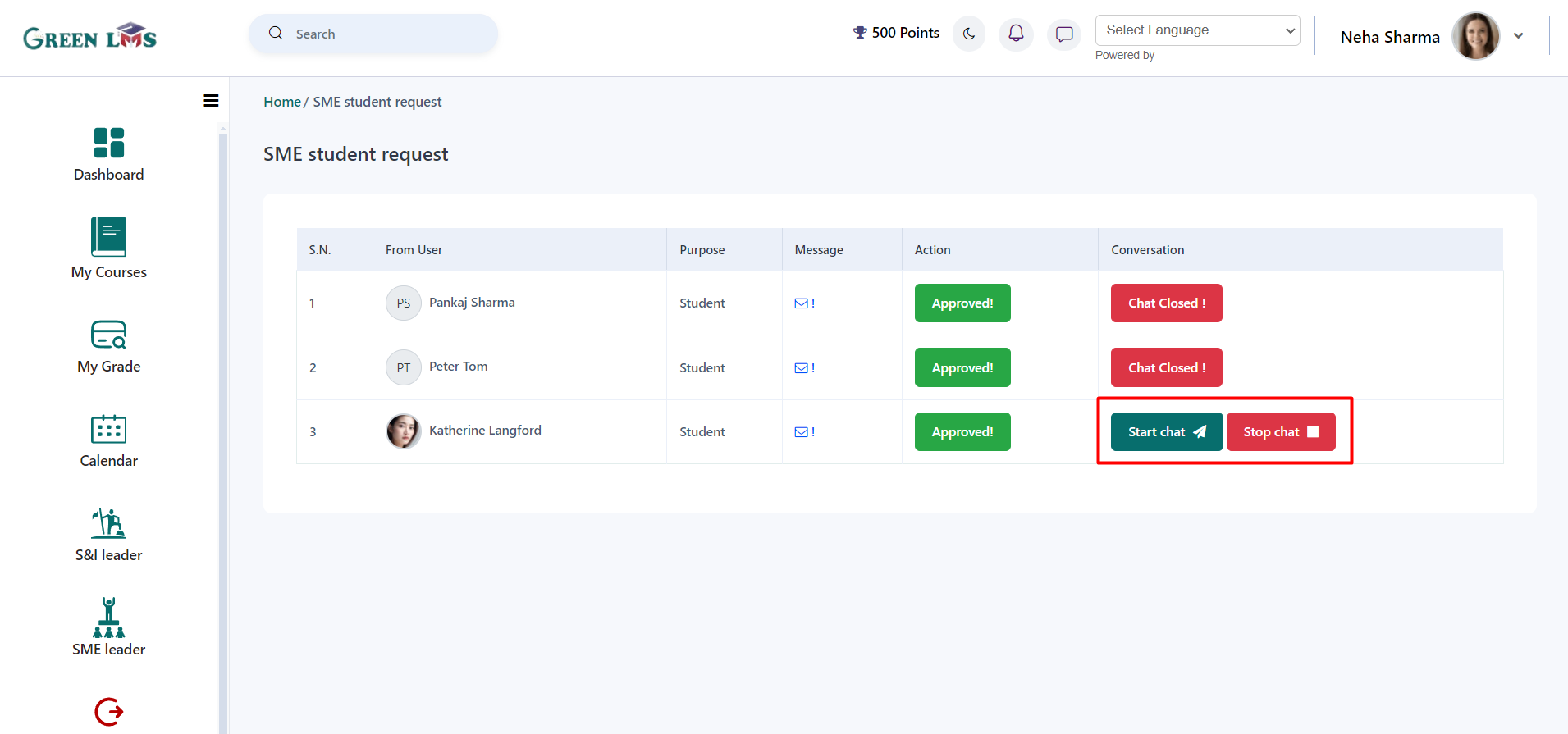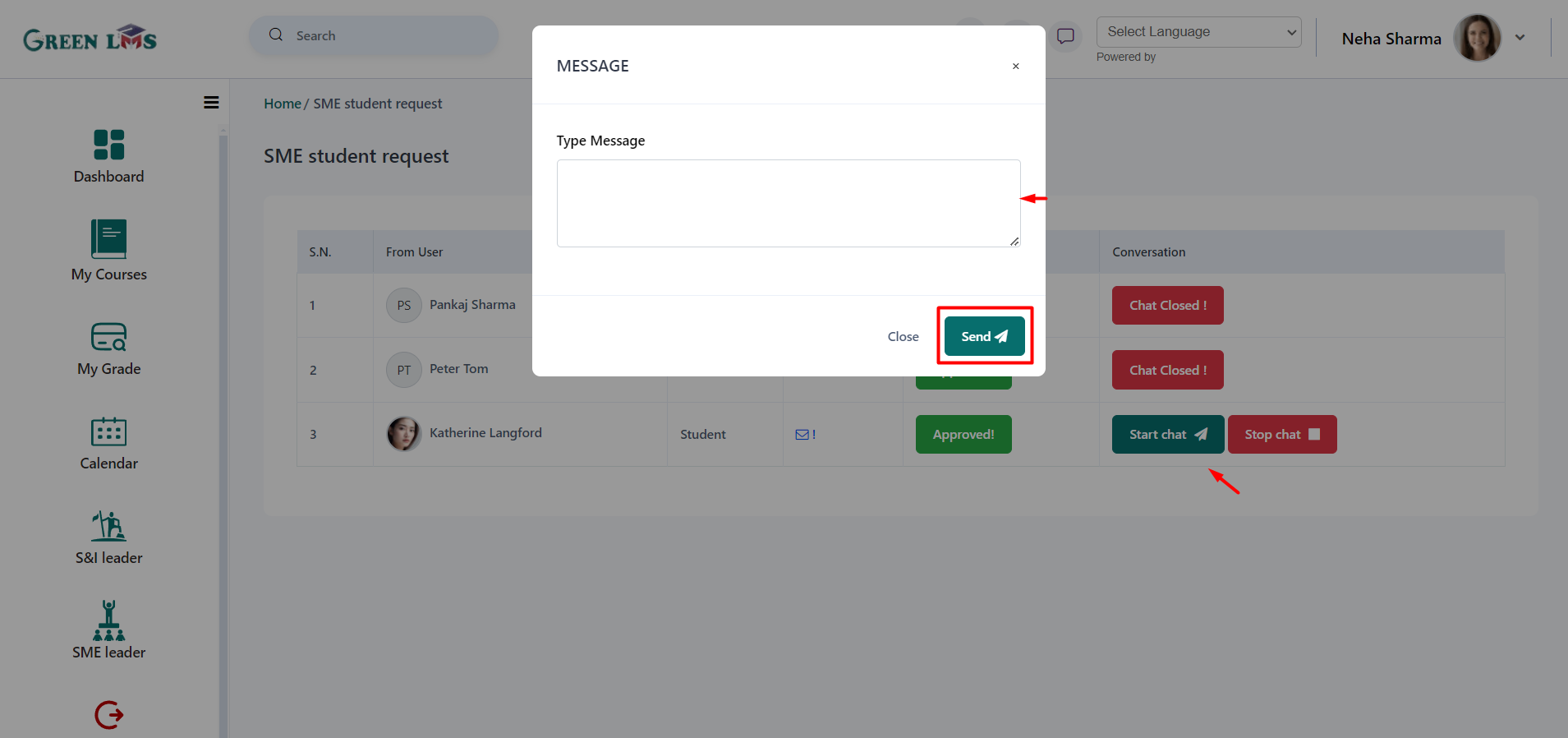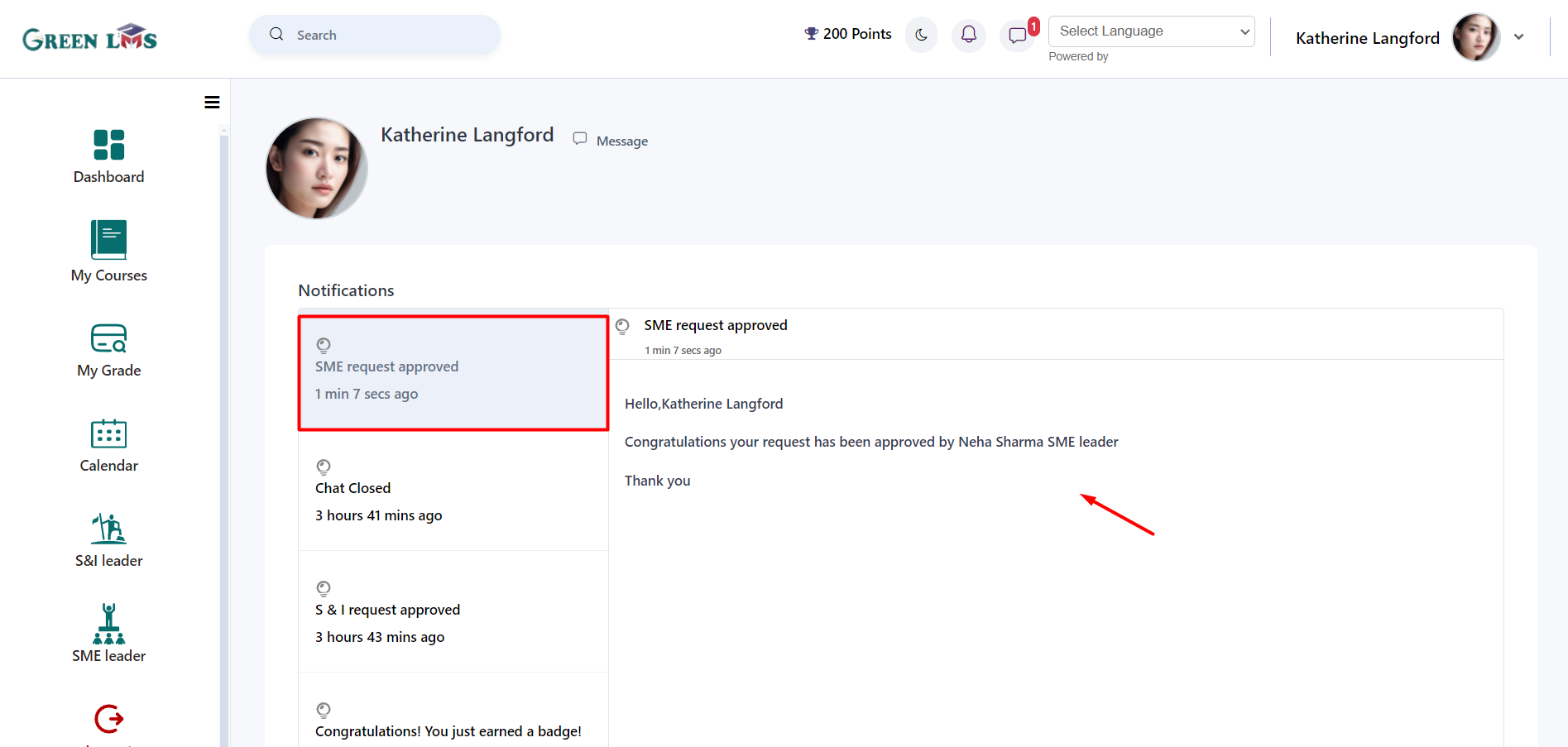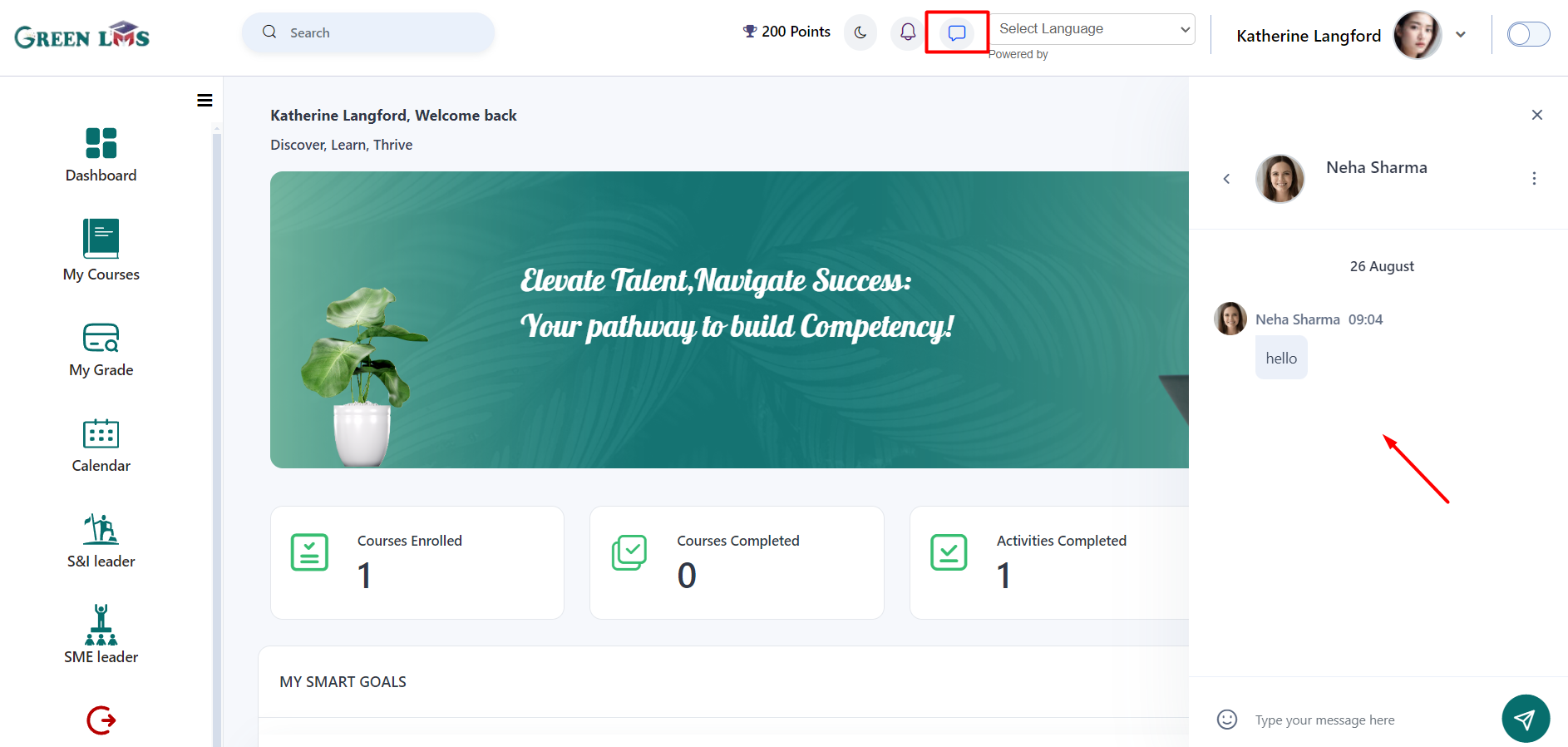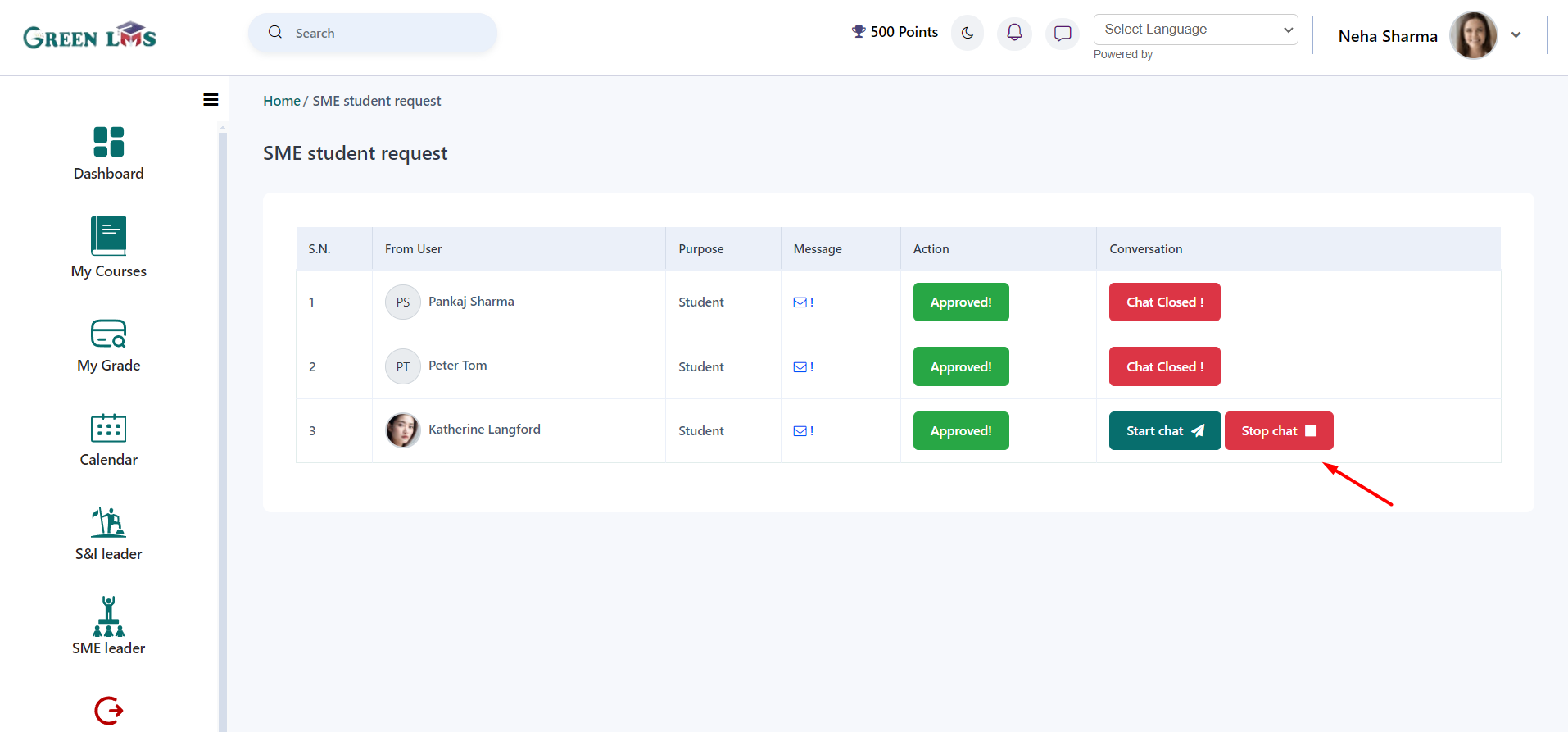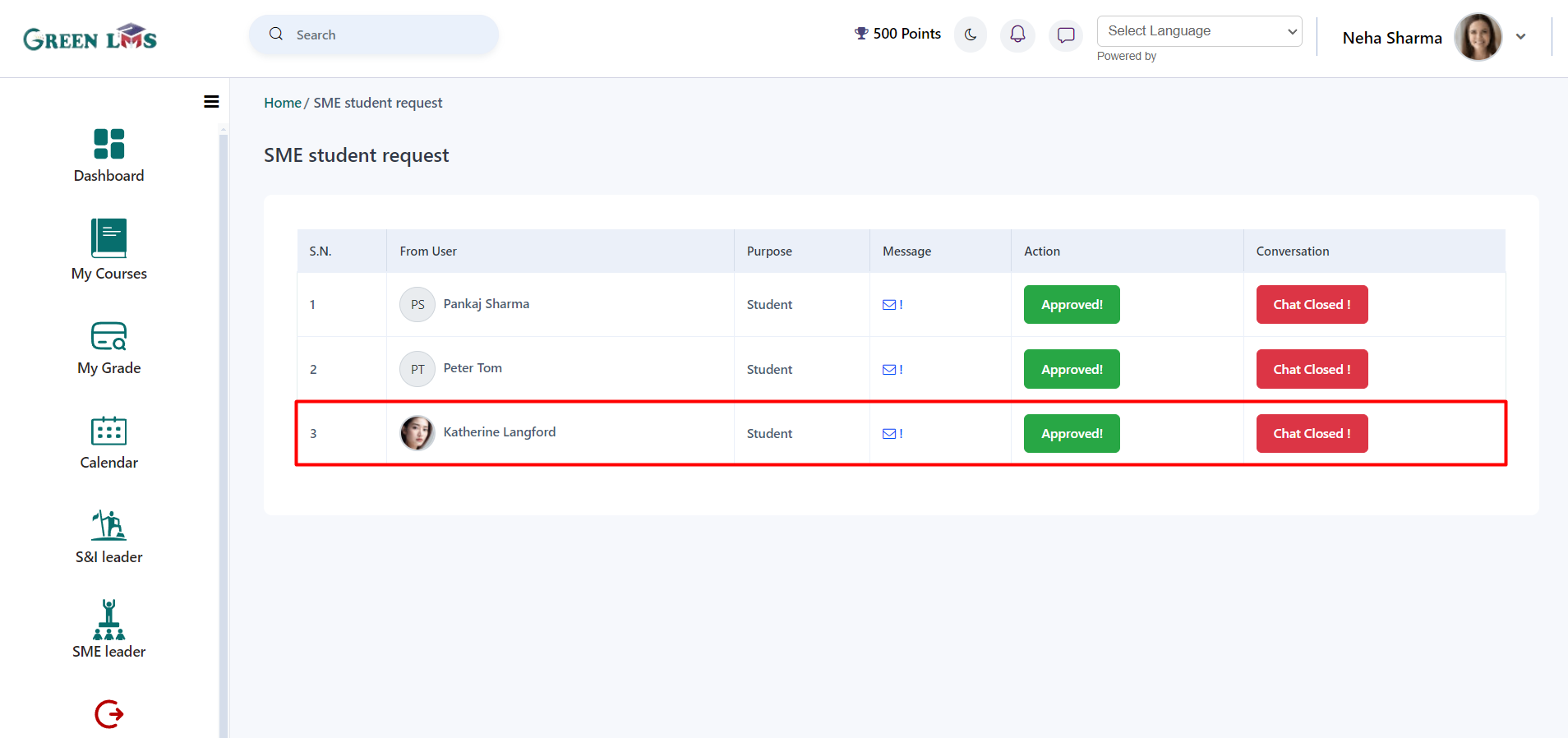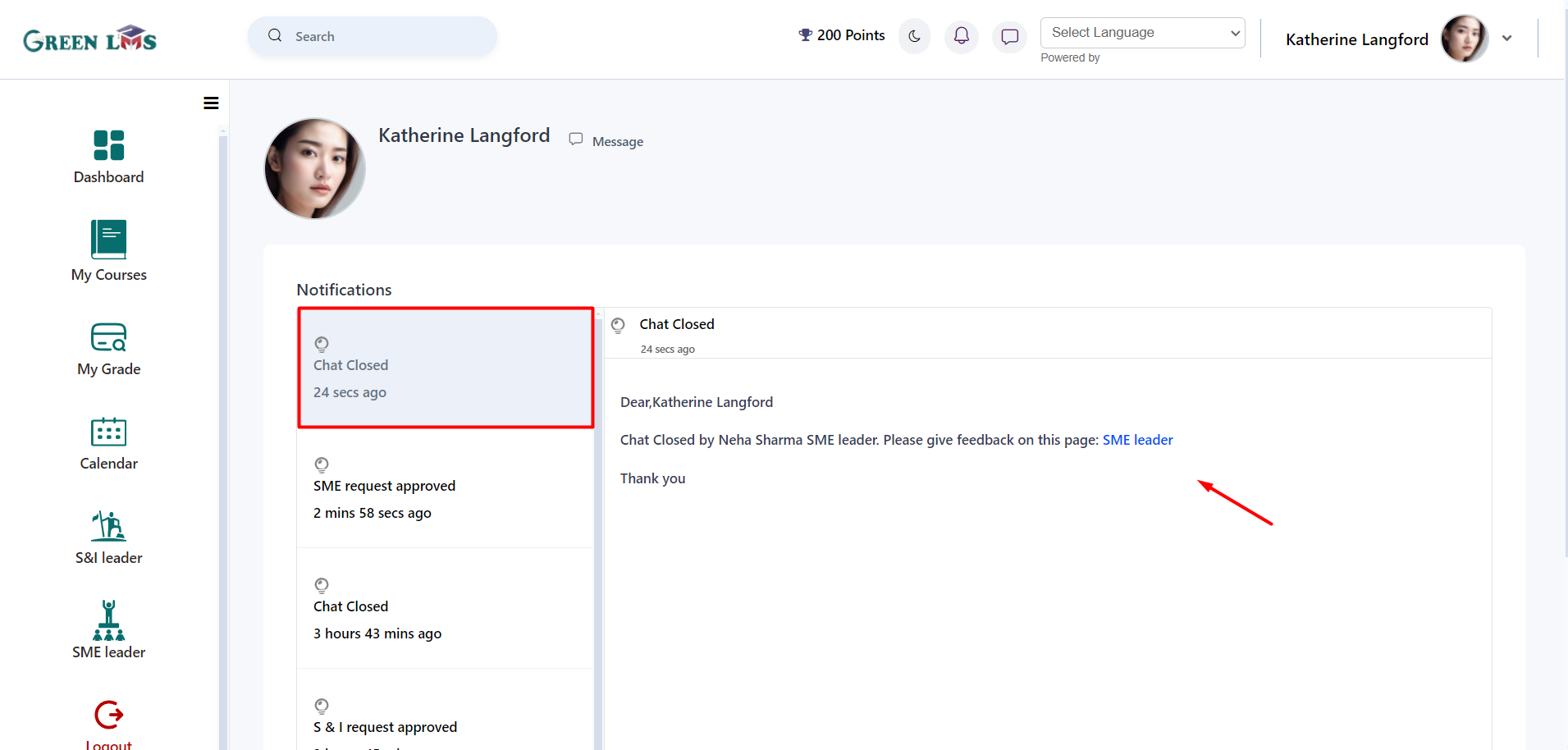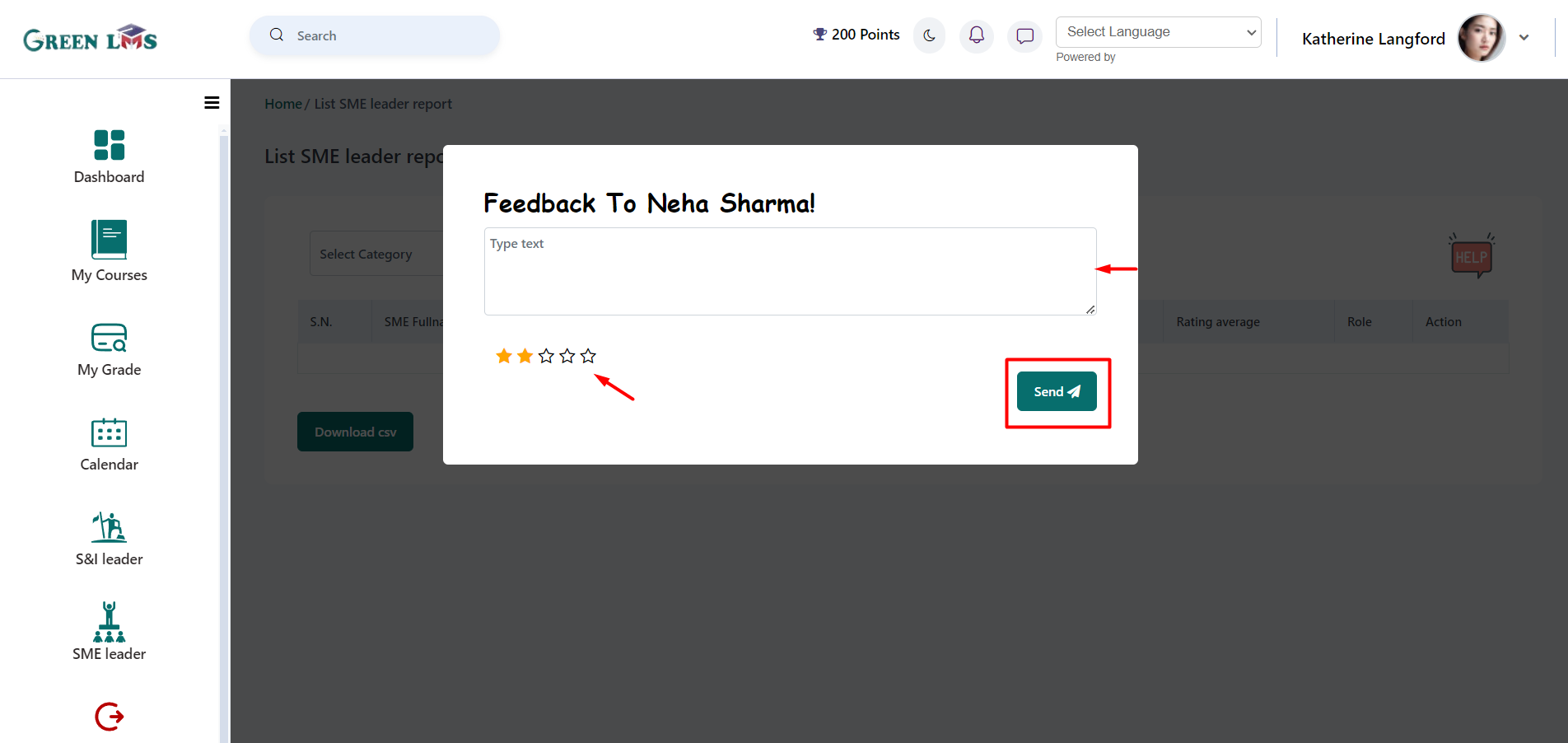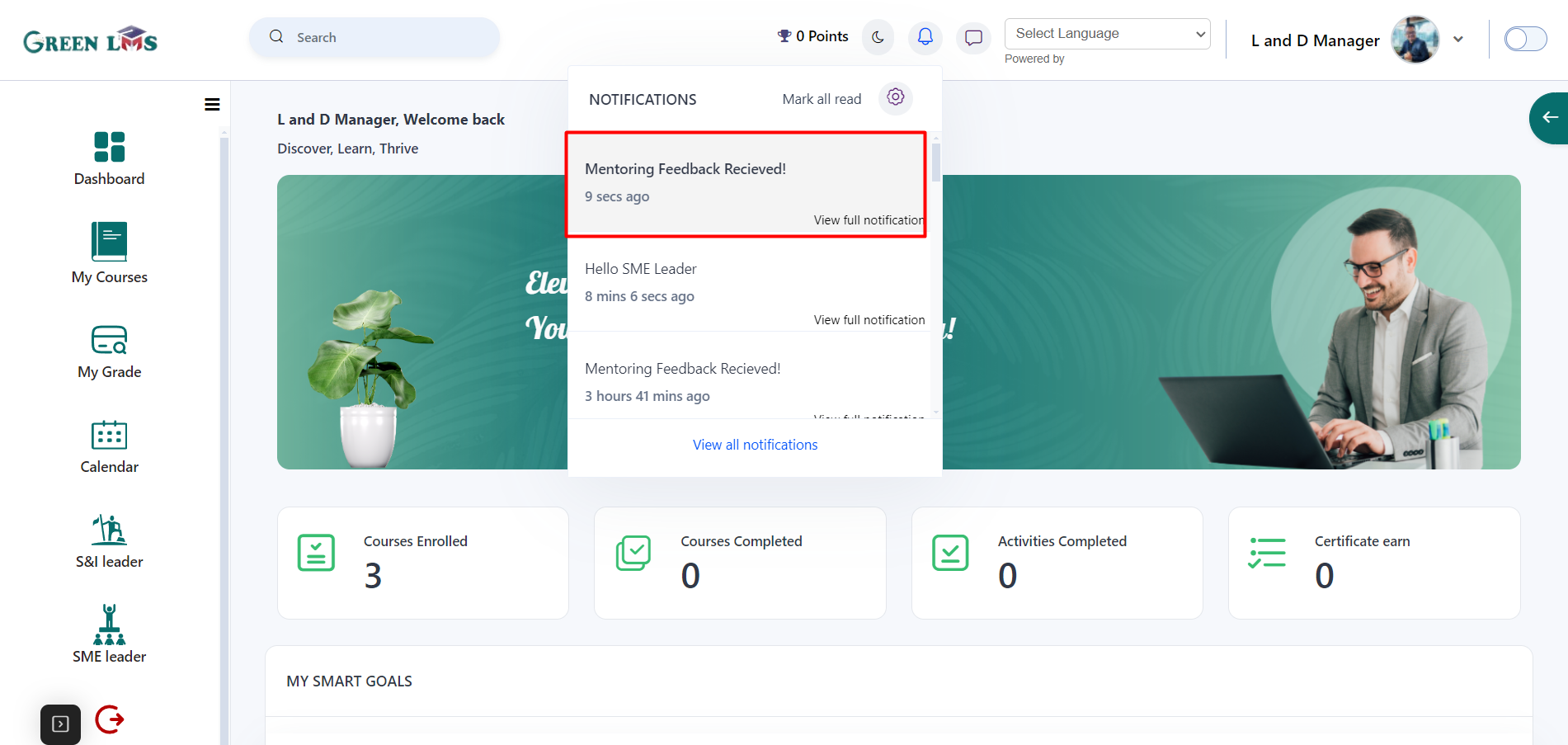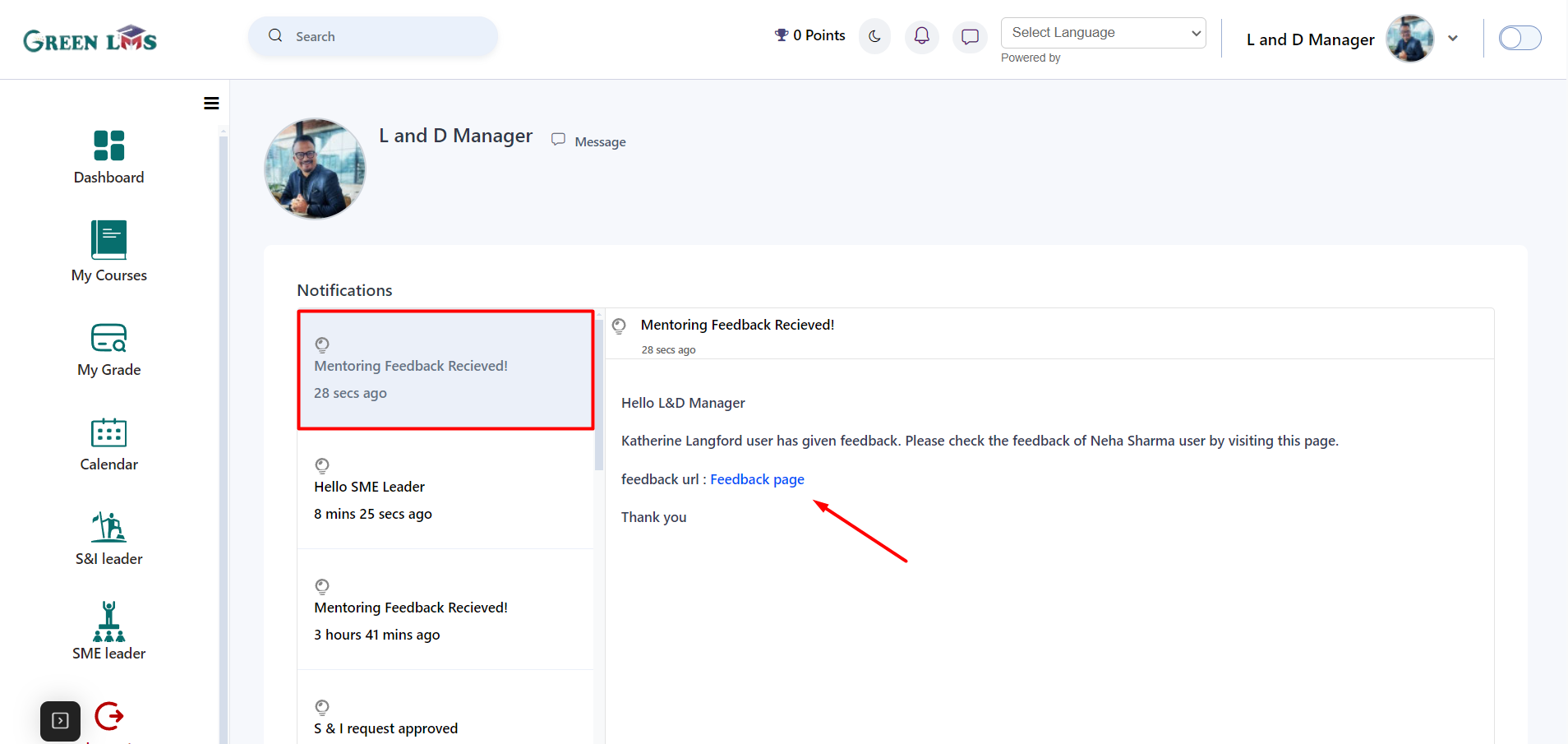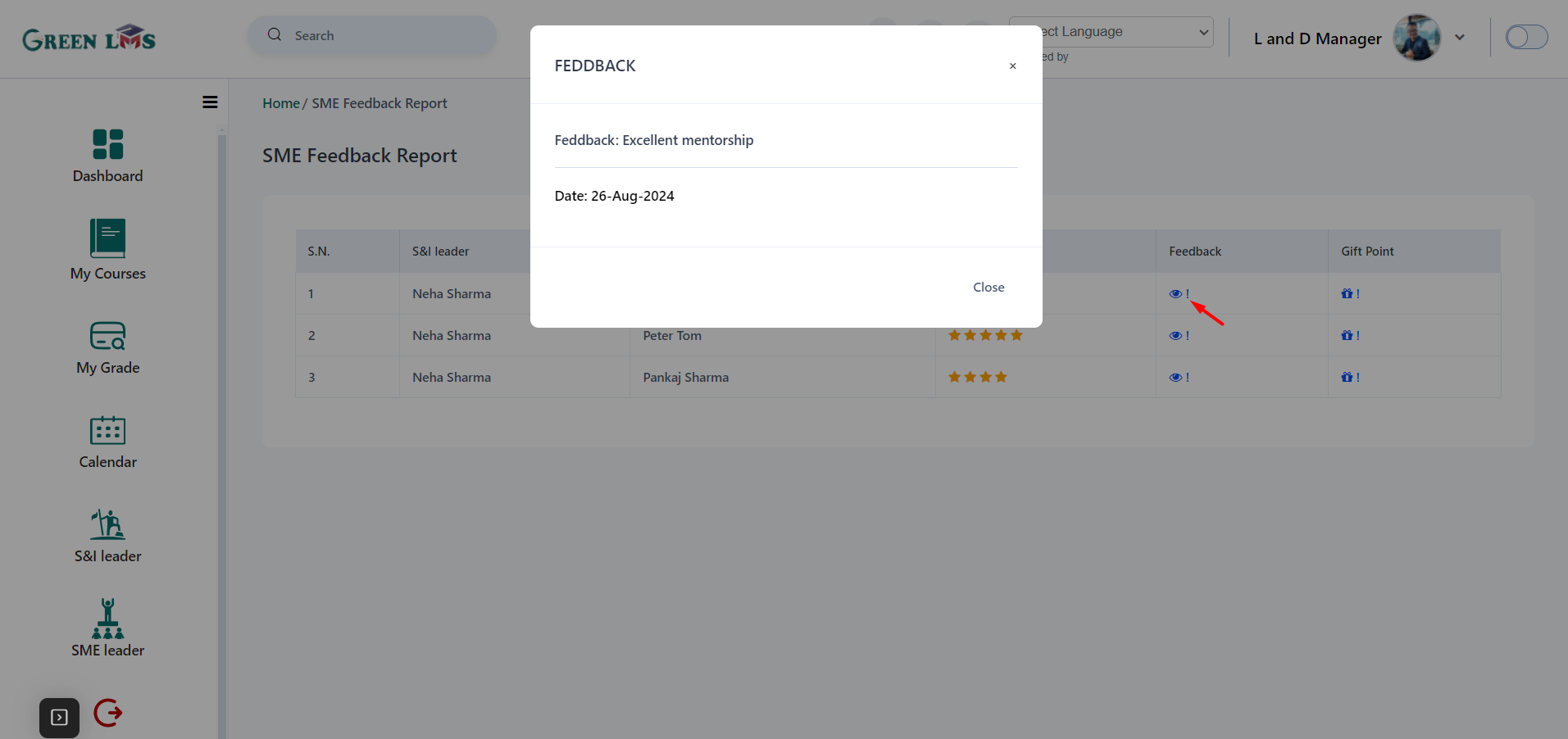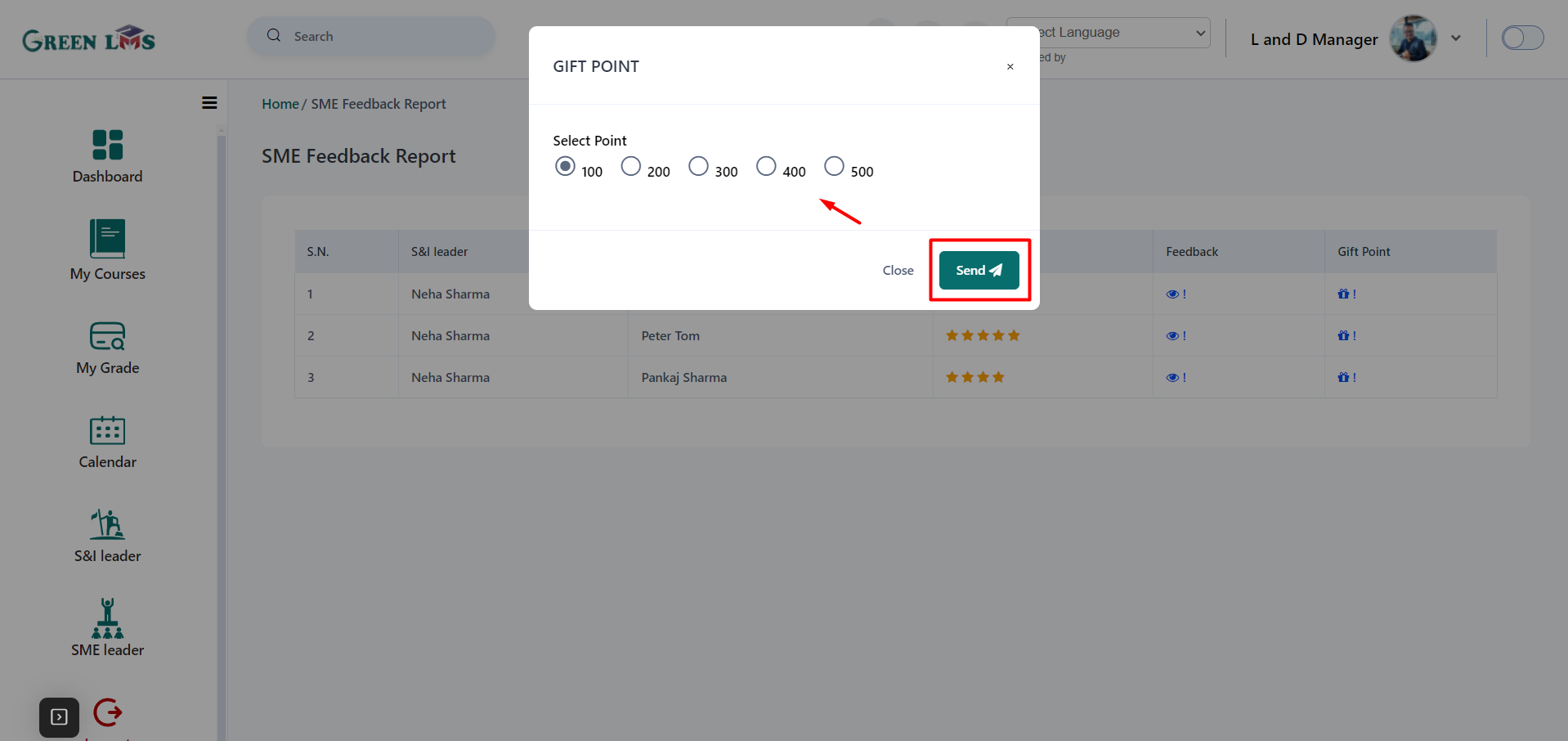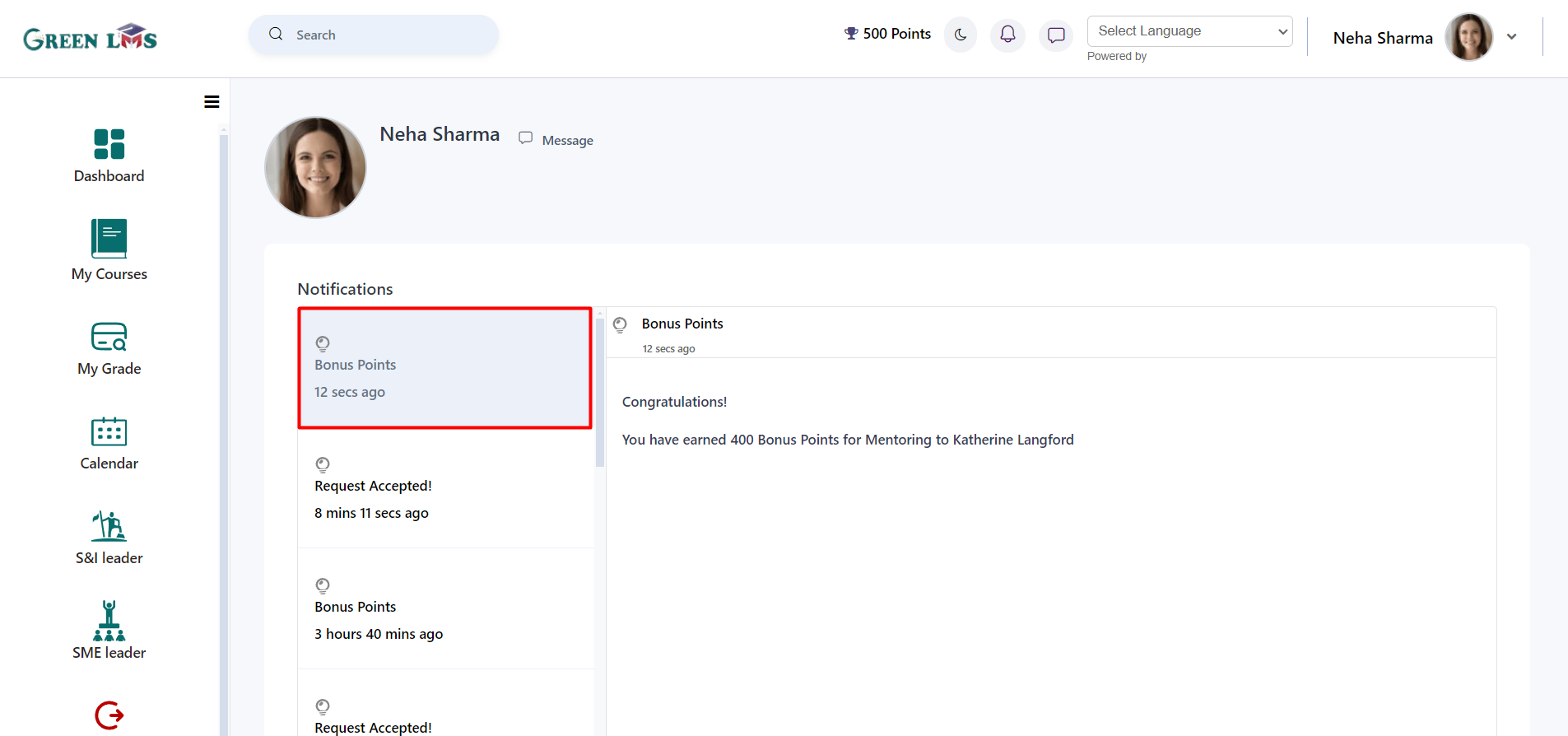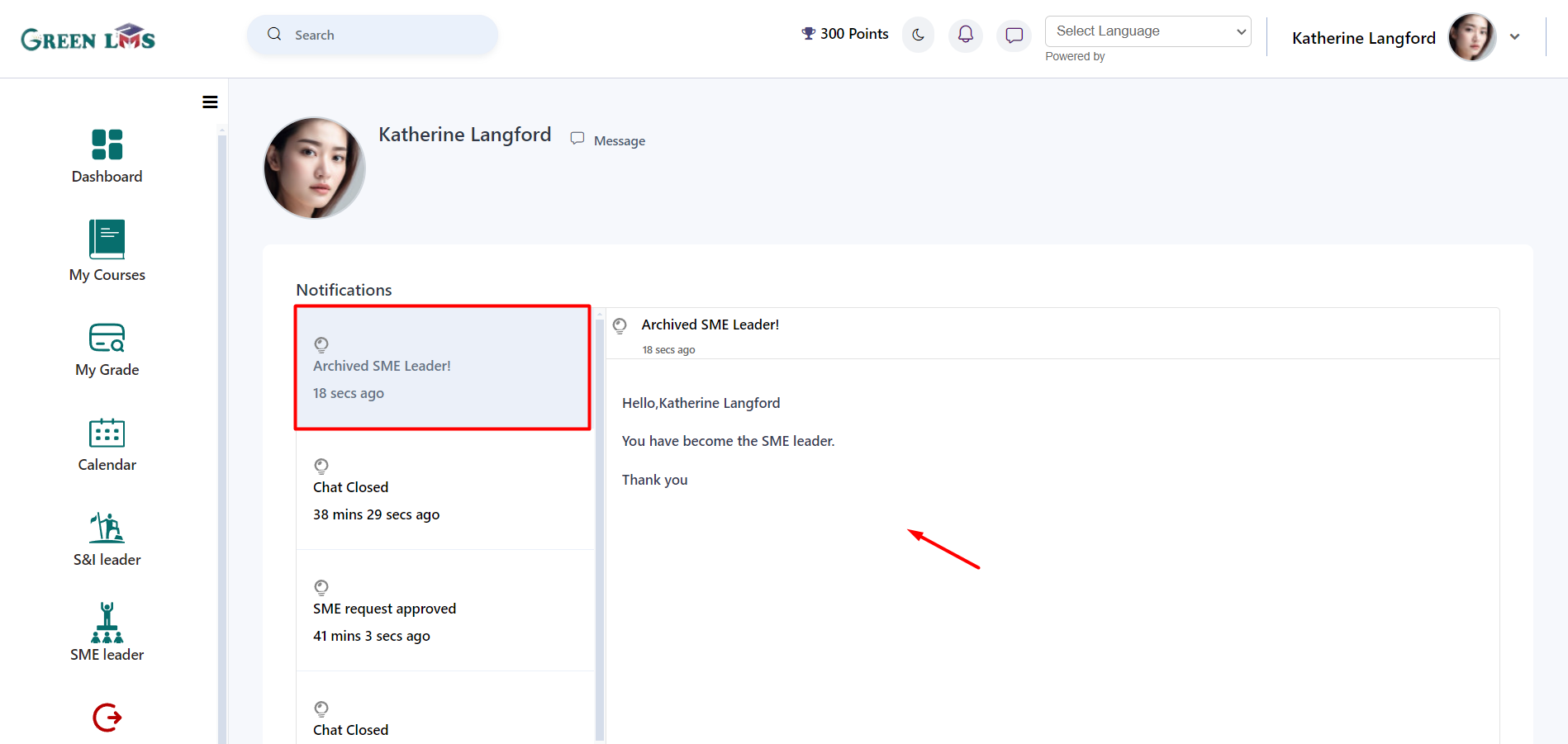Student Interface
1. Login with admin details.
2. Click on the "My Courses".
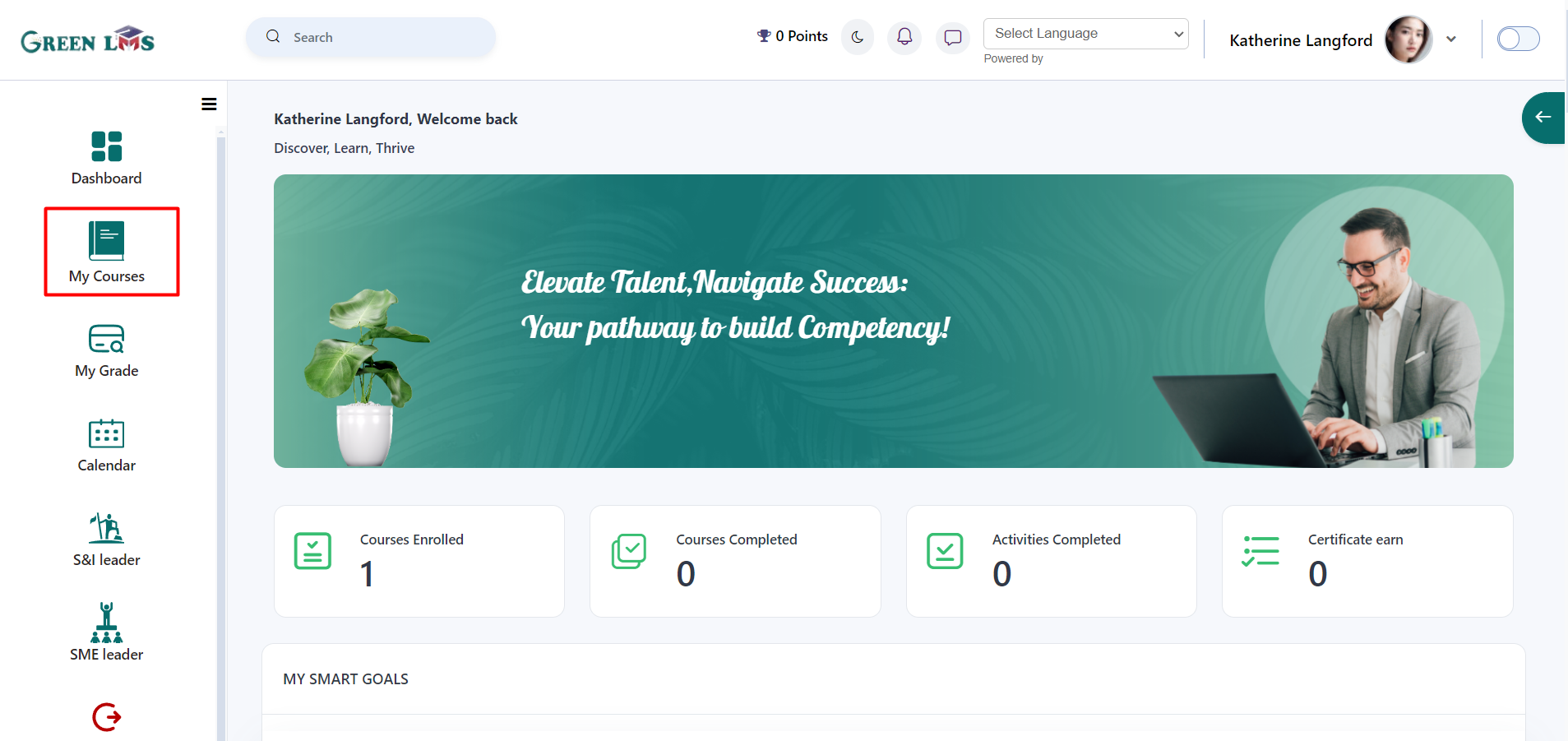
3. Click on "
View Course" button.
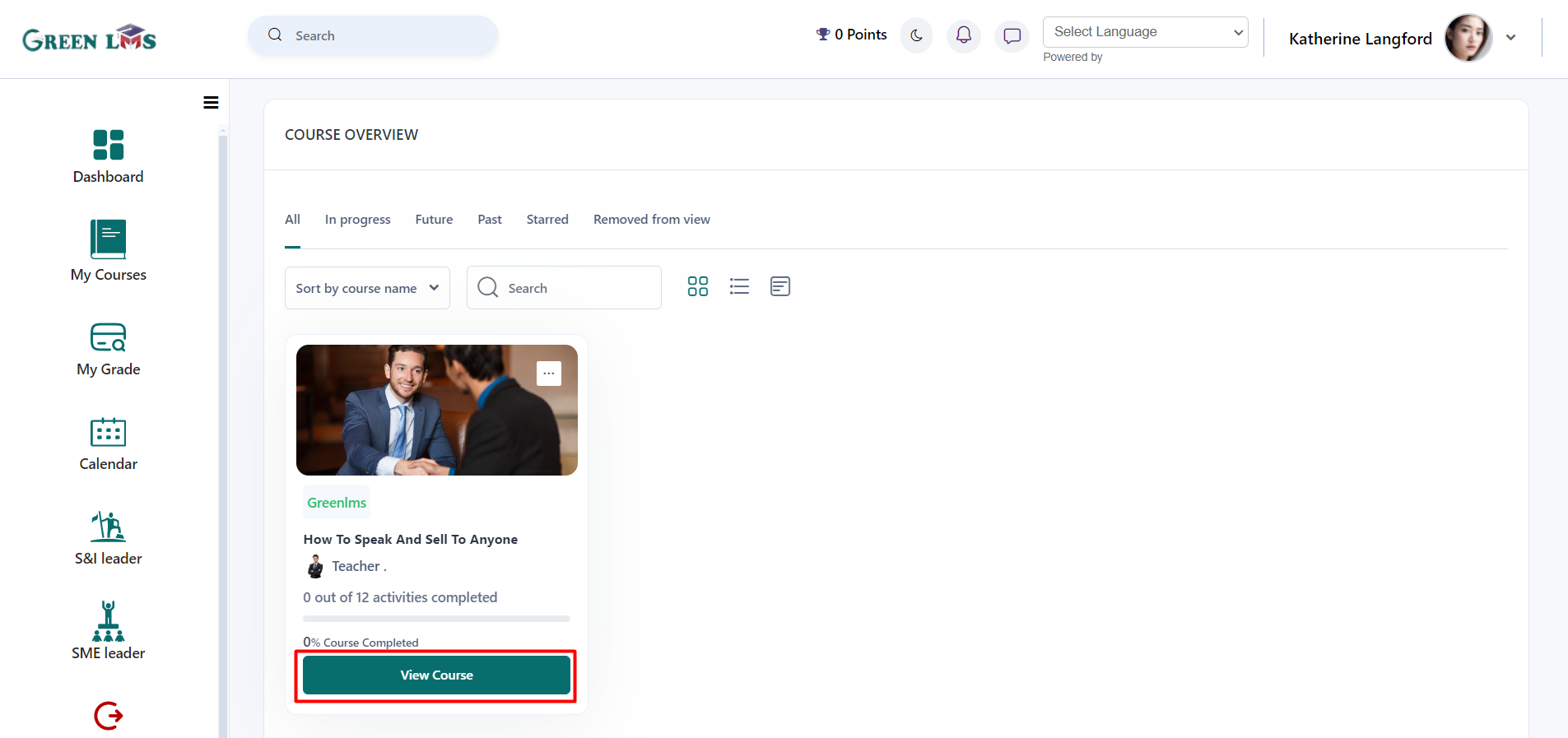
4. After attempting the course, point will be earned according the points configuration.
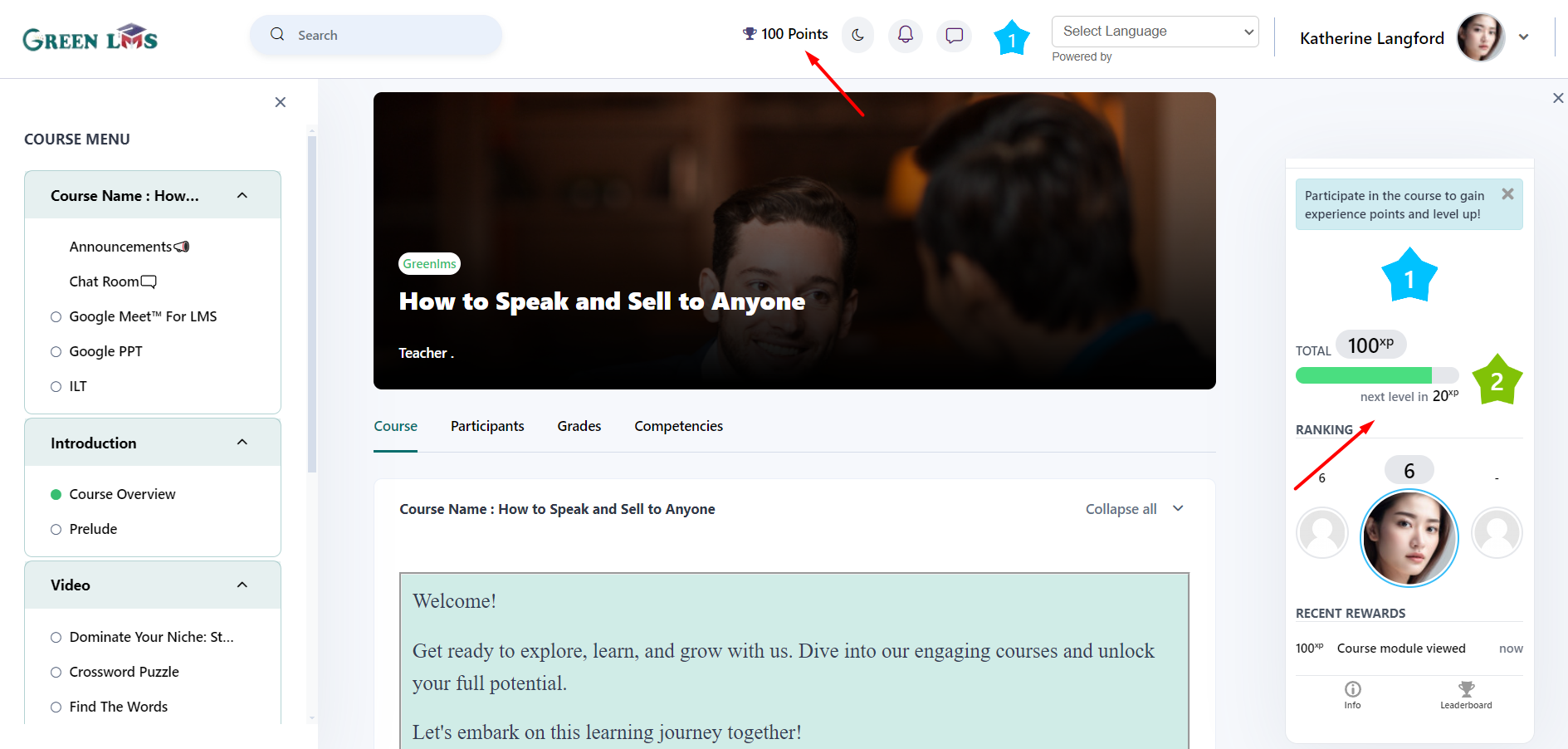
5. When the level is up. Below pop up will come.
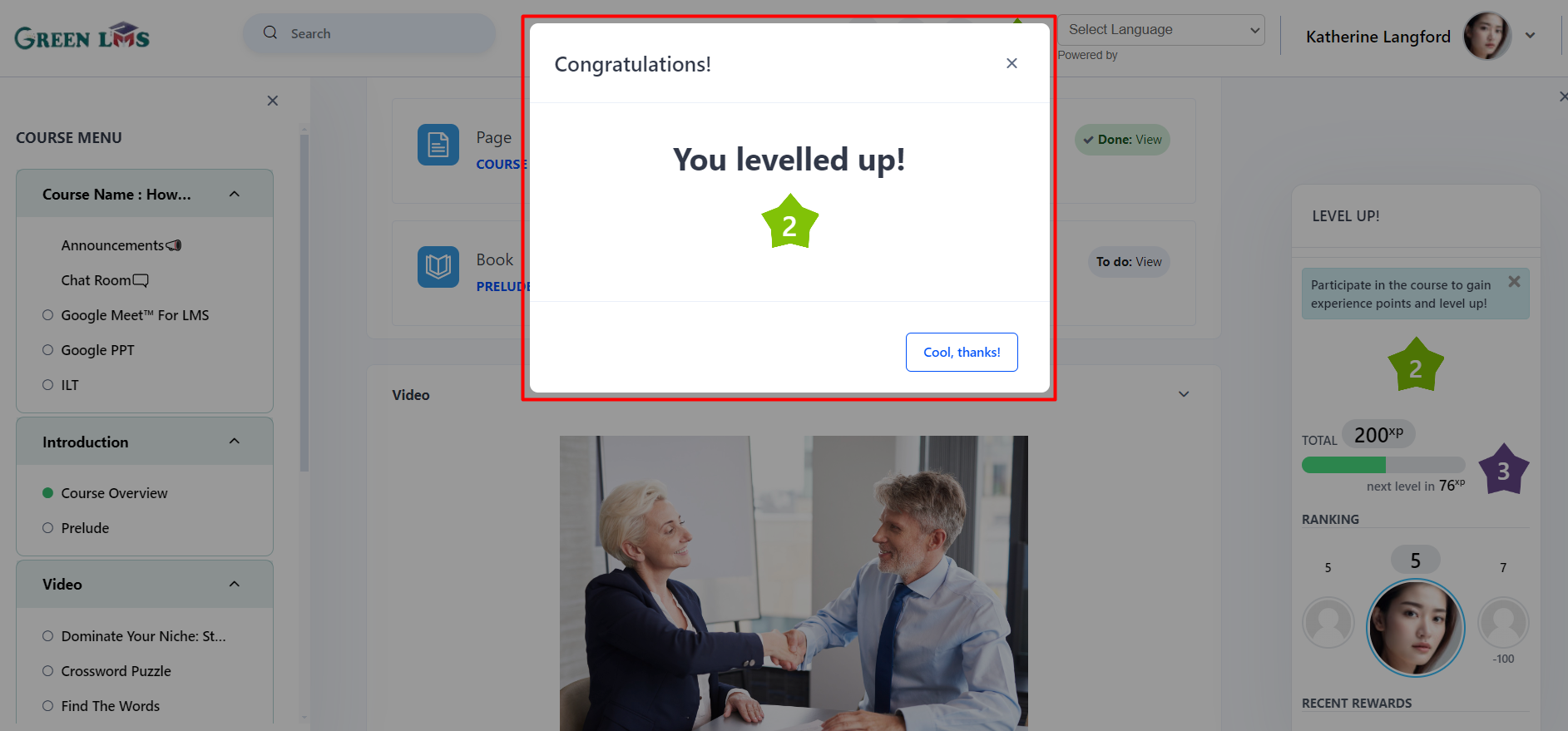
6. Now click on the "Leaderboard".
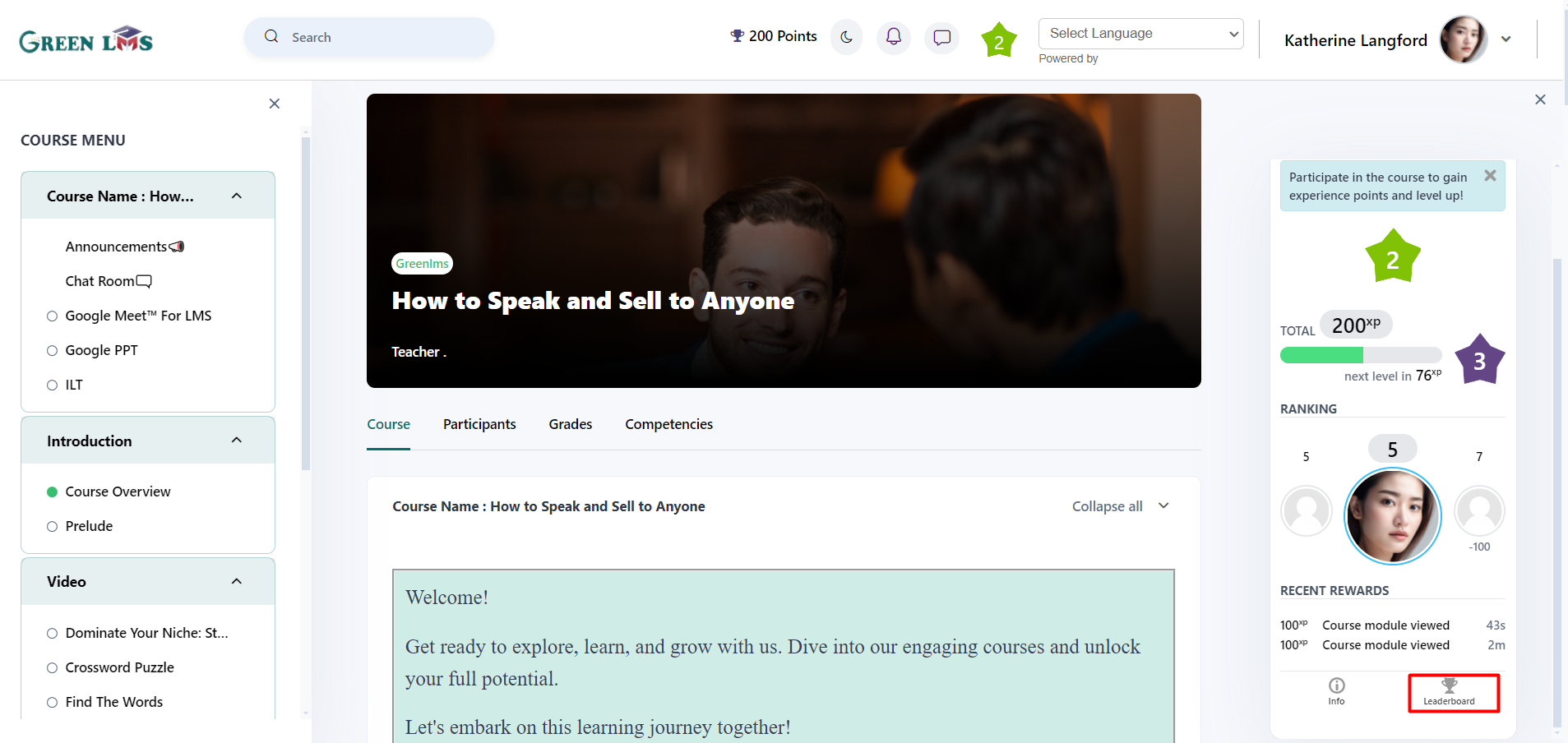
7. Here you see all the others students who earned the XP points.
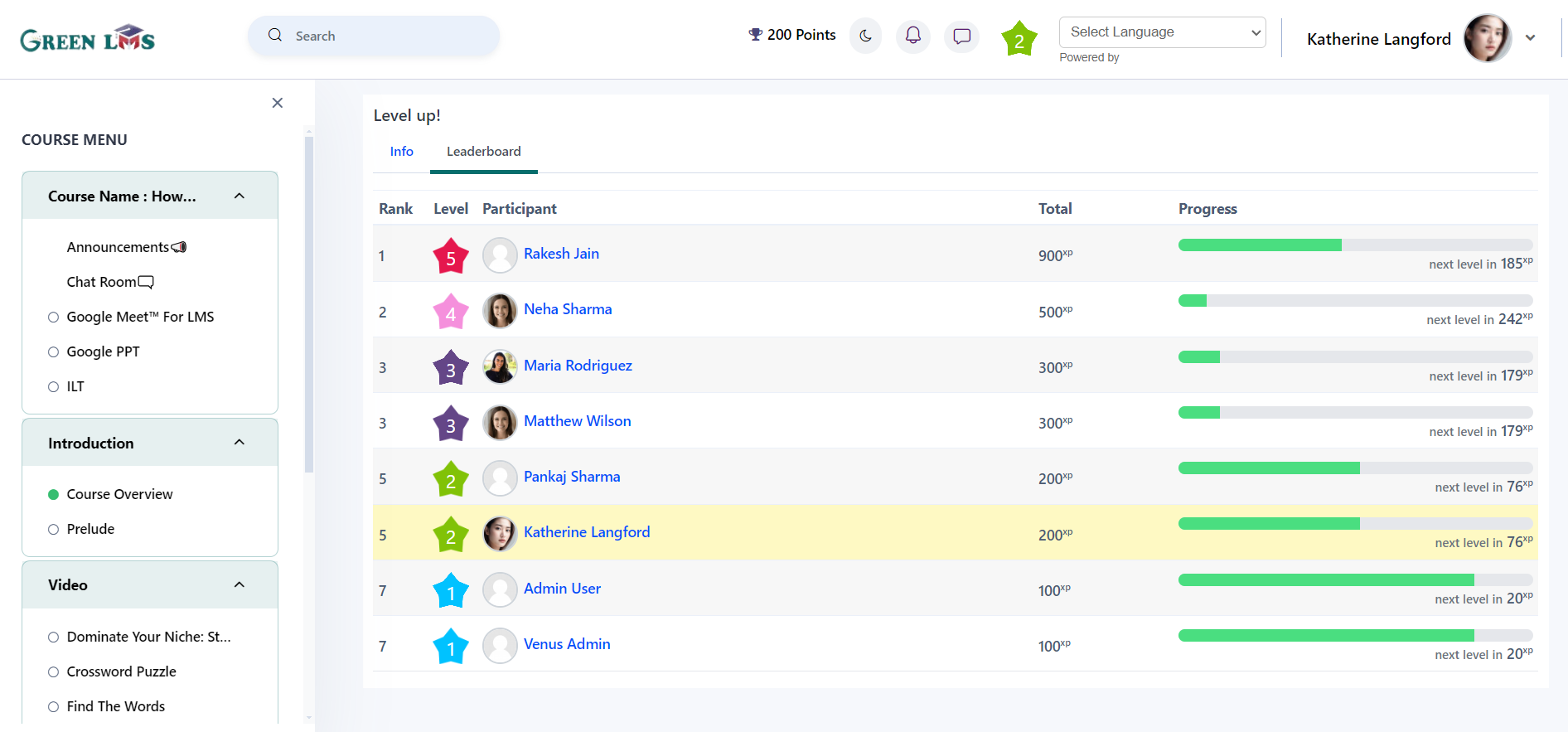
8. Now go back to the dashboard and click on the "SME leader".
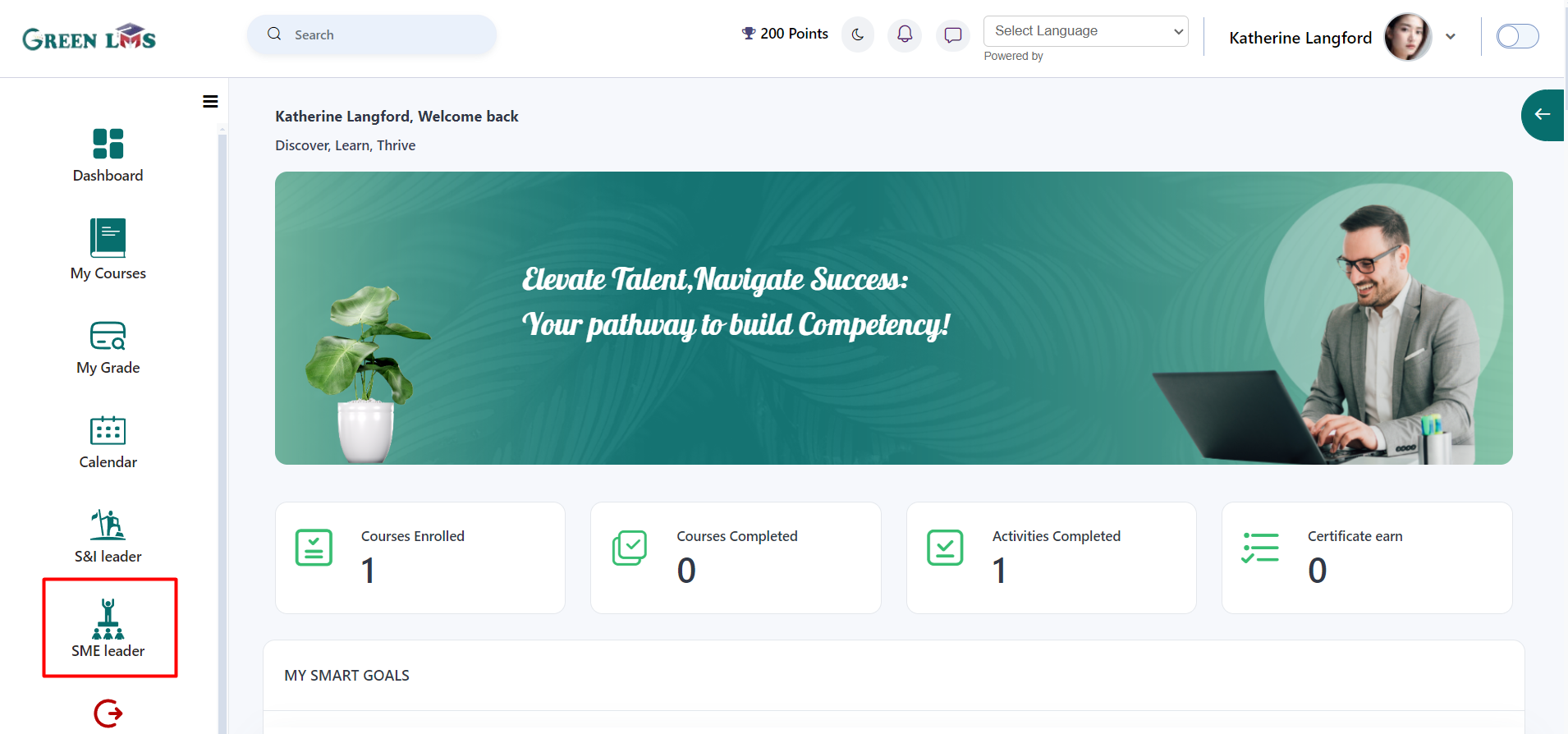
9. First select category and you see the student is appeared here.
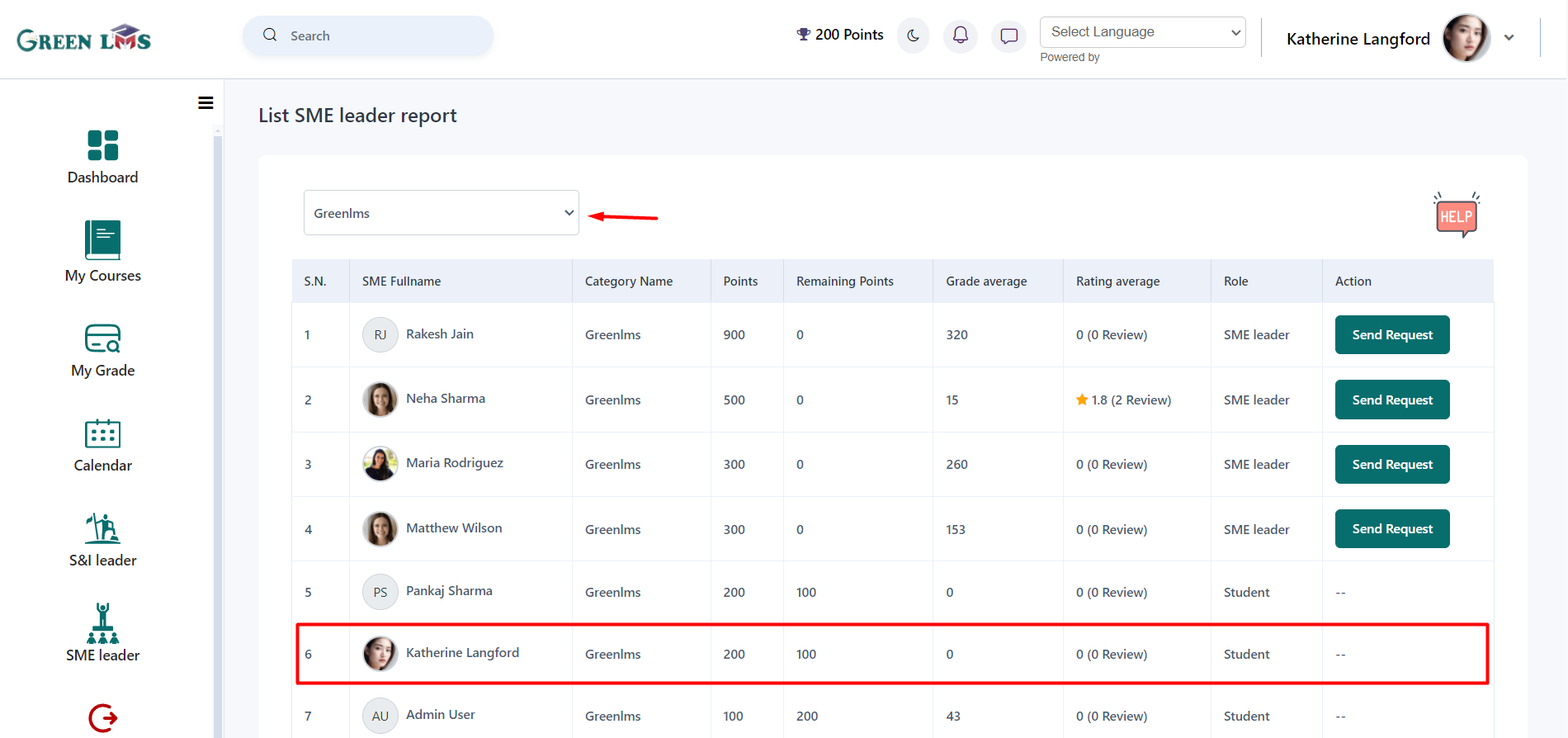
10. Now click on the "
Send Request" button to communicate with SME leaders.
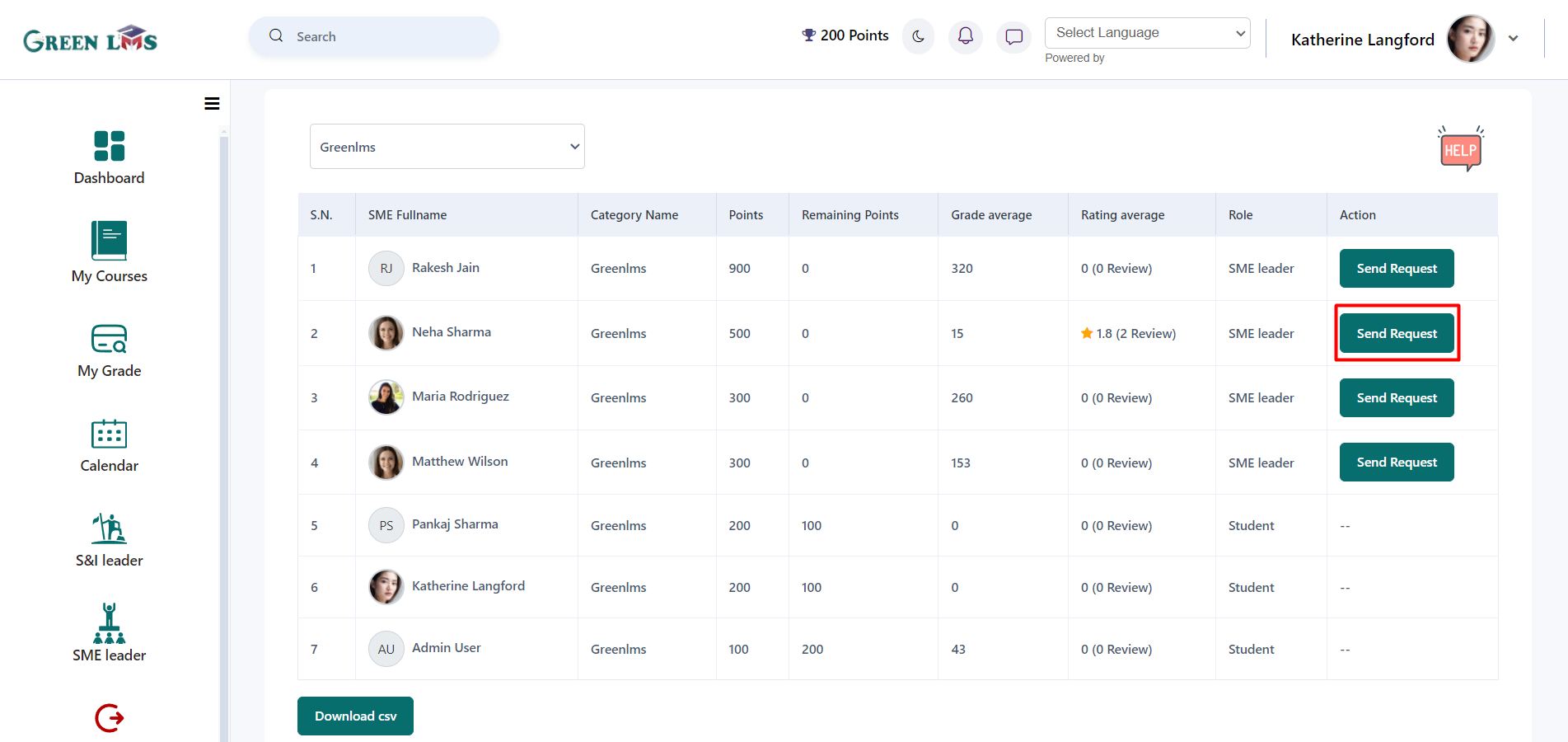
11. From here you send request to other Leaders to know how they become leaders and also select the Purpose of the request before sending the request and then click on the "
Send request" button. This request is sent to L&D manager after approved by L&D, the request will send to SME leader.
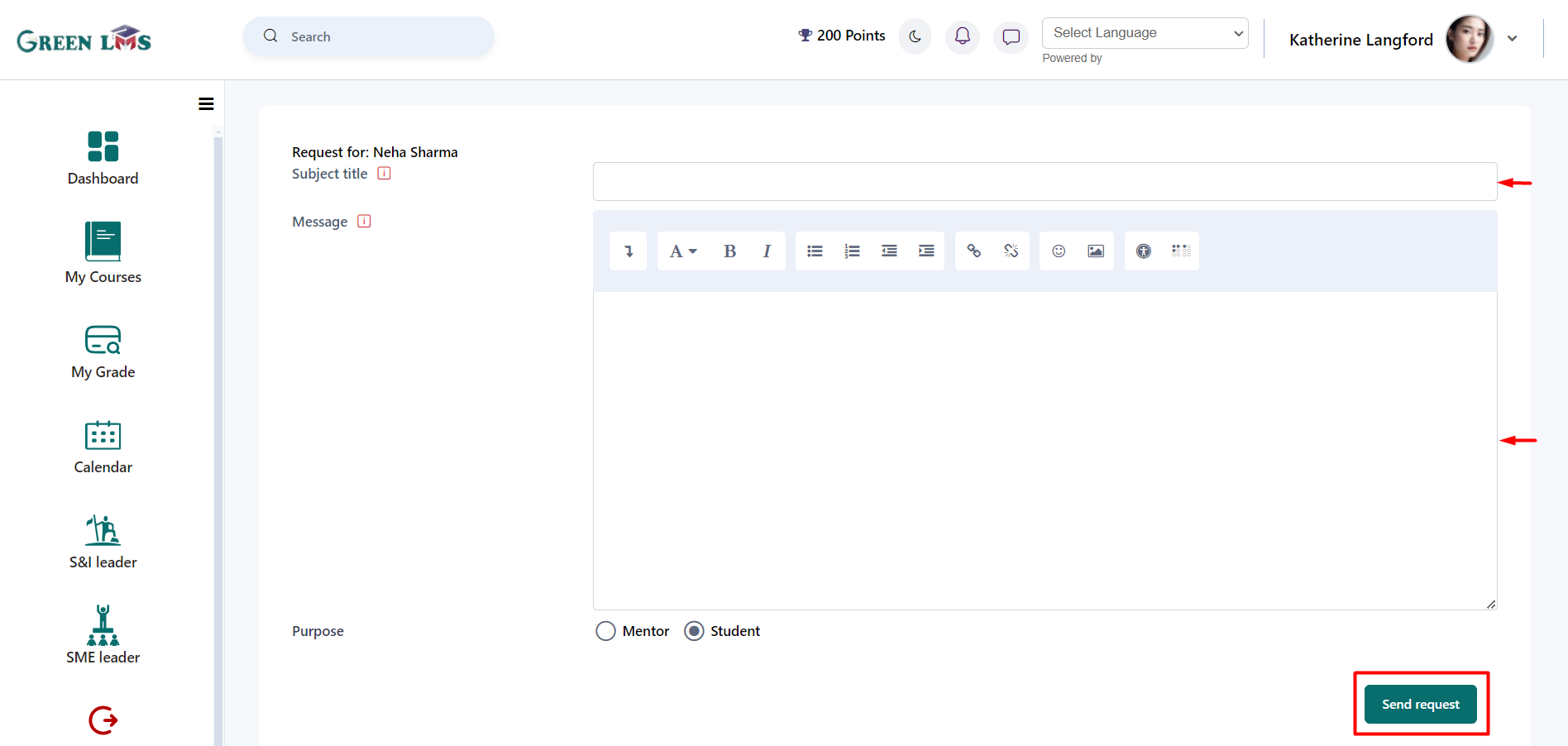
12. Now Login with L&D Manager. L&D manager will receive notification like below. Click on the Notification.
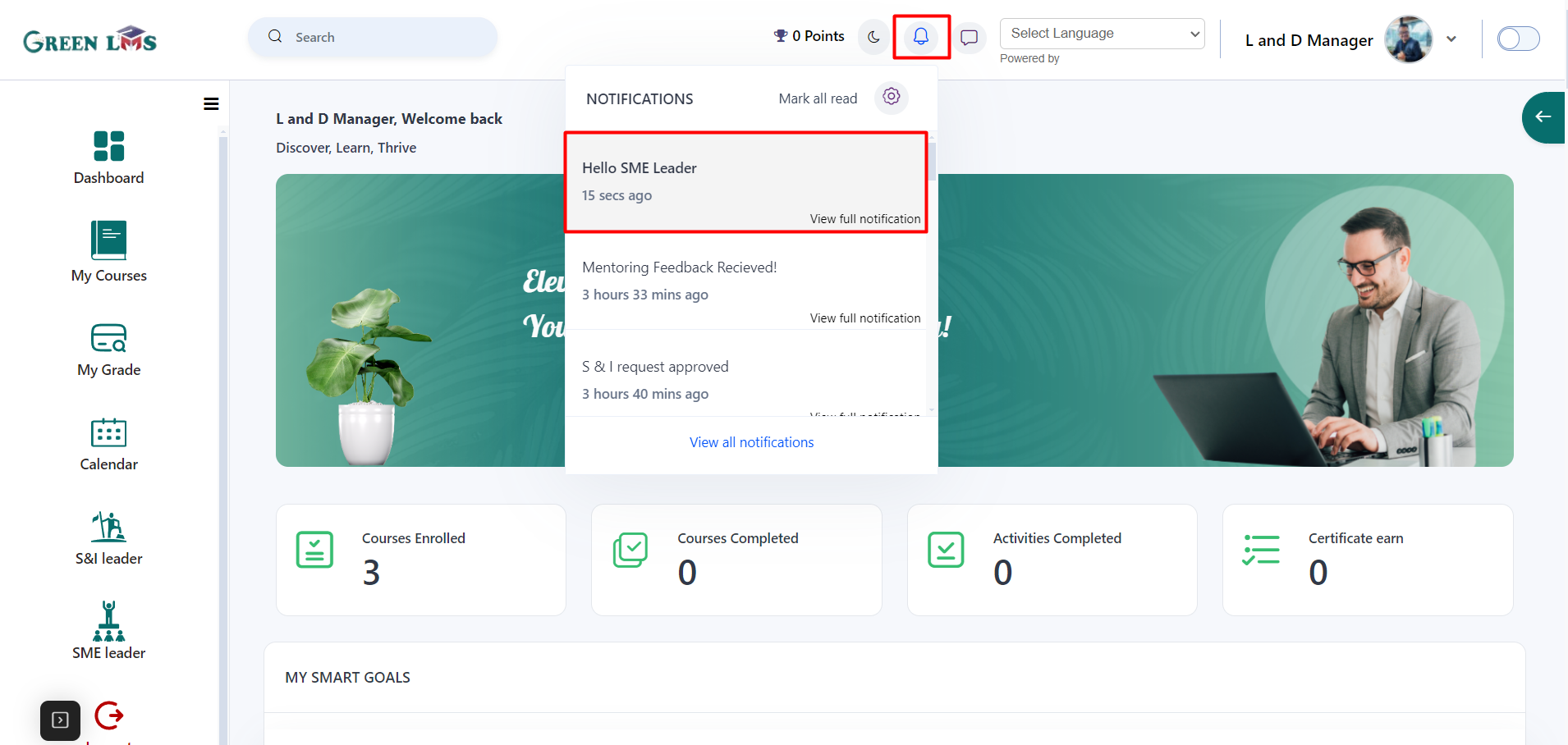
13. In the Notification you will see the details about the request. Now to Approve/Reject this request click on the "SME Request Page".
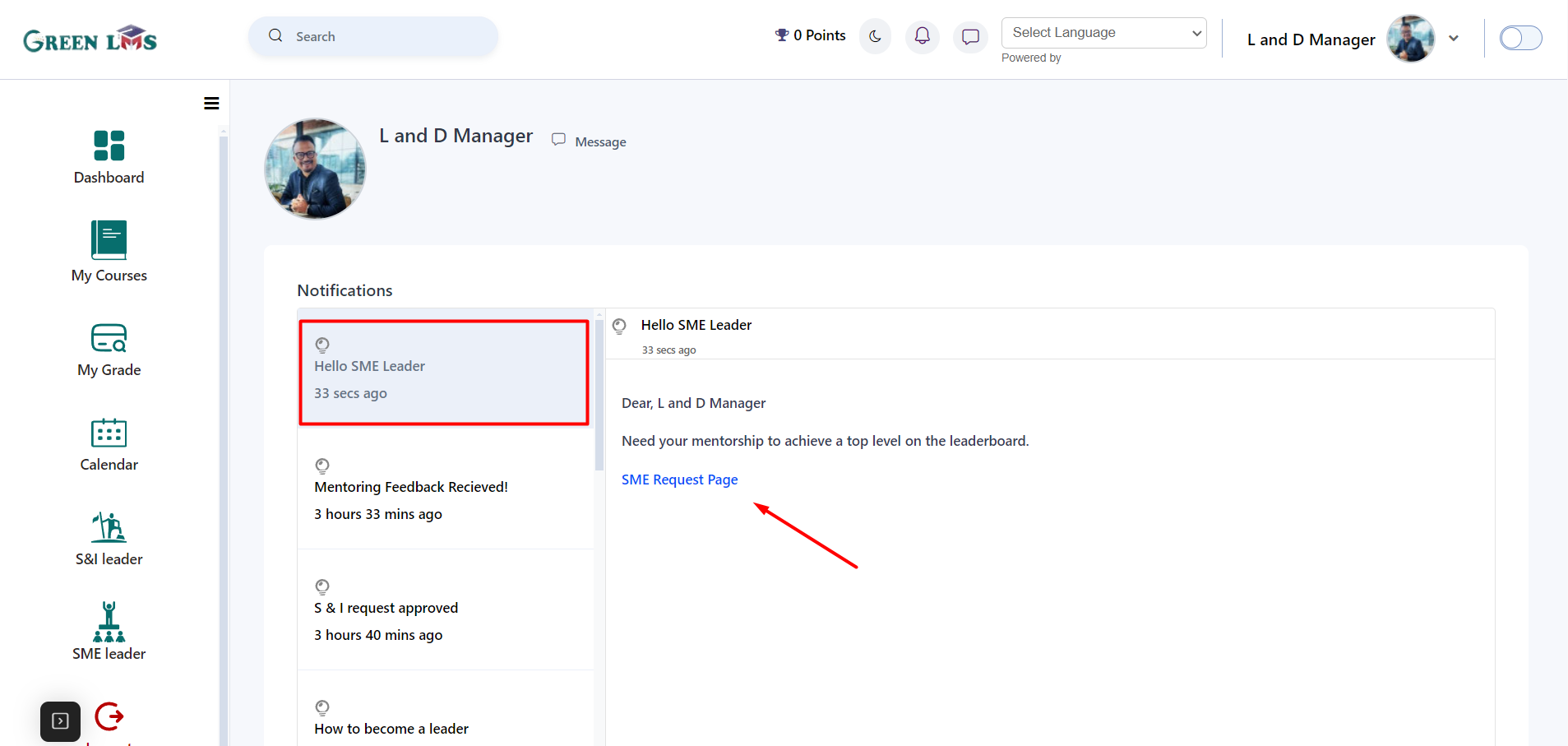
14. Below is the SME approval page and you see the request is came here.
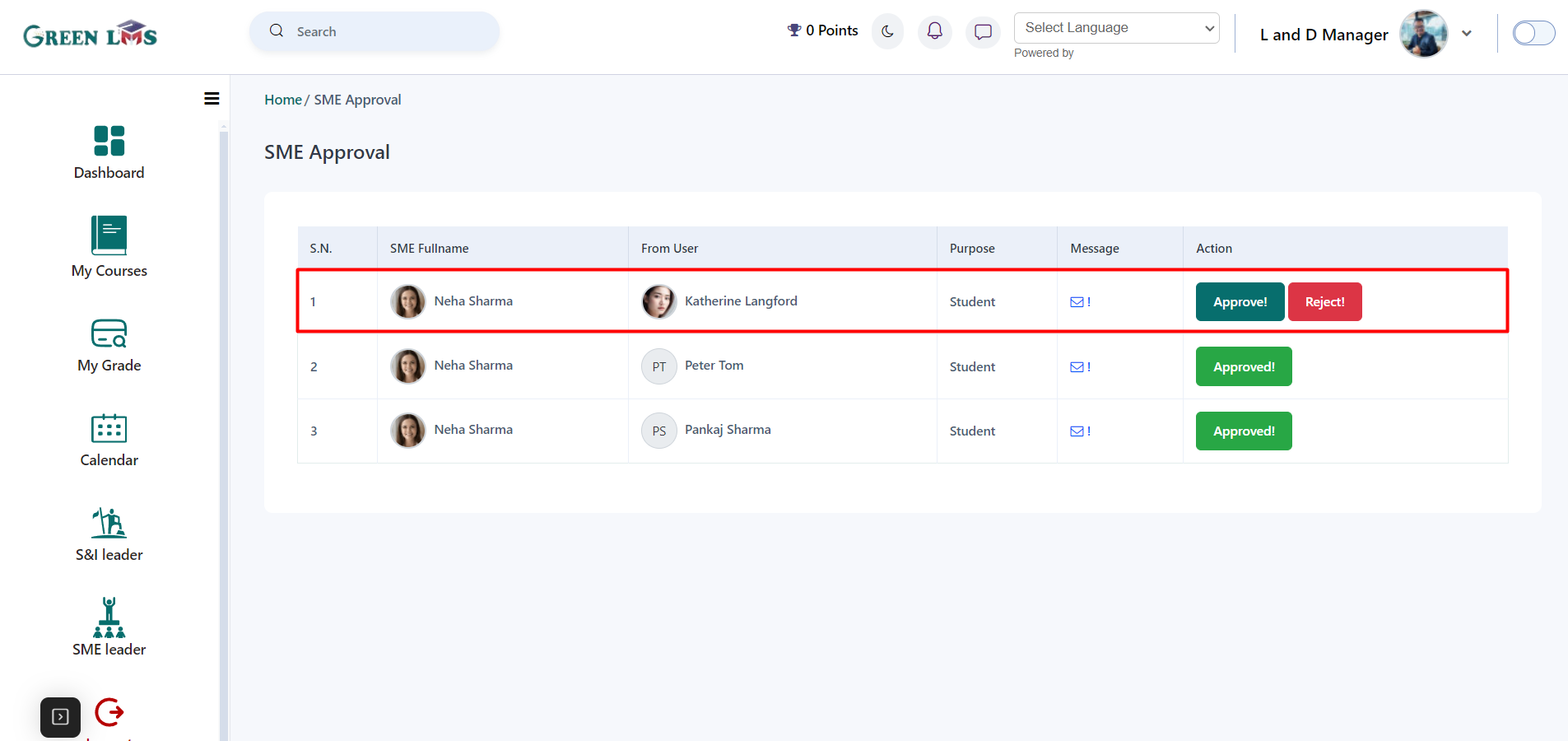
15. You can see the message of sender by clicking on the message icon.
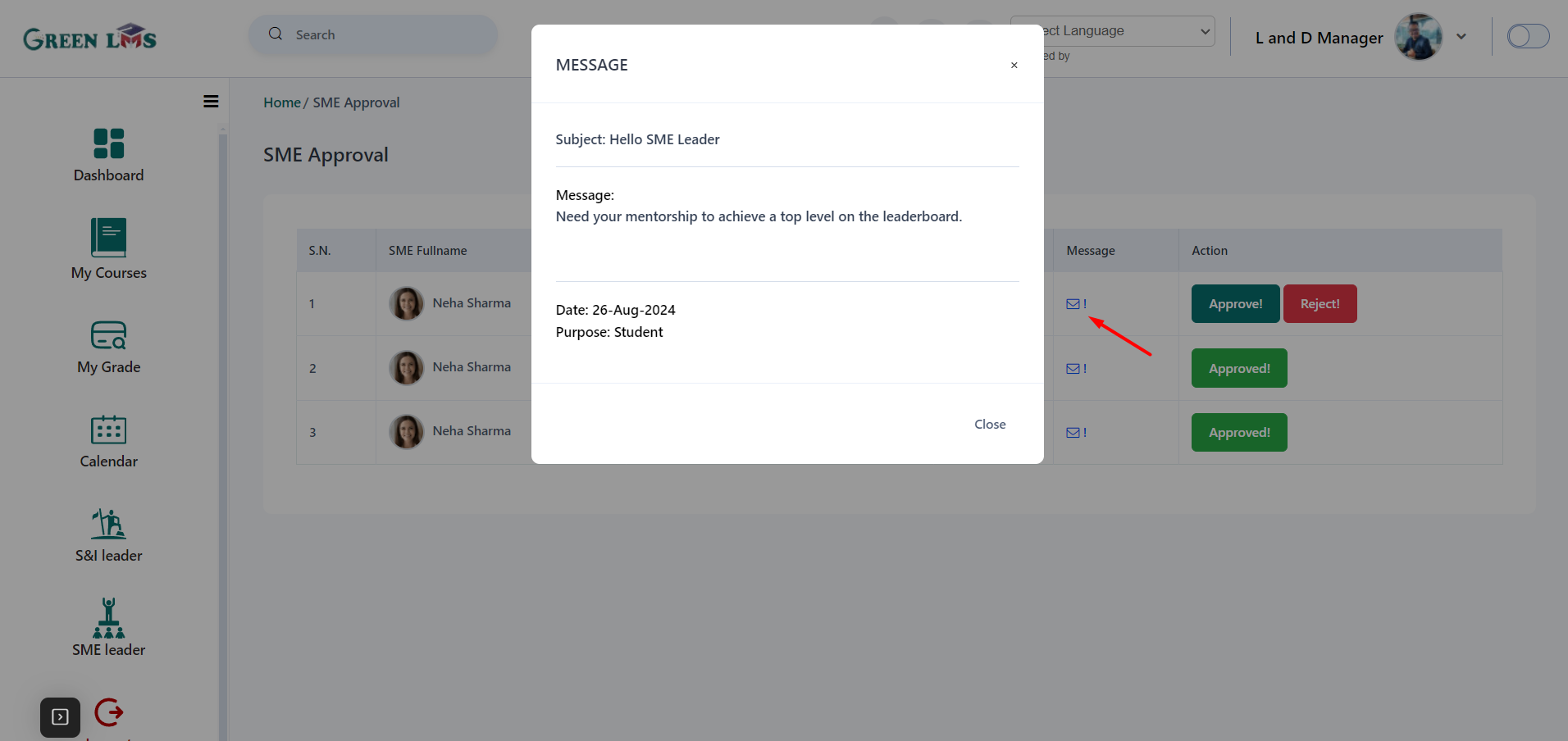
16. Now you can approve or reject request, the system automatically generating notifications to all relevant parties.
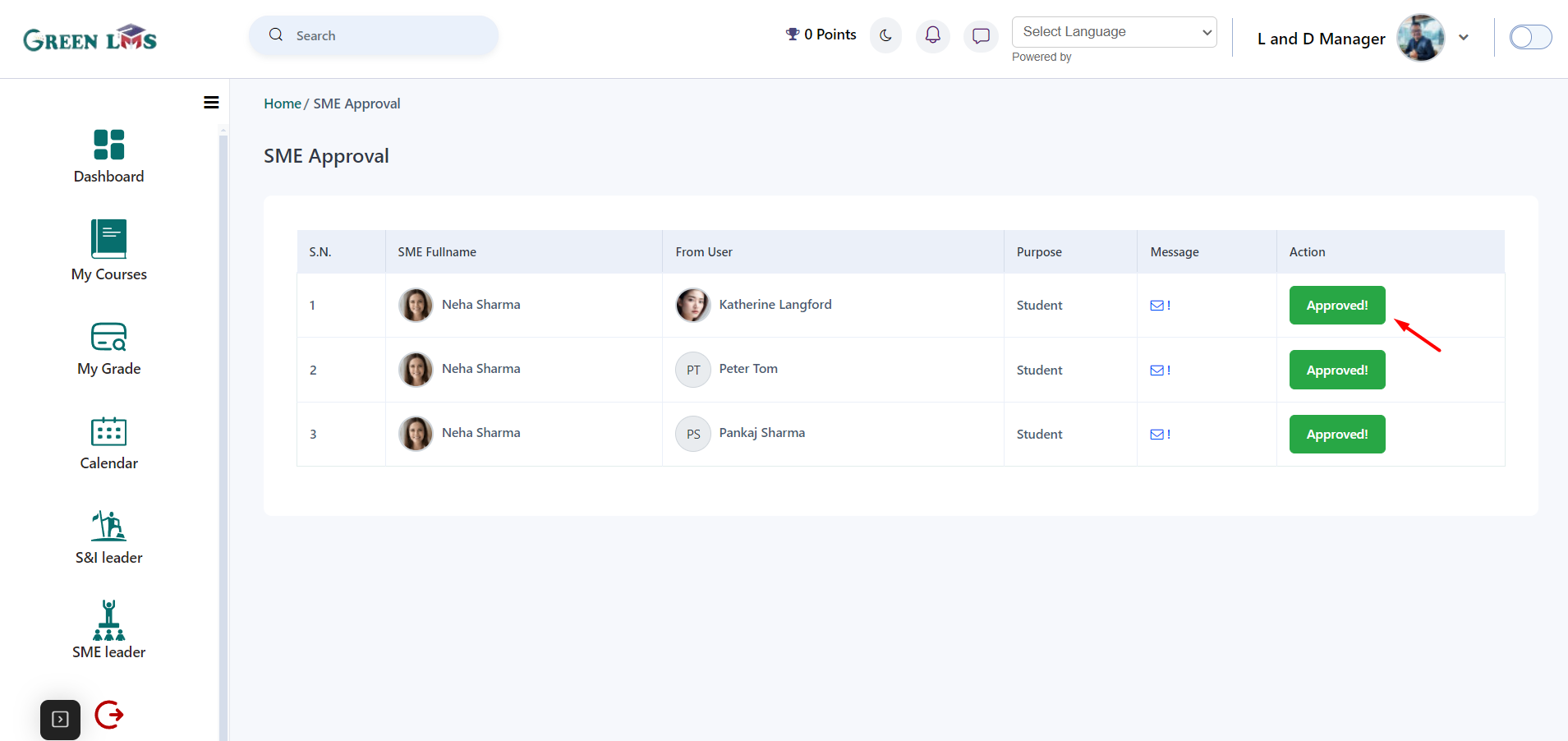
17. Now login with the SME leader. SME leader will get the notification of ‘’Request Accepted!”. Click on it.
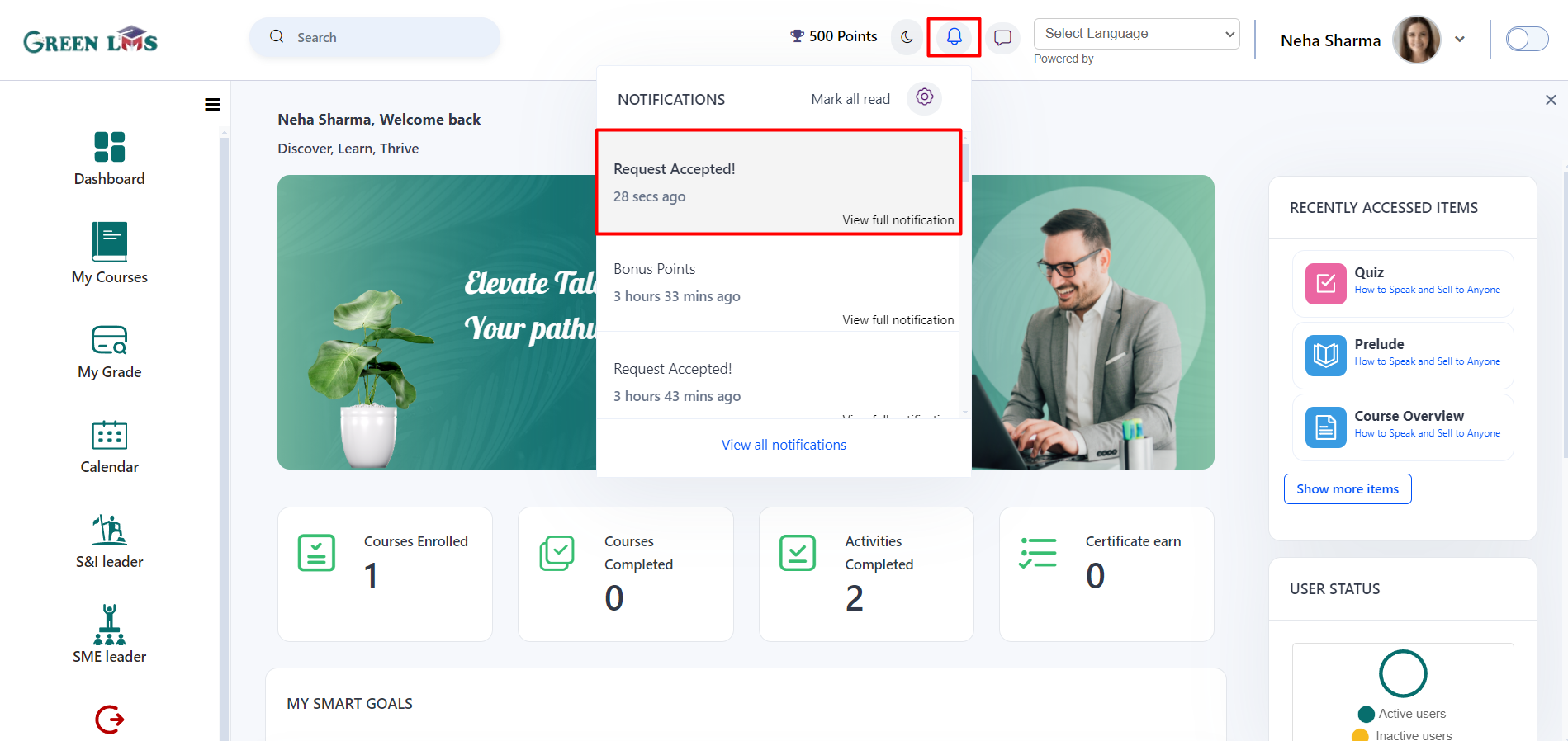
18. Now click on ‘’SME Leader Page’’.
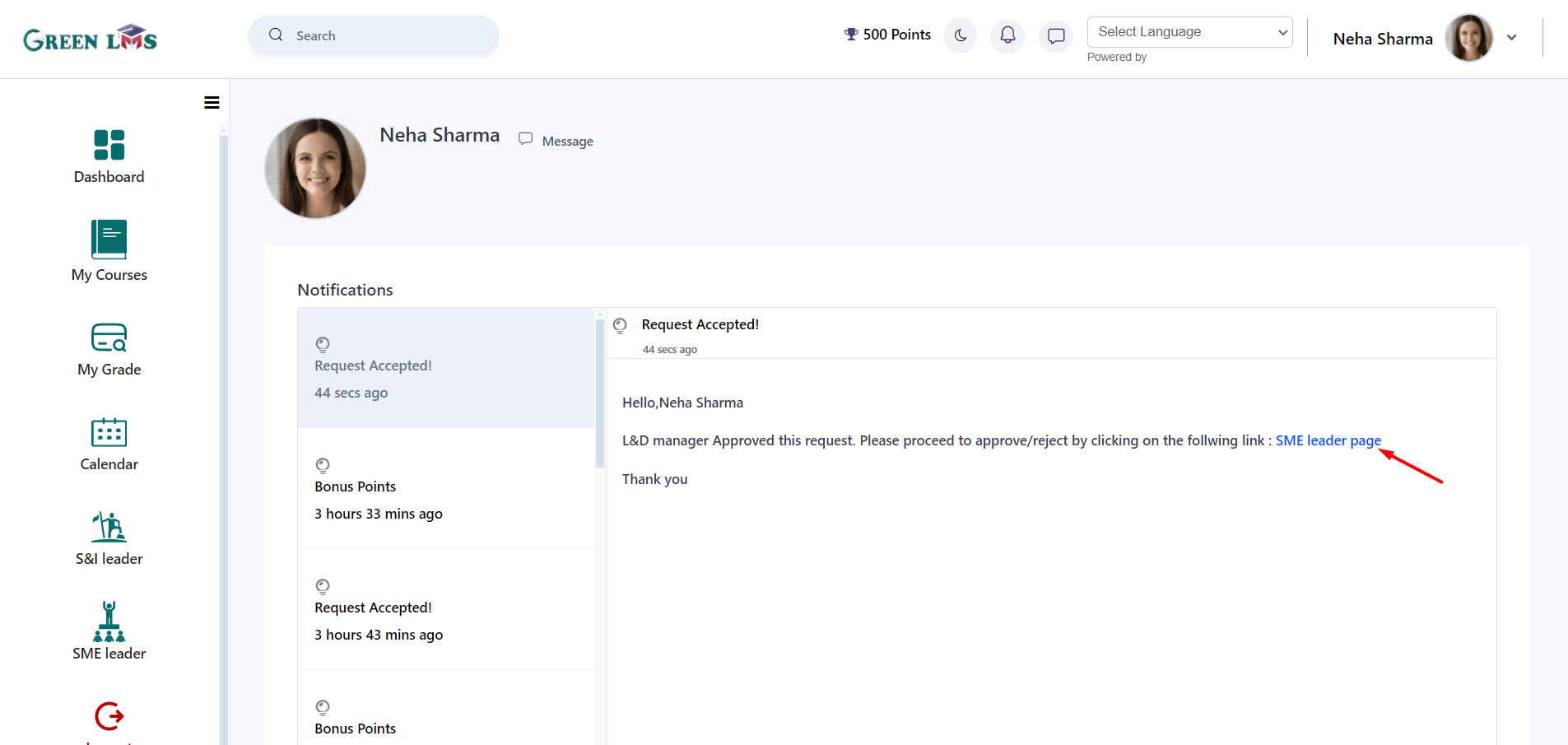
19. The designated SME Leader can review the request, including the sender and any accompanying message, before approving it.
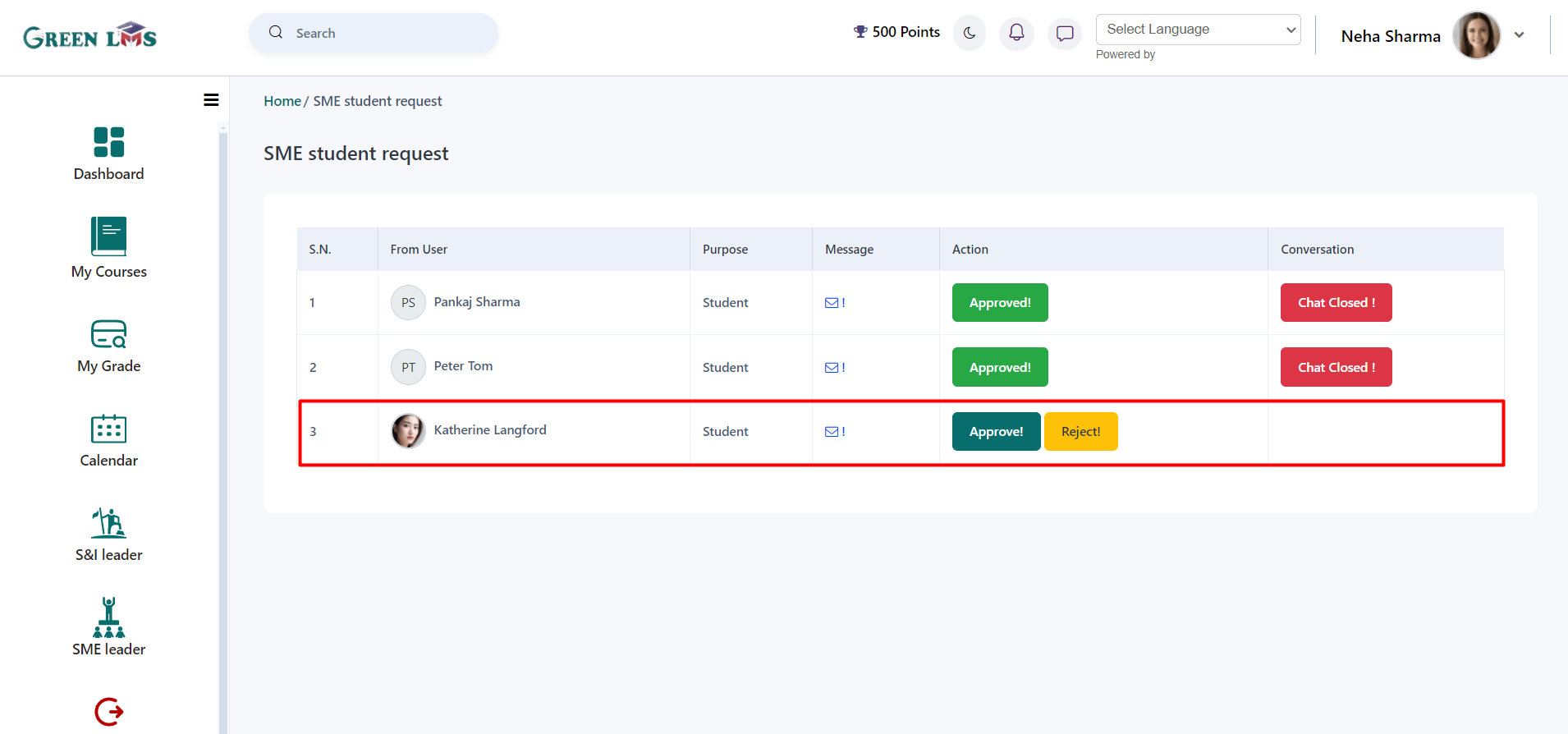
20. Click on the message icon to see Sender message.
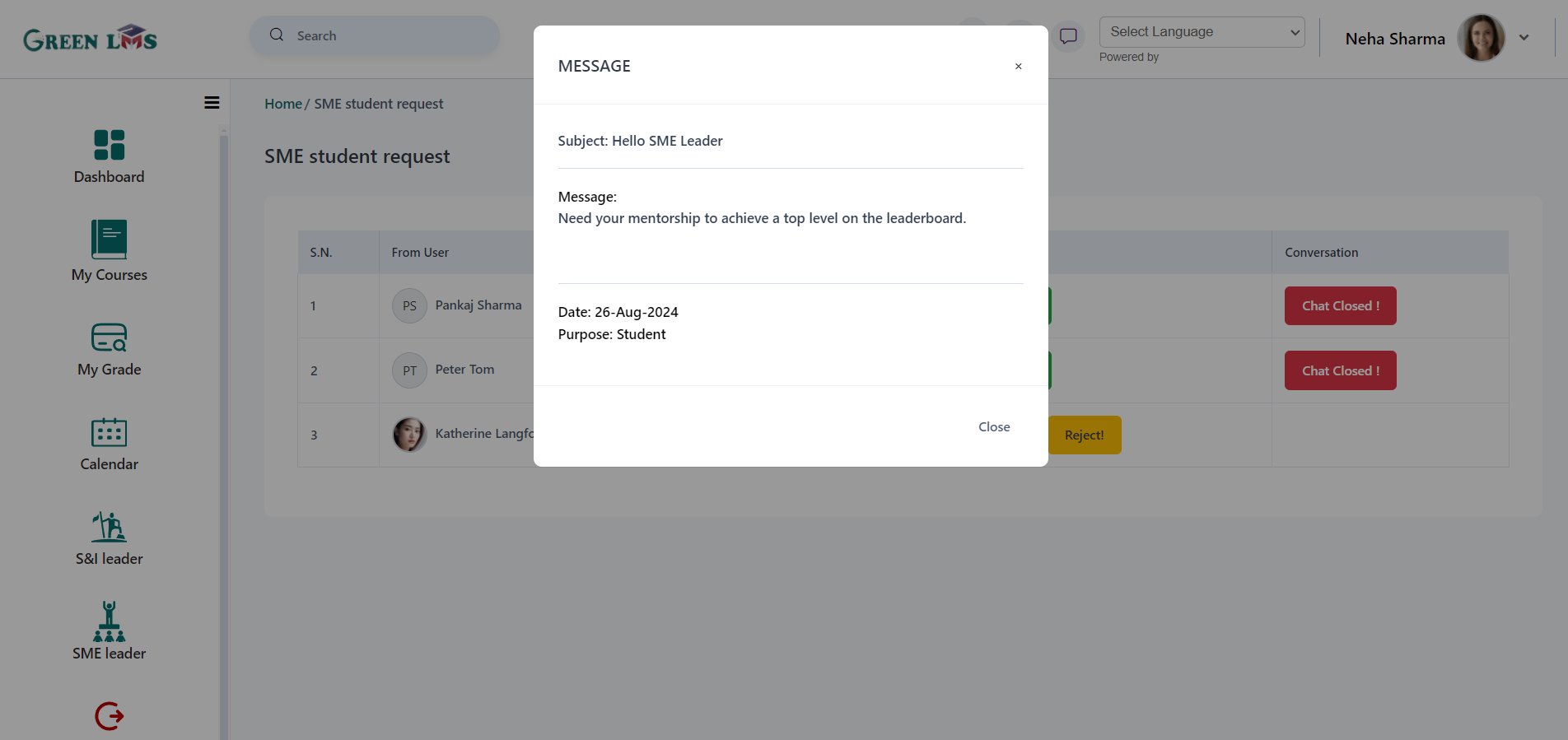
21. After approving the request, "Start chat" and "Stop chat" buttons will appear.
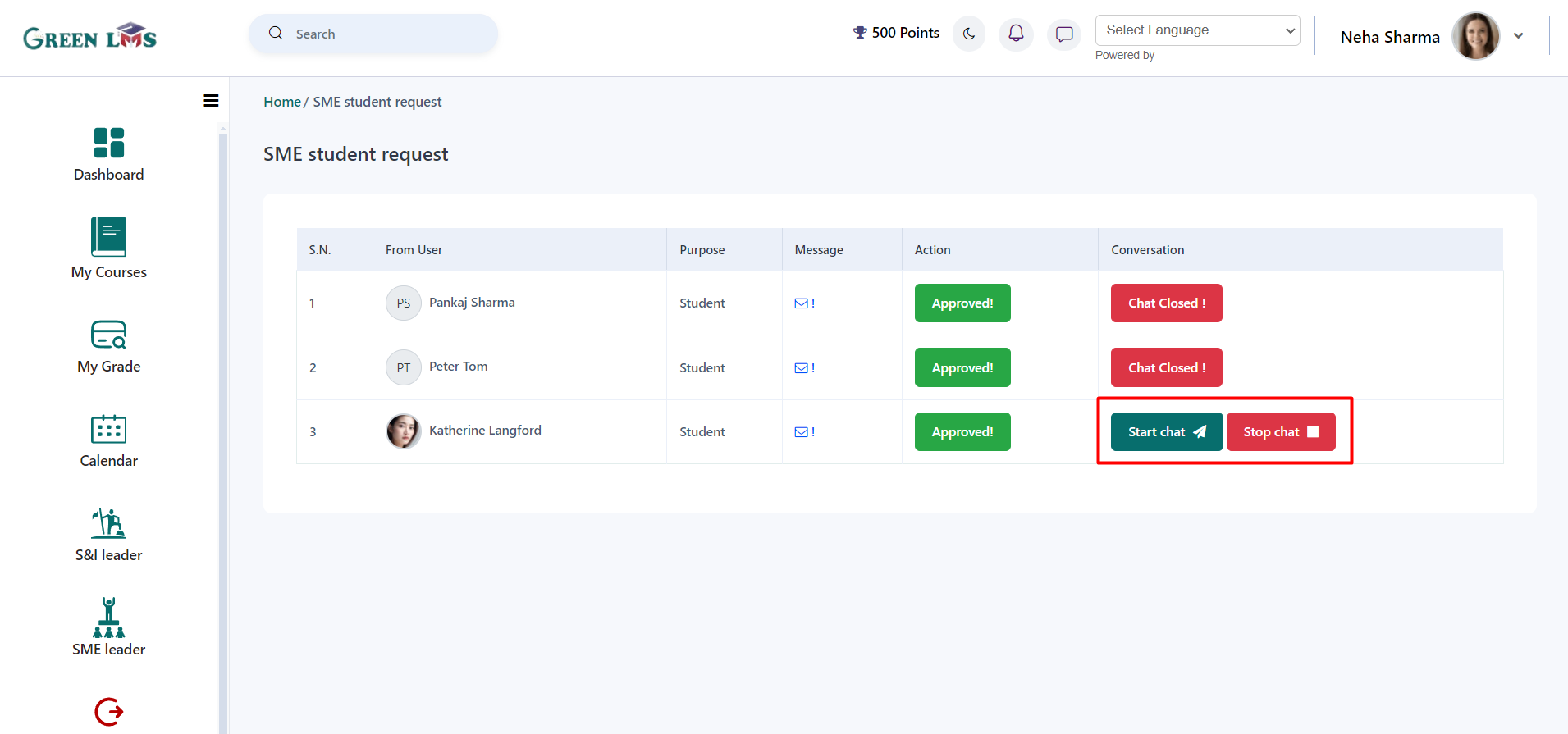
22. Upon approval, the requesting user can initiate a chat with the SME leader. Simply click on ‘’Start Chat’’ Button and type message and send it.
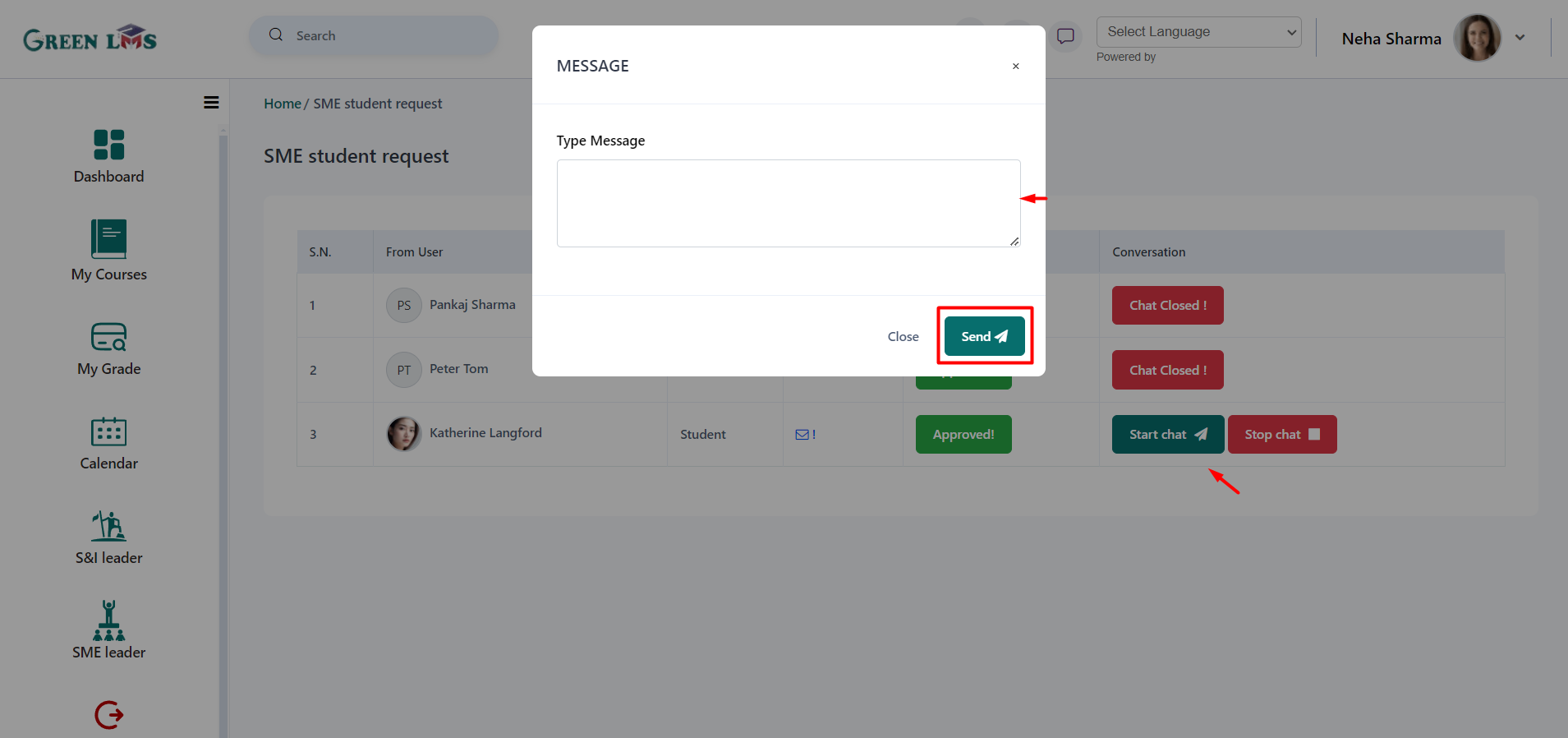
23. Login with the Student. Student will also get the notification about the request approval/rejection.
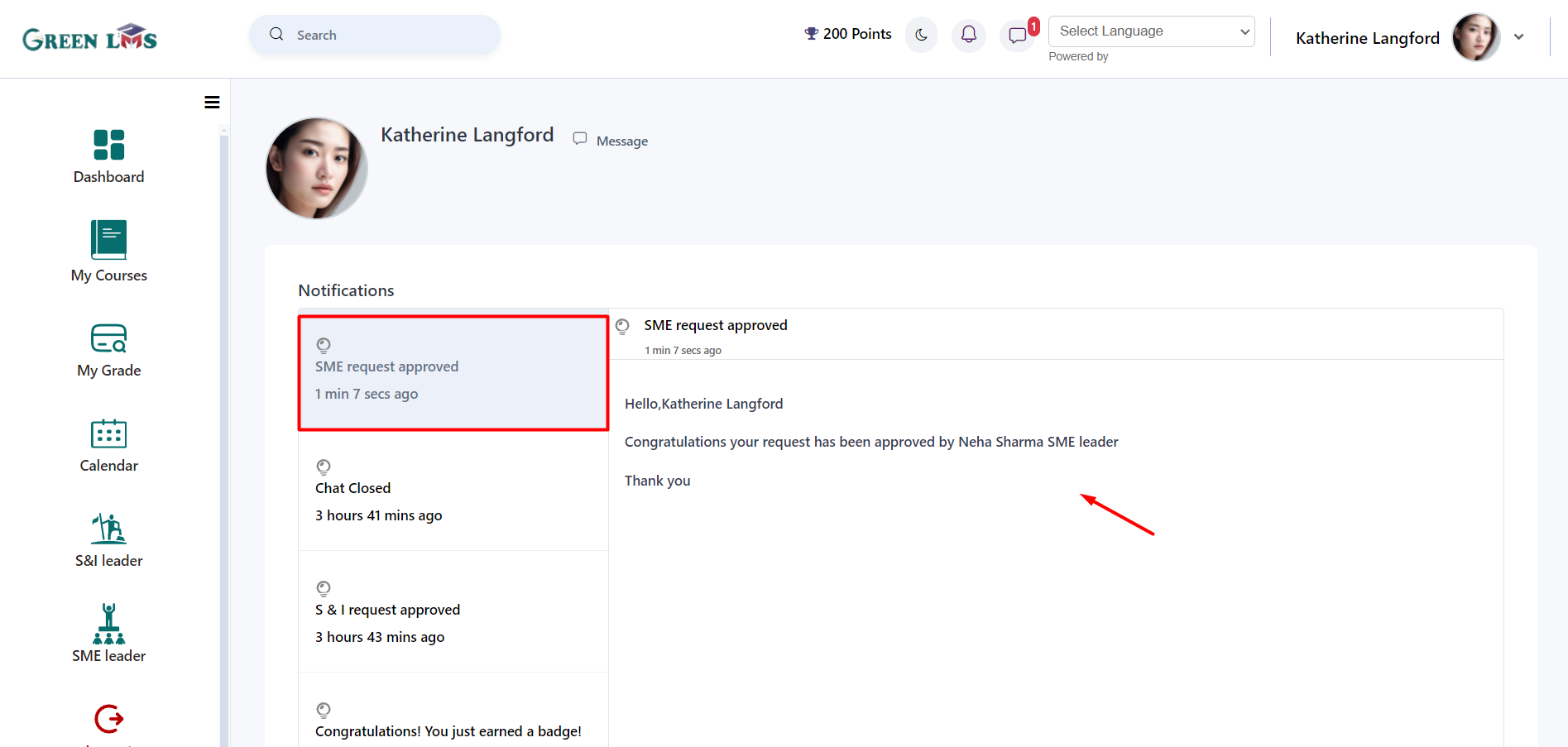
24. When SME leader sent a message to sender. The message will appear here.
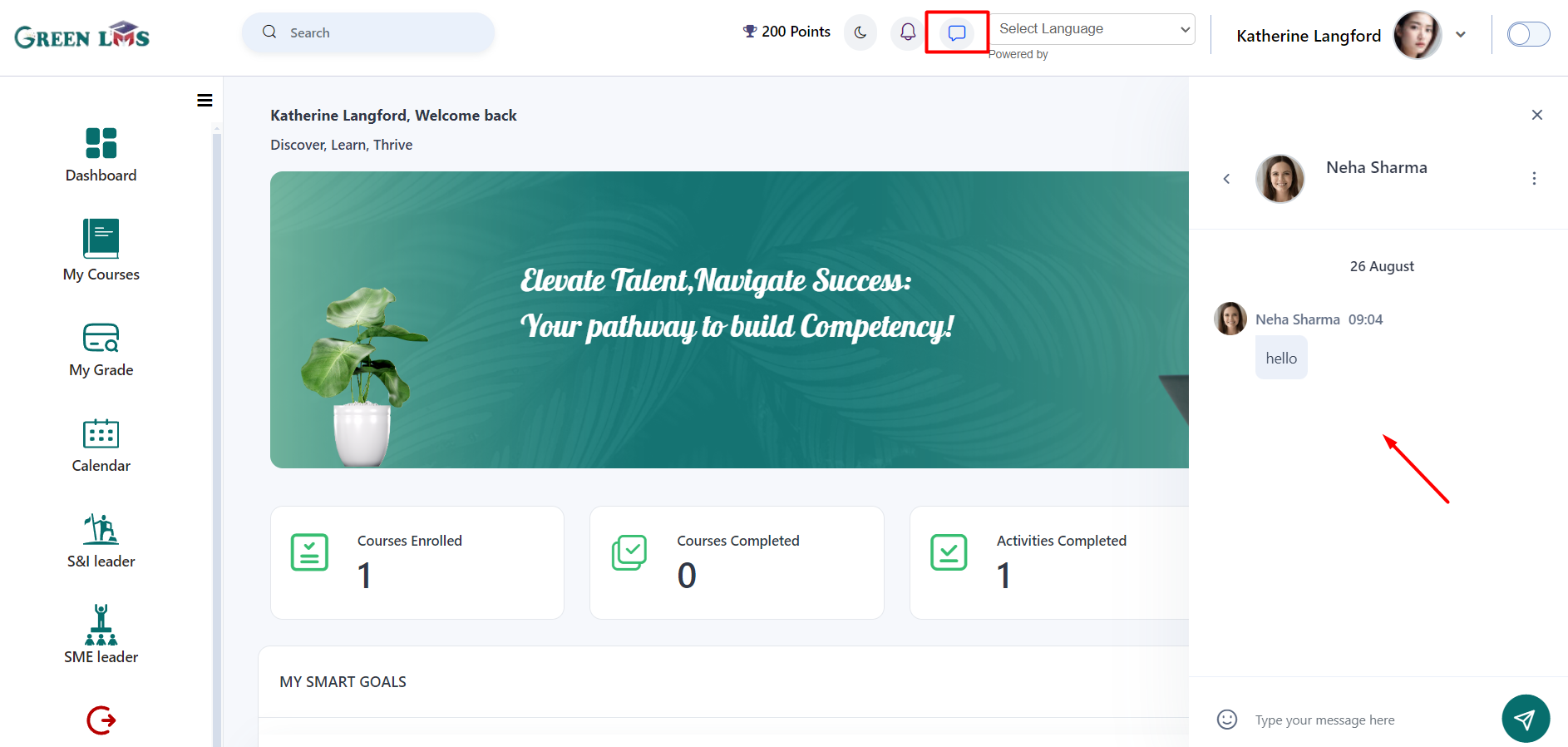
25. Login with the SME leader. Once the chat conversation concludes, the designated S&I leader can terminate the chat by clicking "
Stop Chat" button.
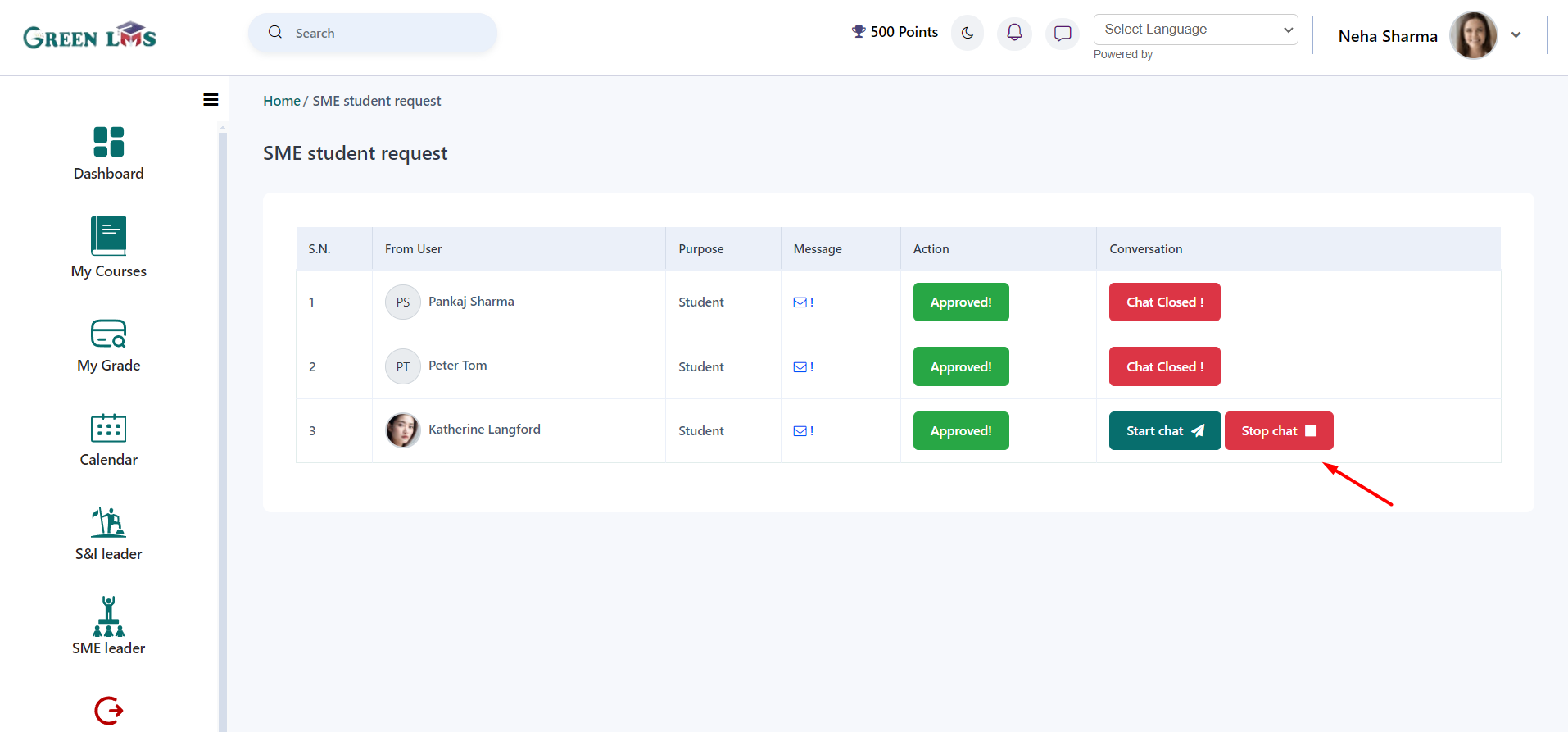
26. Chat is closed.
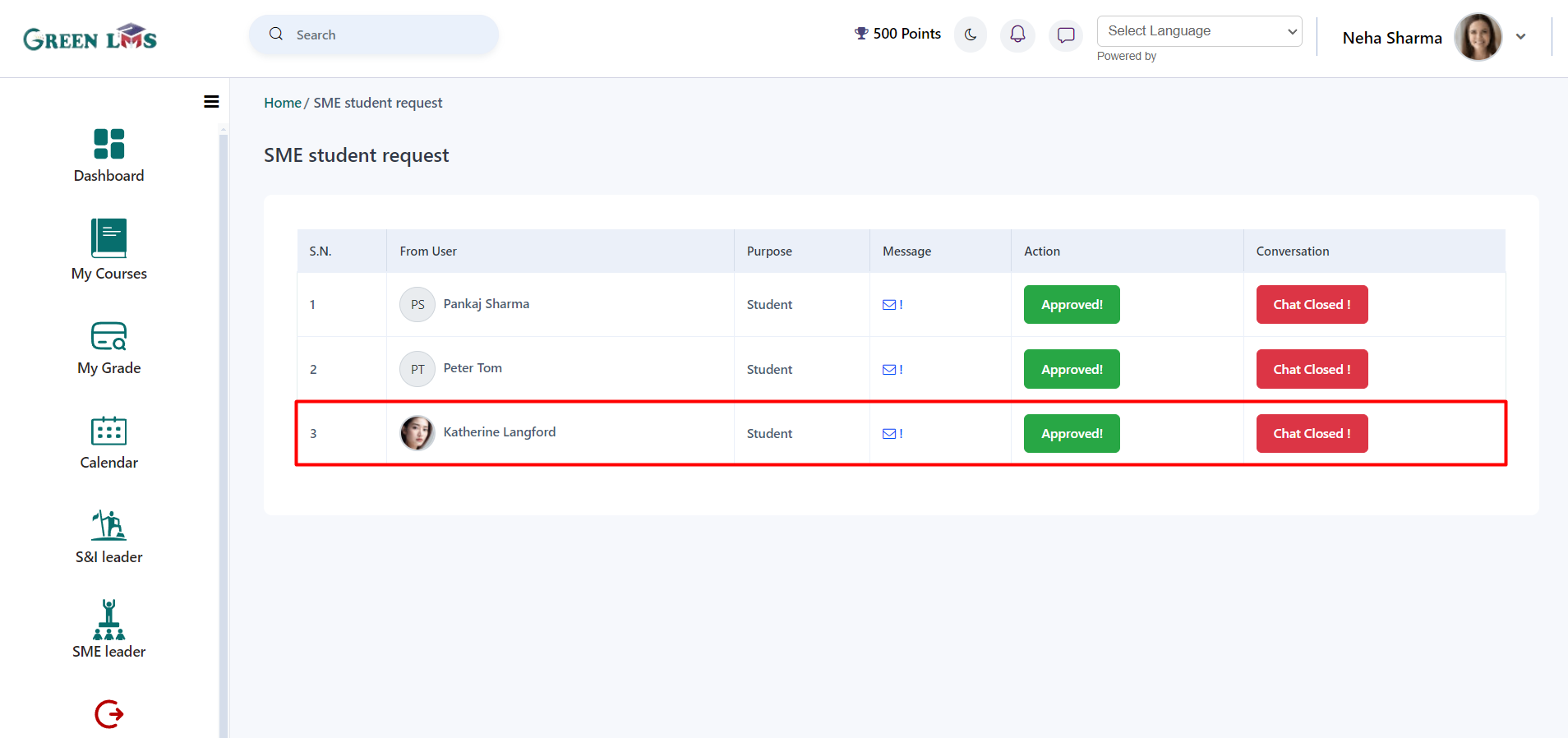
27. After chat closed by the SME leader, the sender will recive below notification. To give the feedback, Click on the "SME leader".
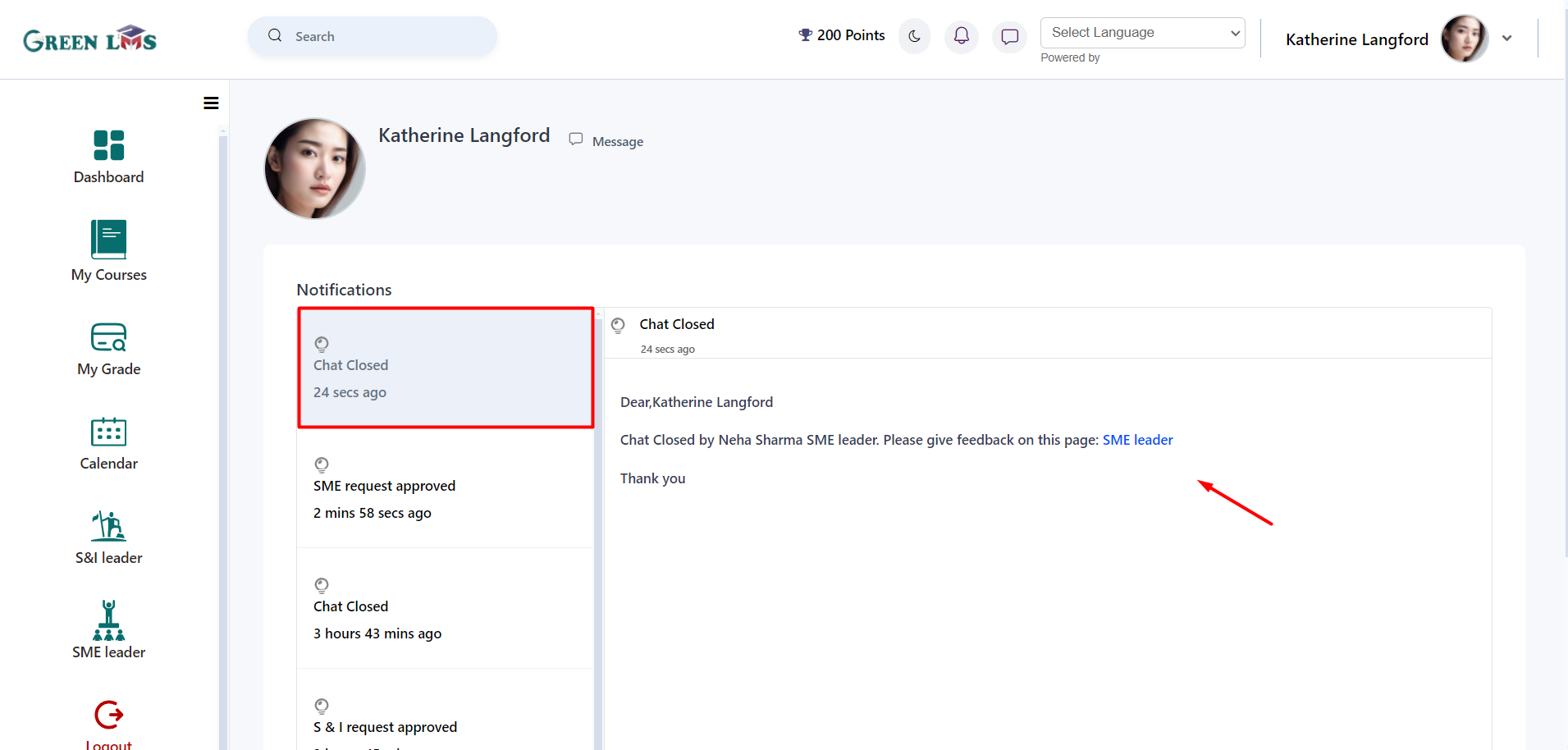
28. Now give your feedback and you can also give ratings, after that click on "
Send" button.
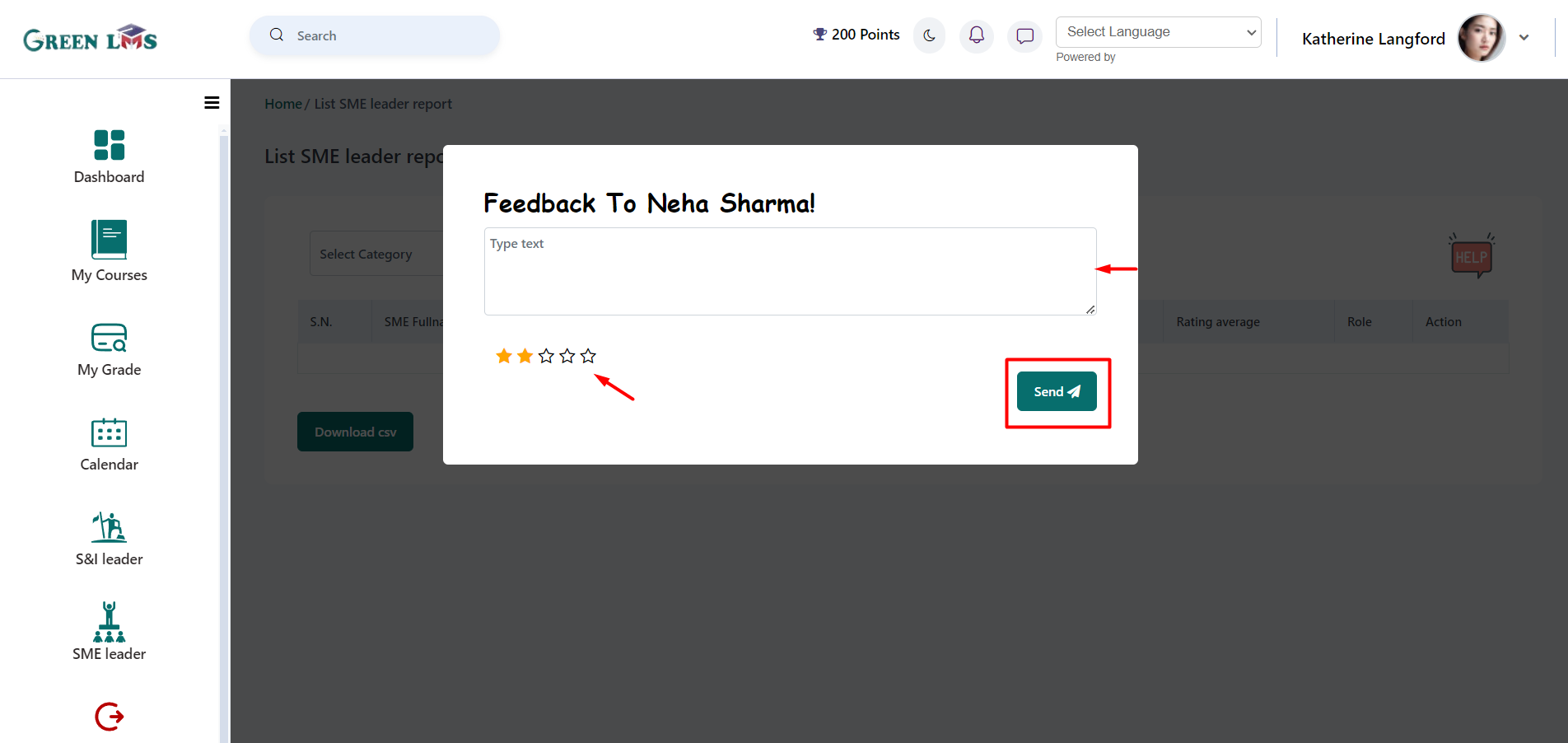
29. Now login with L&D manager. After feedback given by User (Sender), L&D will receive notification of ‘’ Mentoring Feedback Received".
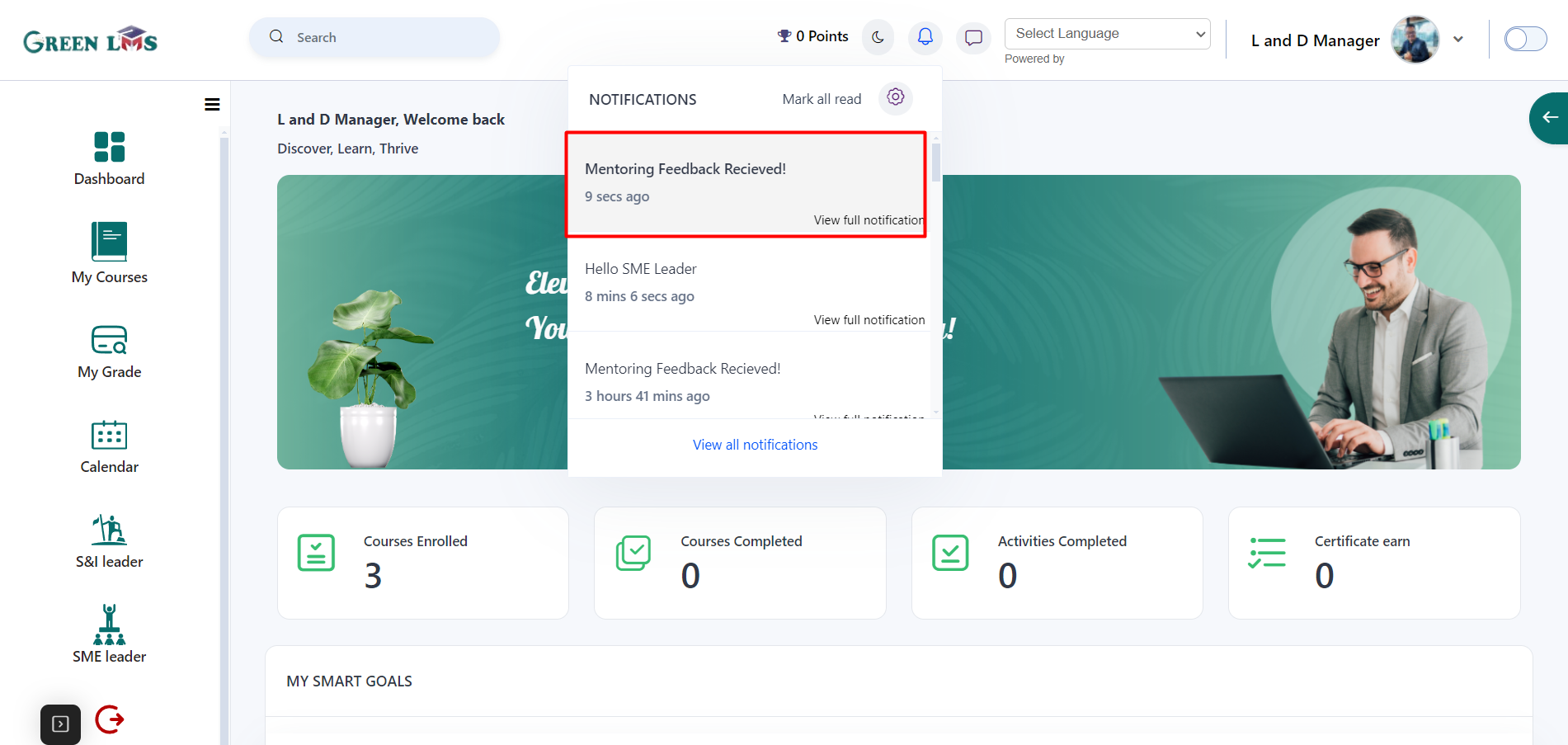
30. Now Click on the "Feedback Page".
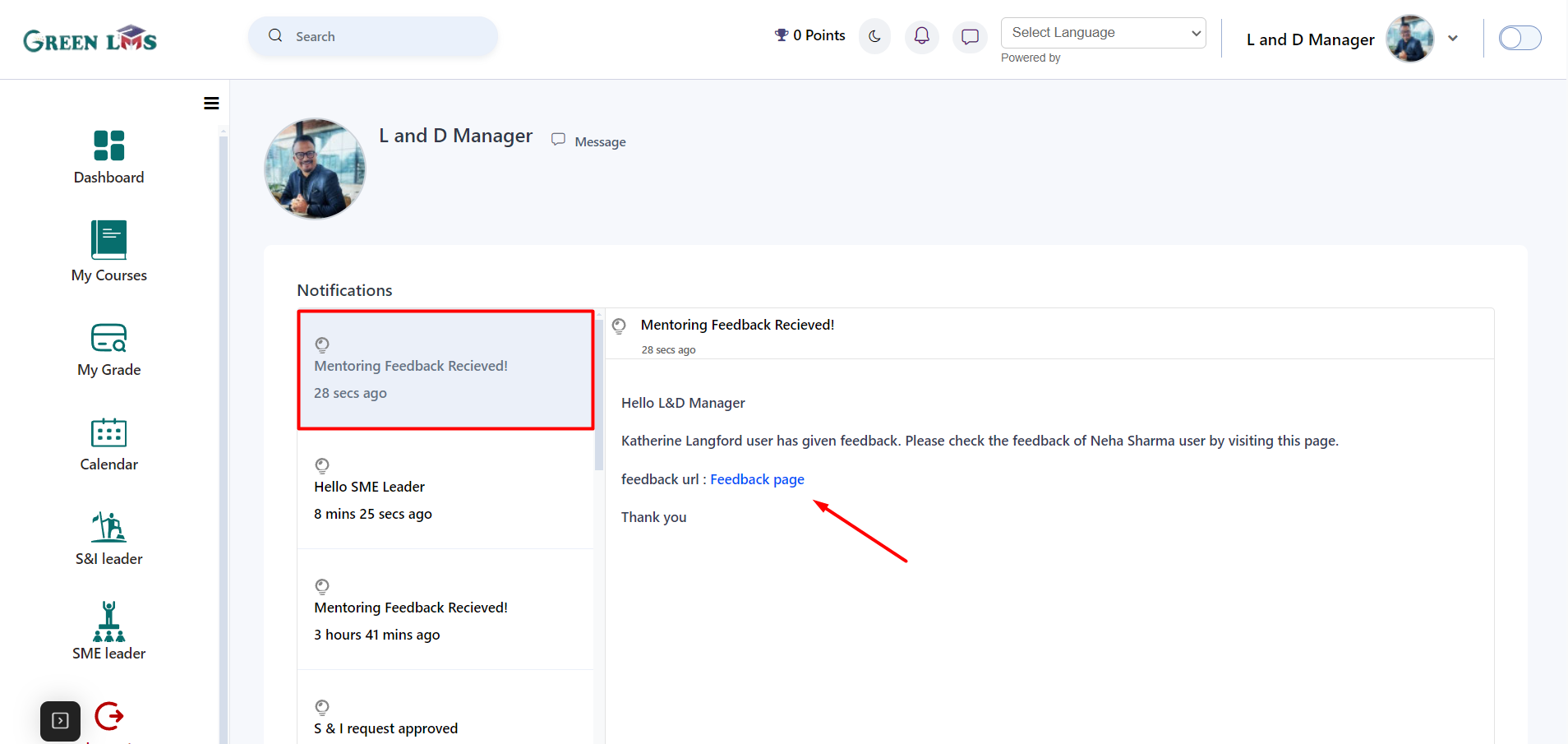
31. L&D manager can see user feedback by clicking on the "Eye" icon.
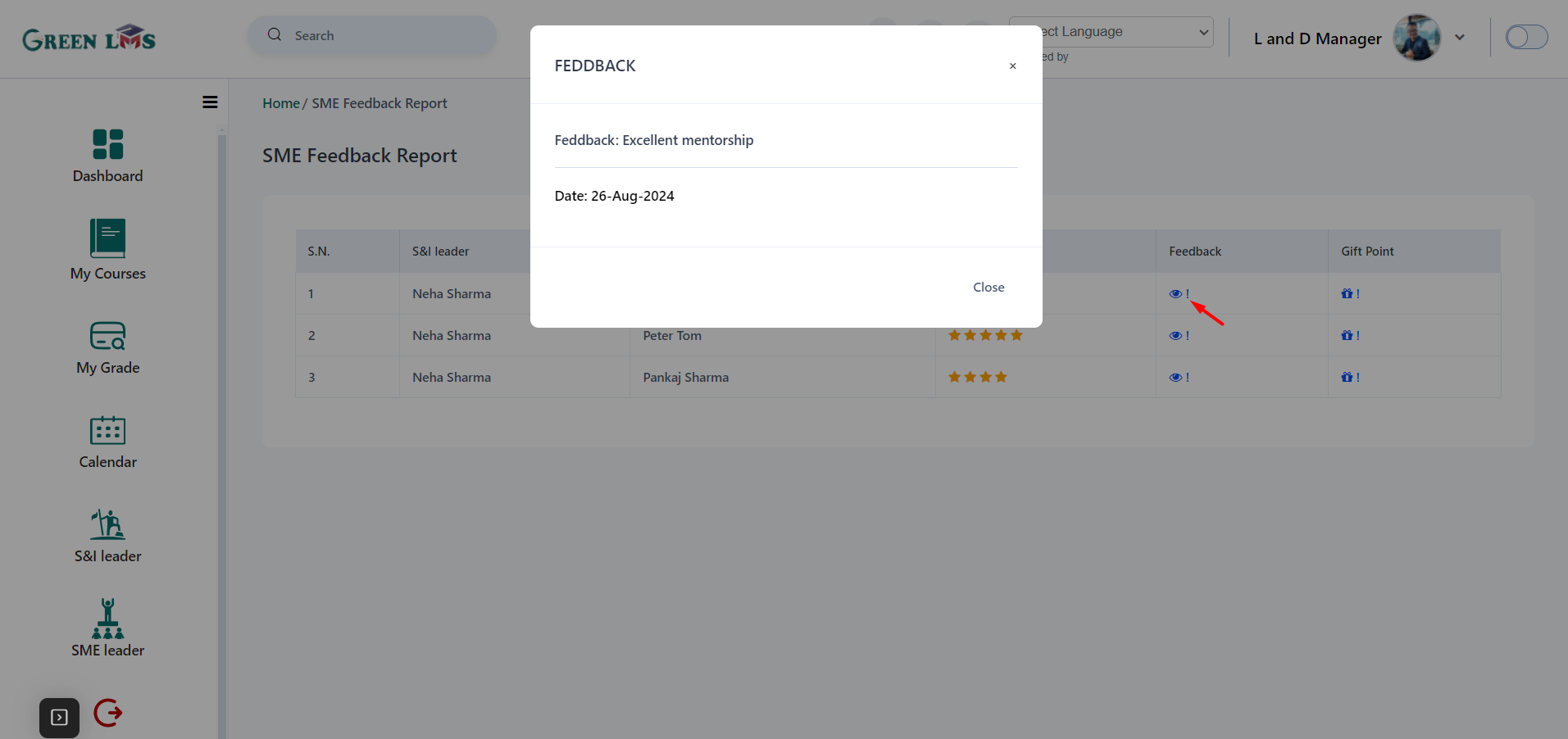
32. To award points to SME leader click on the "Gift" icon and then select points and click on the "
Send" button.
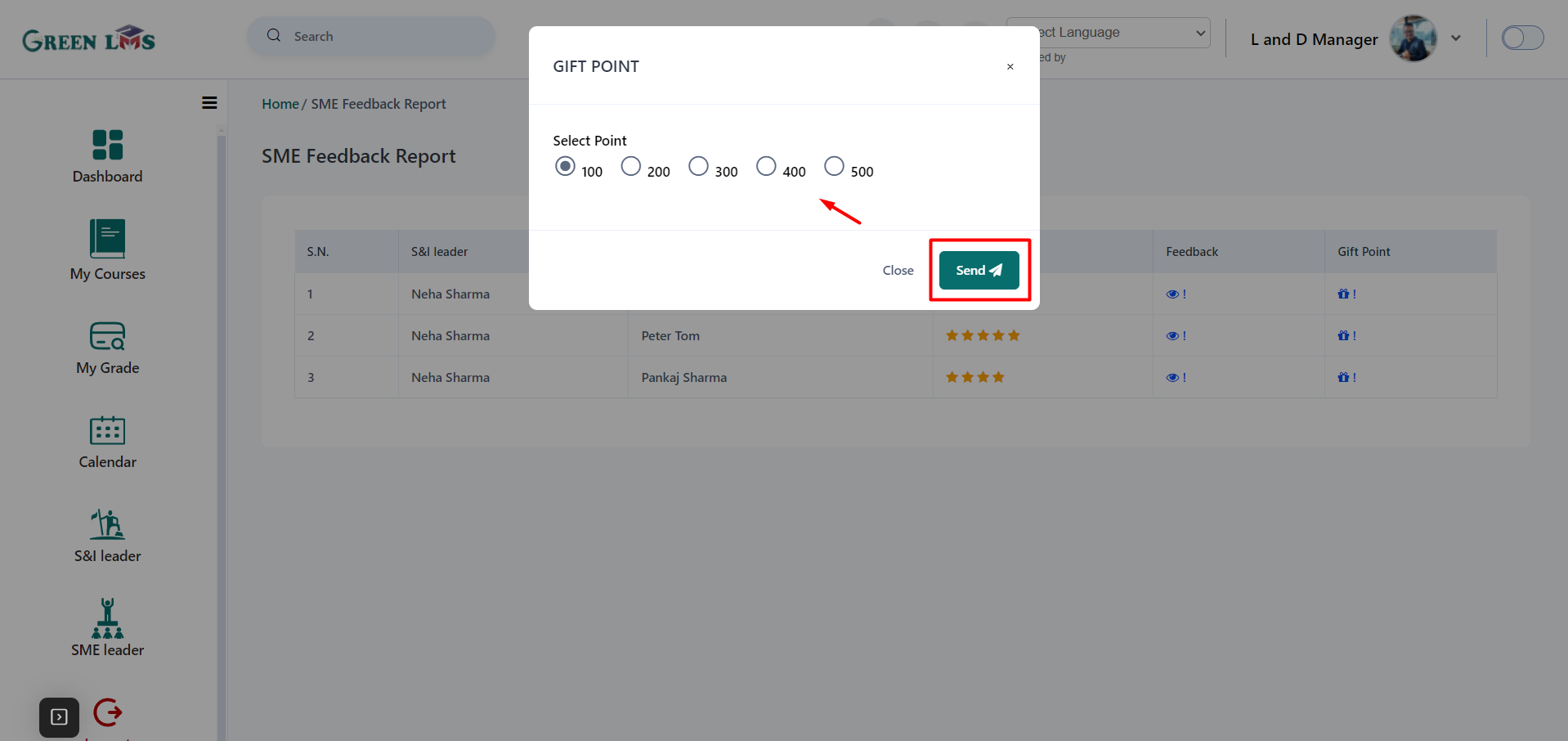
33. Now Login with the SME leader. You see the notification of bonus points.
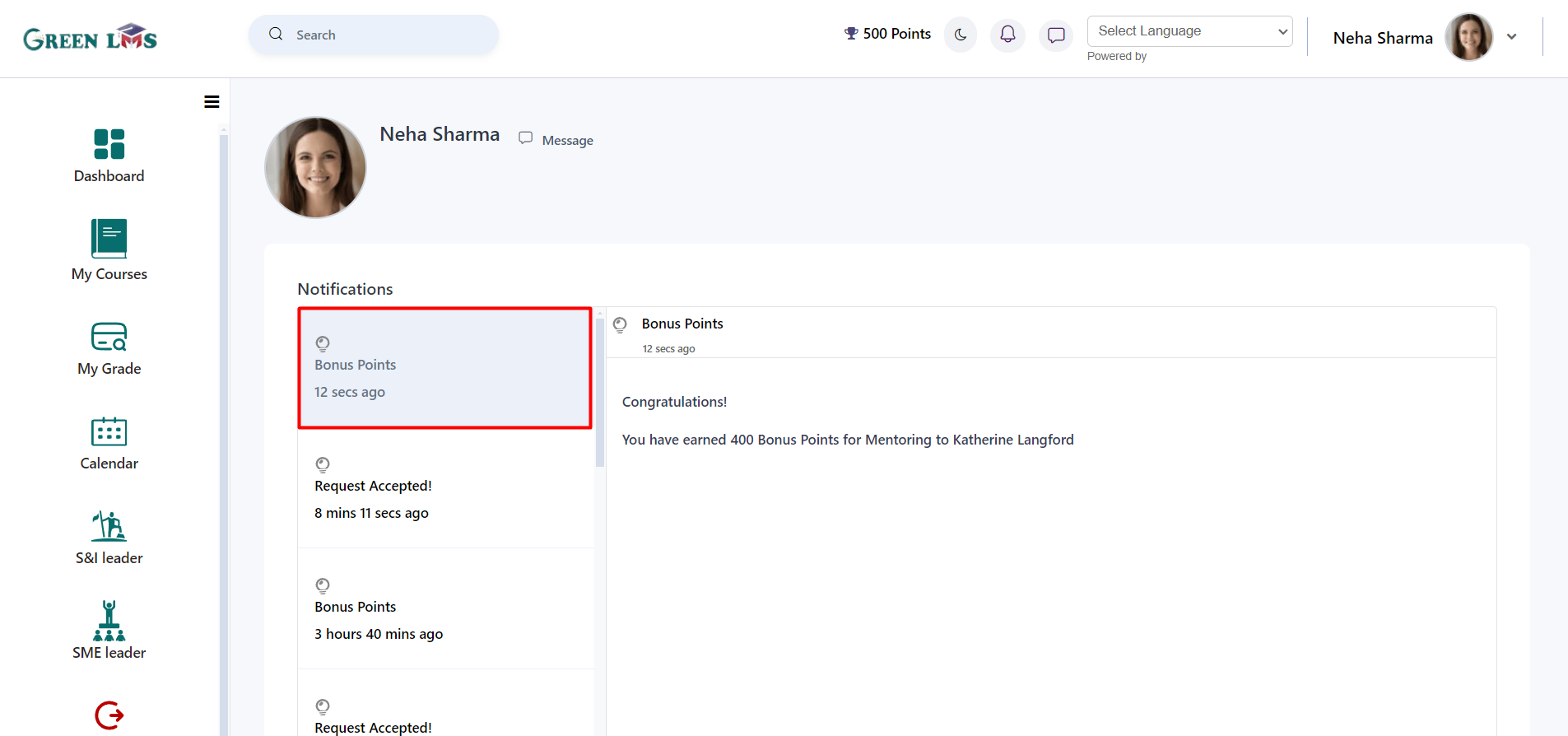
34. After you become the SME leader you will get the notification.