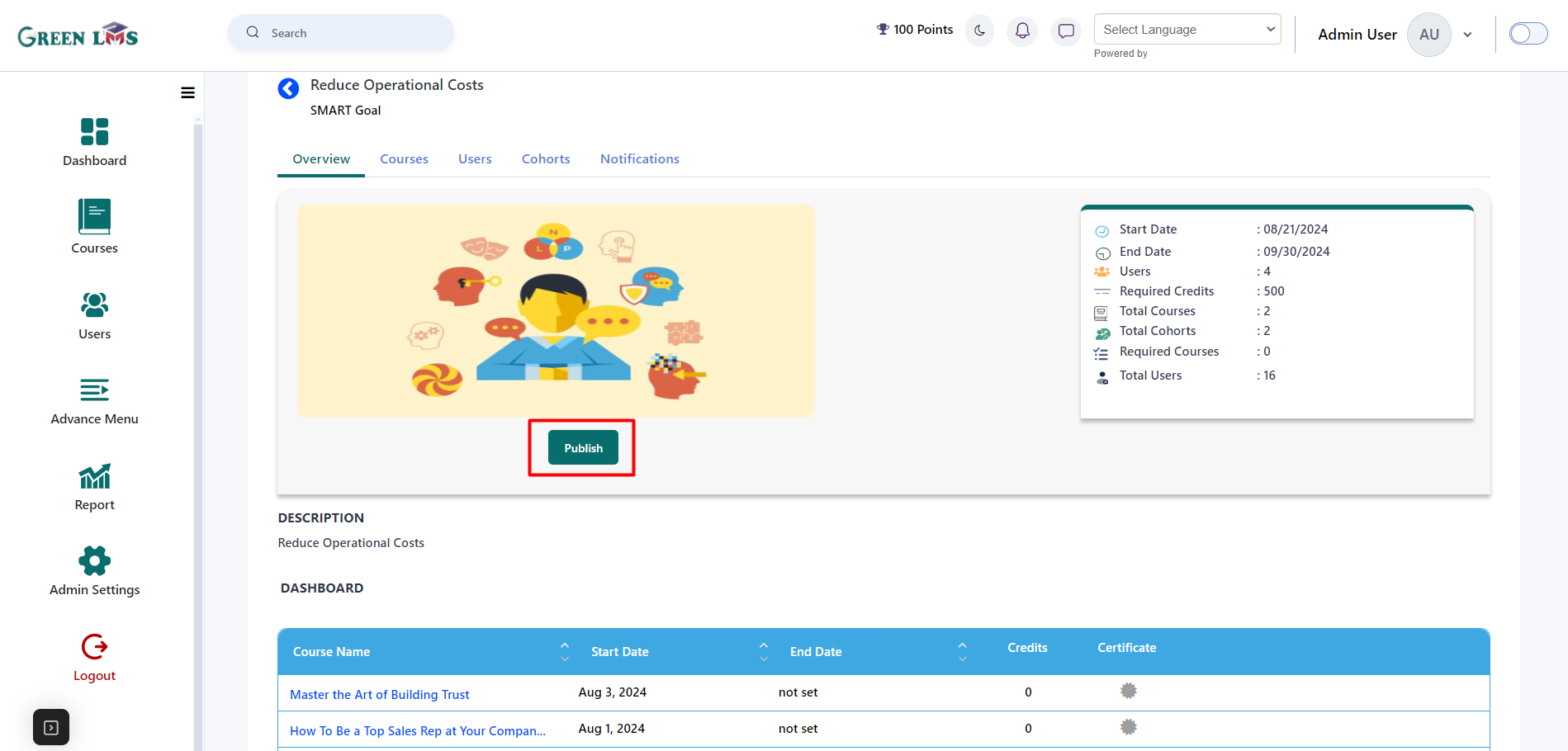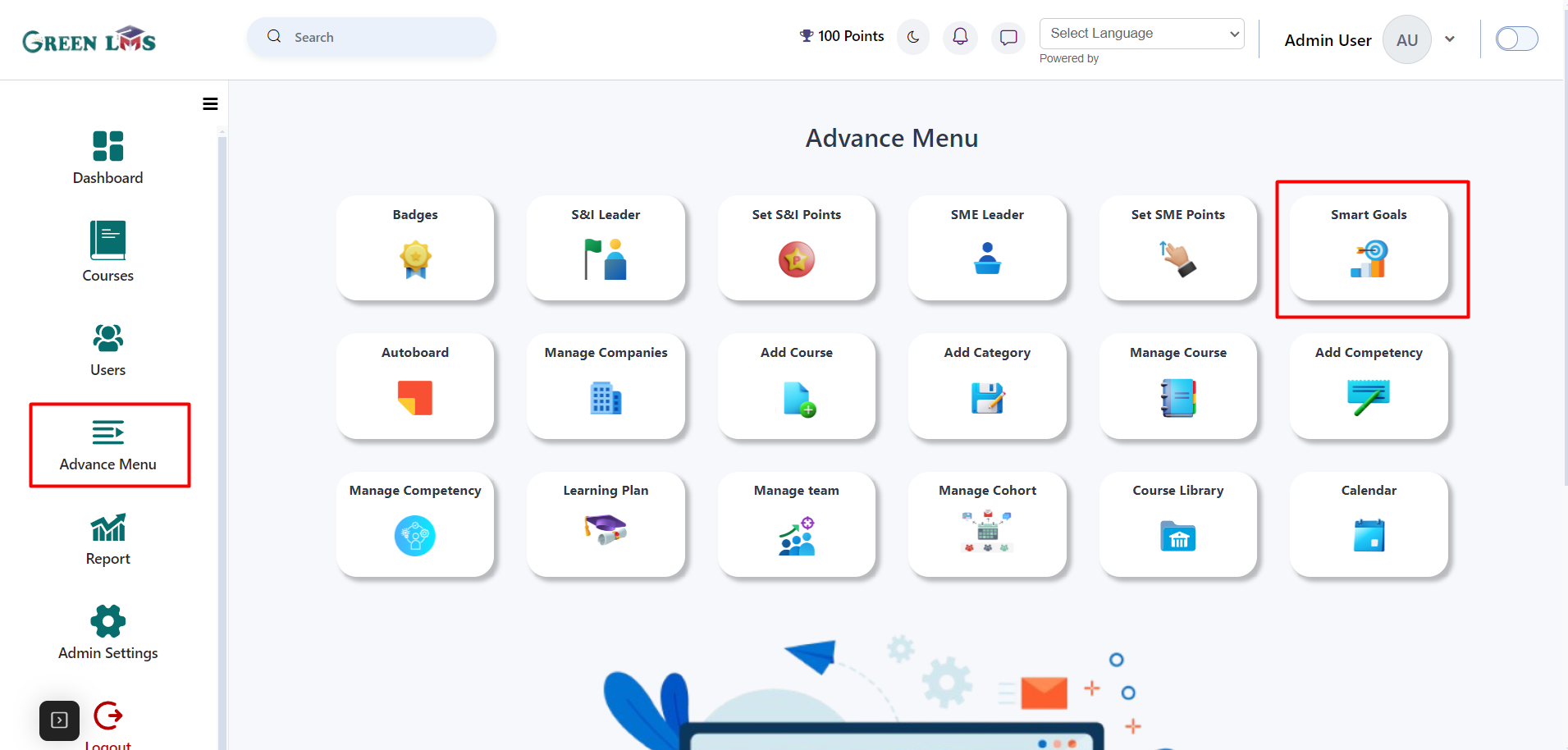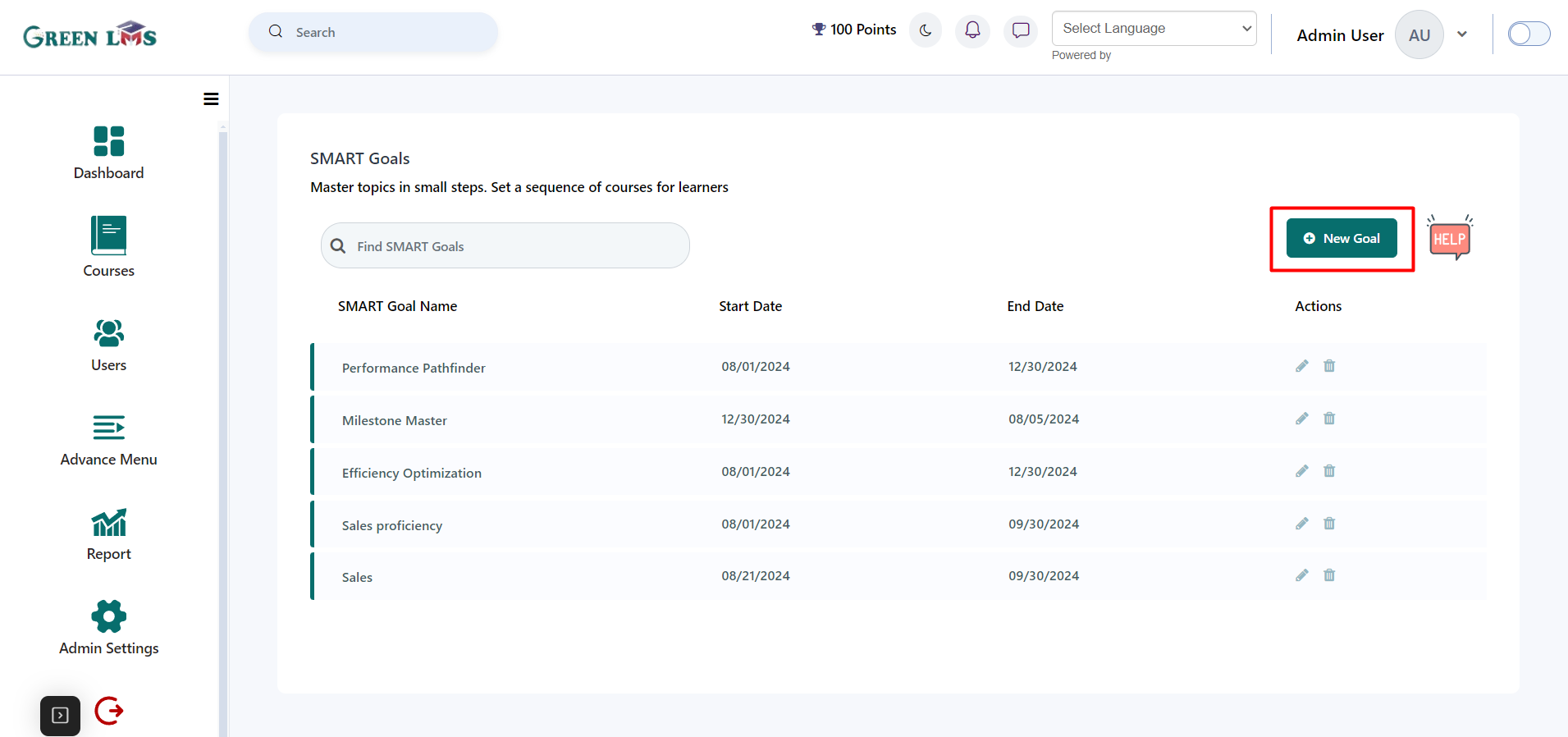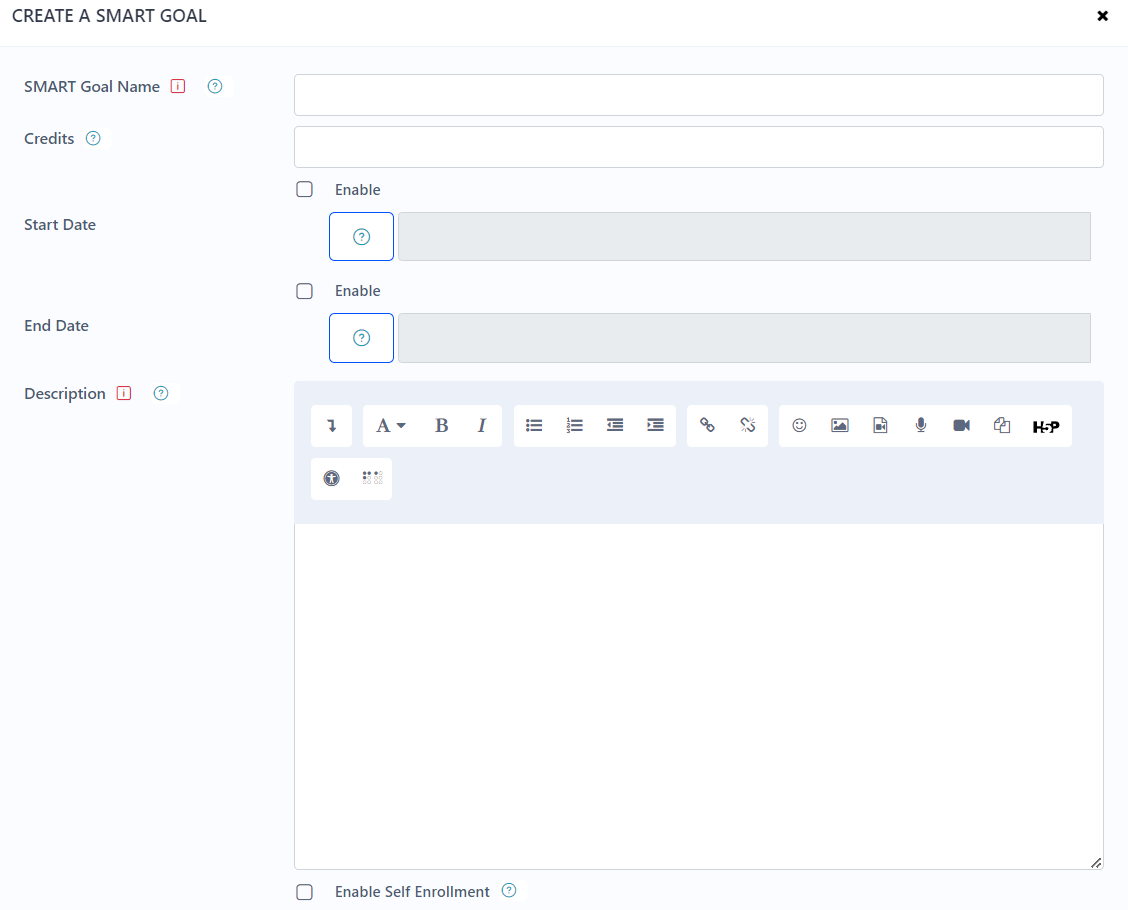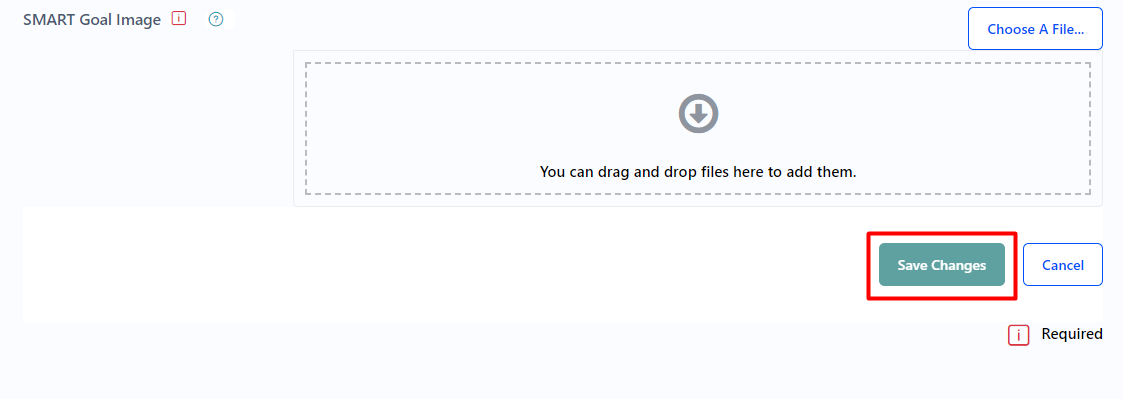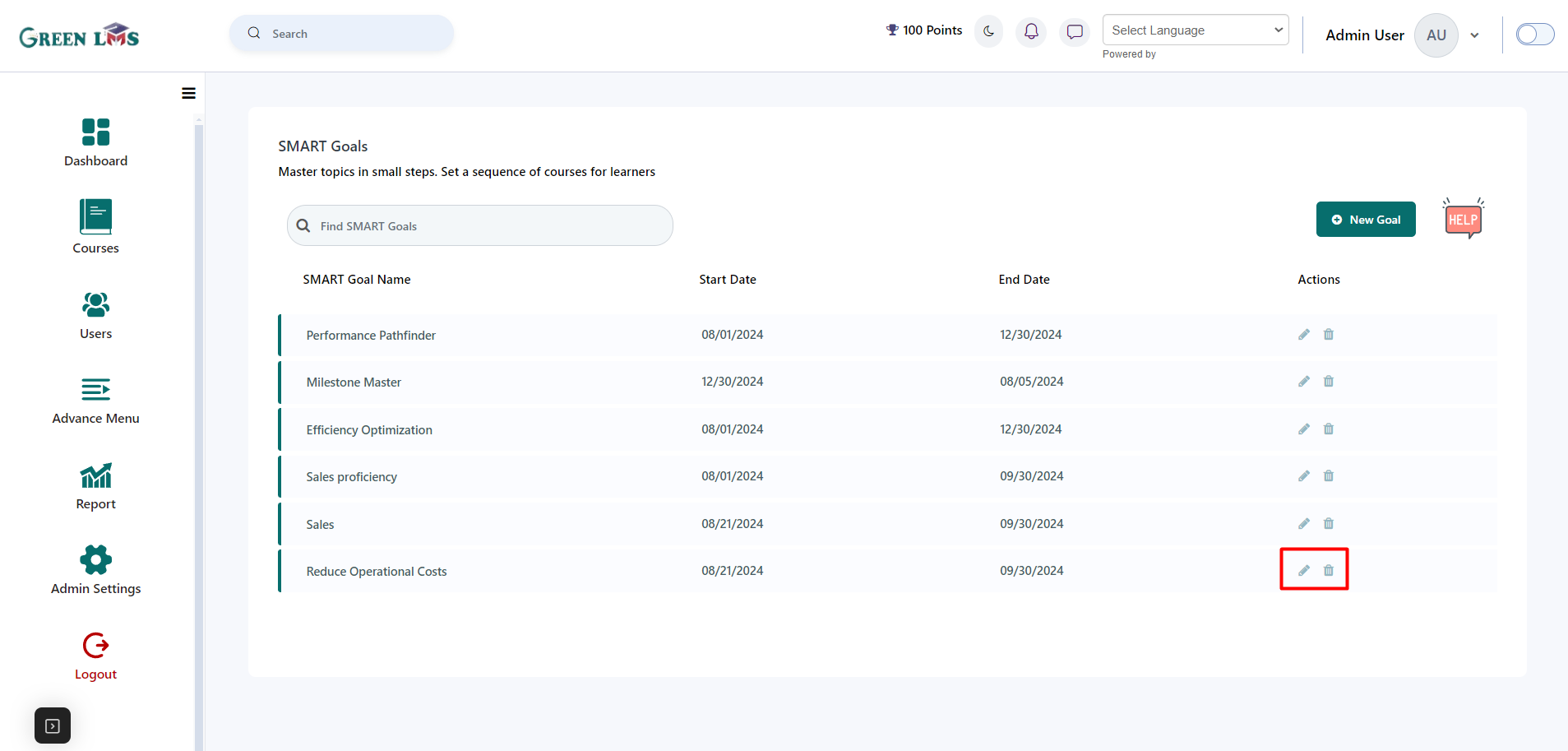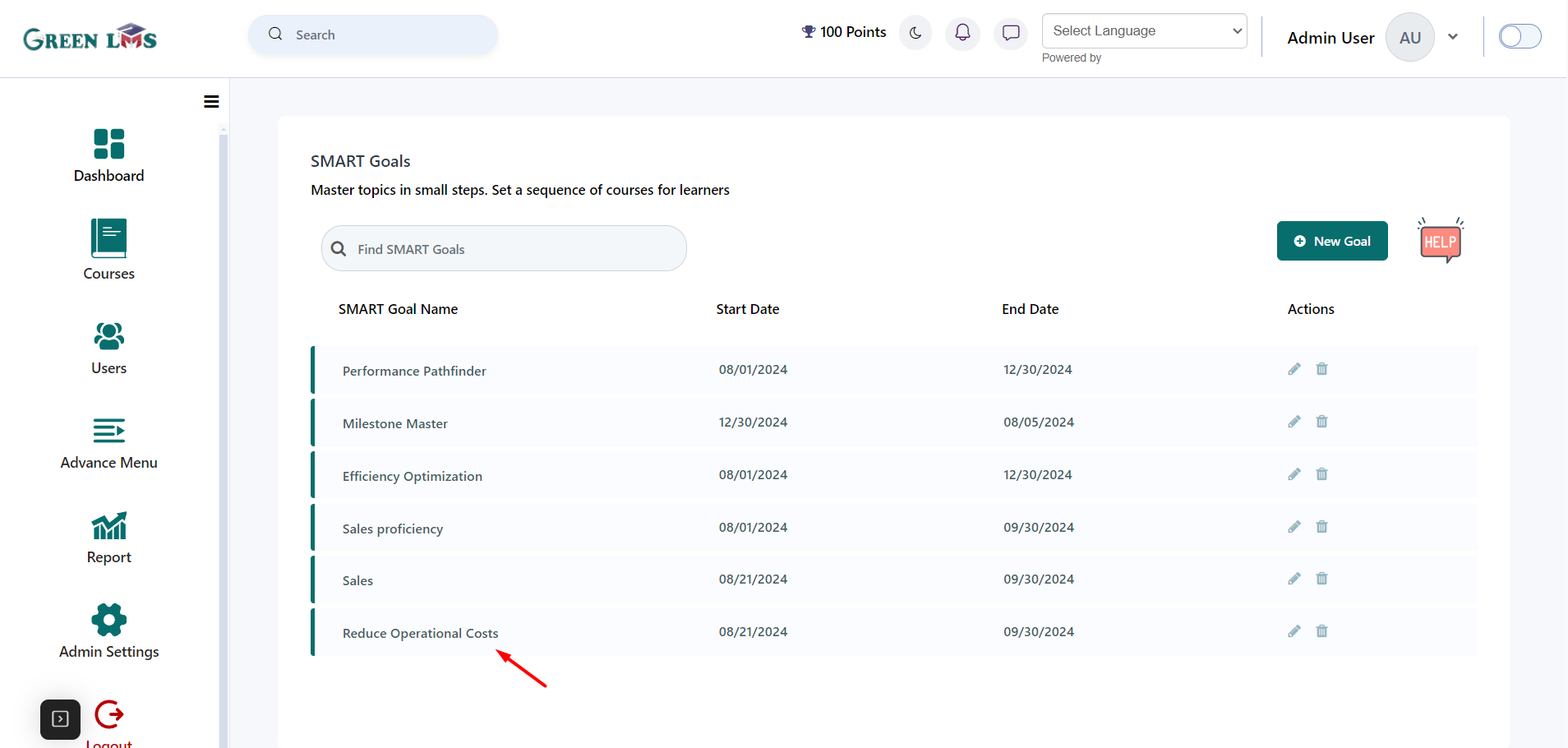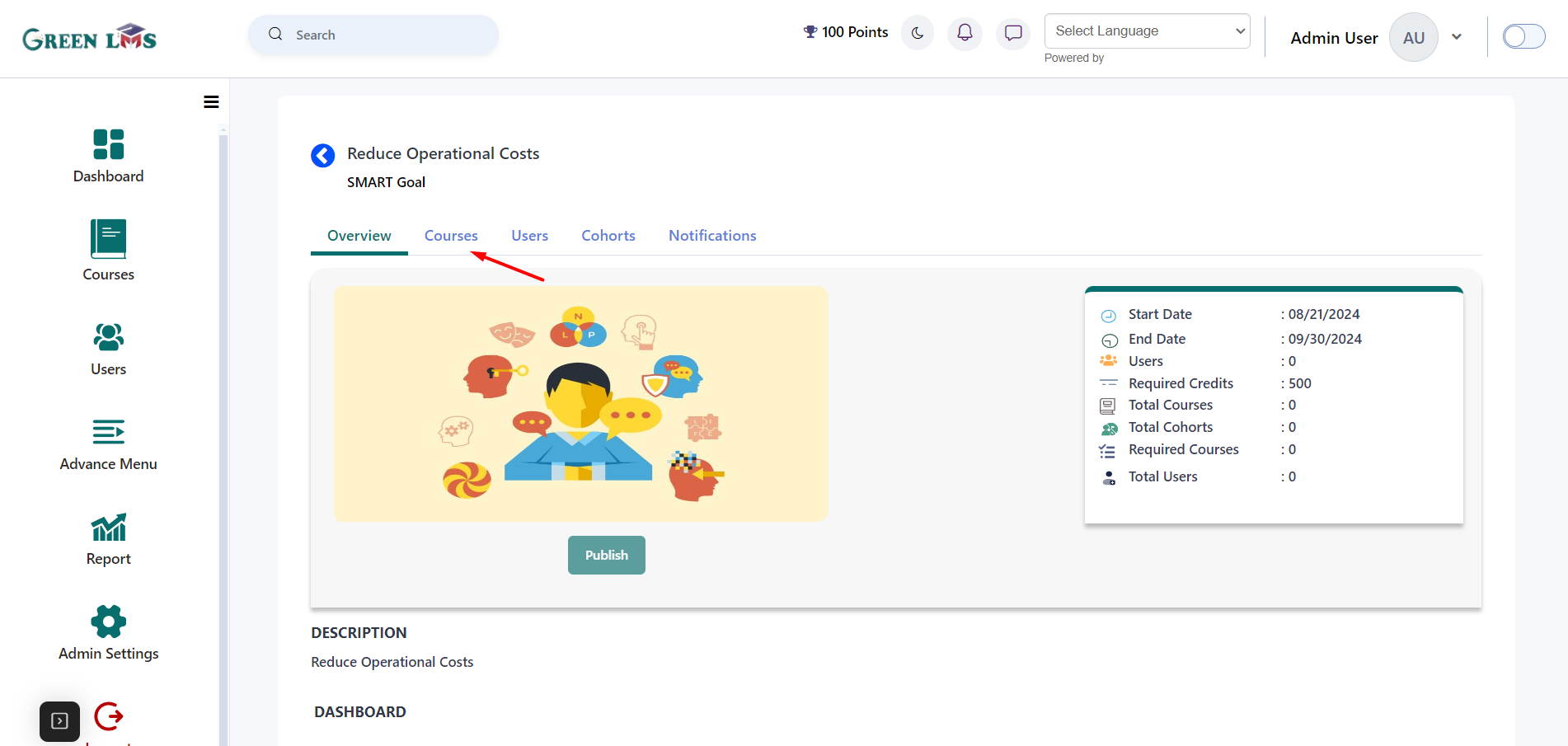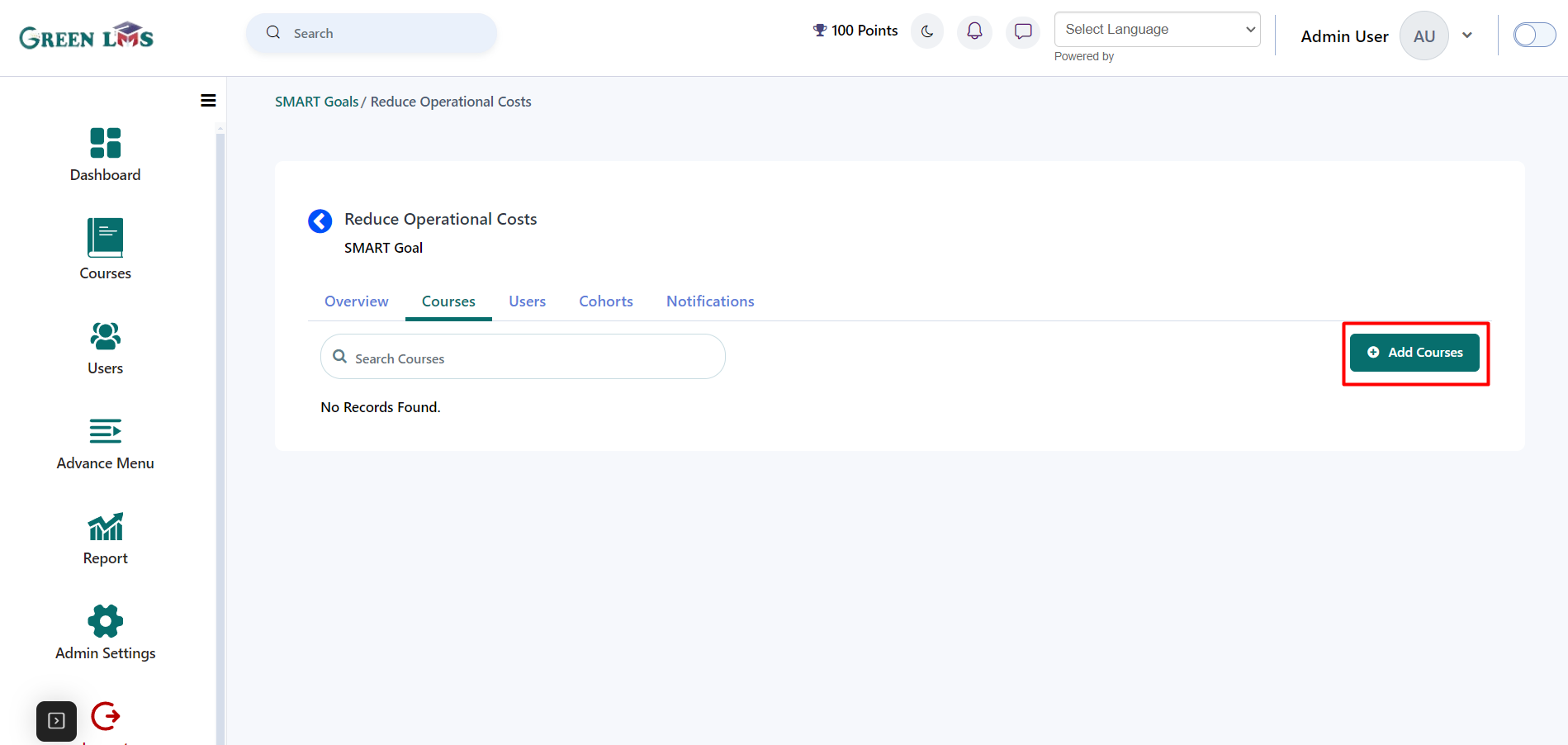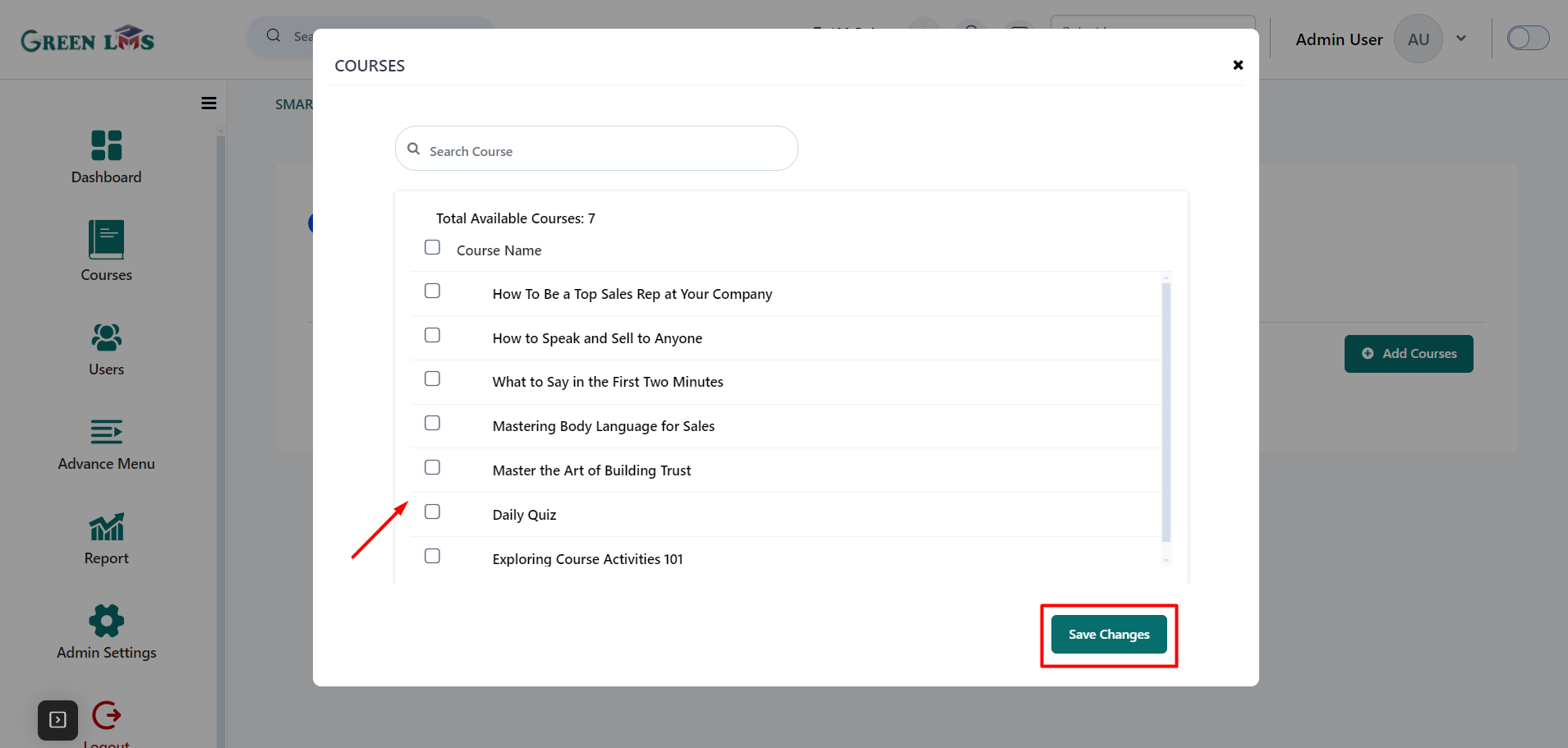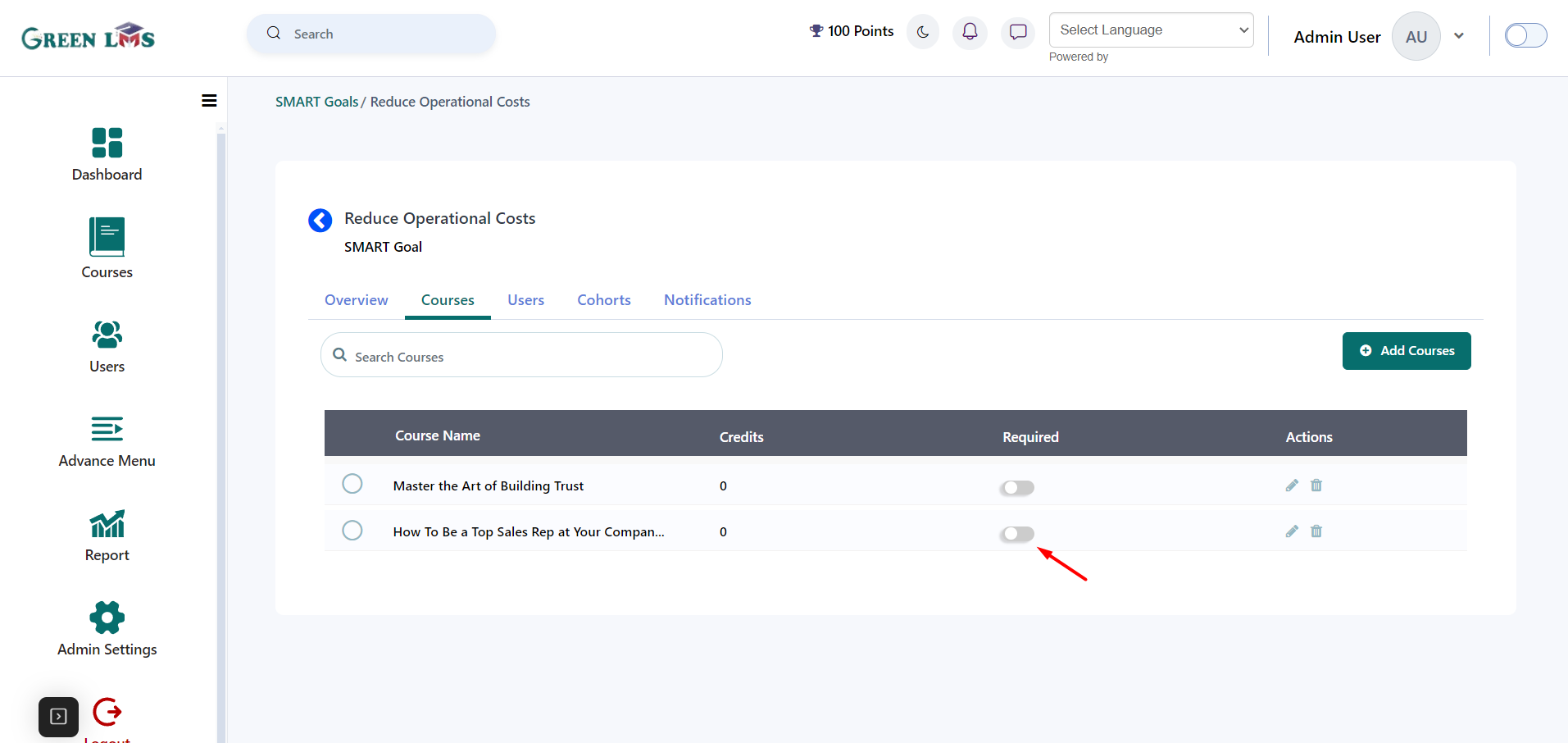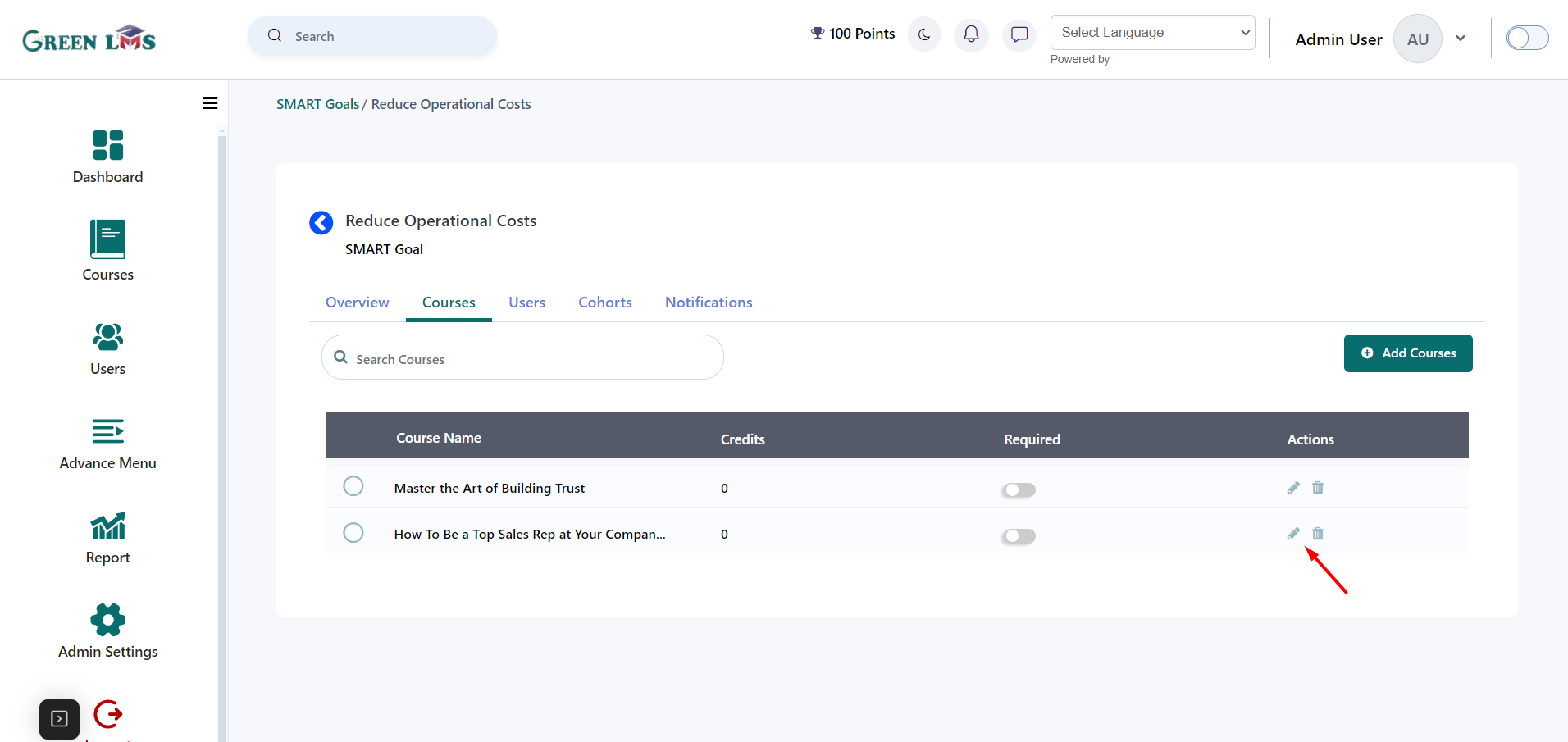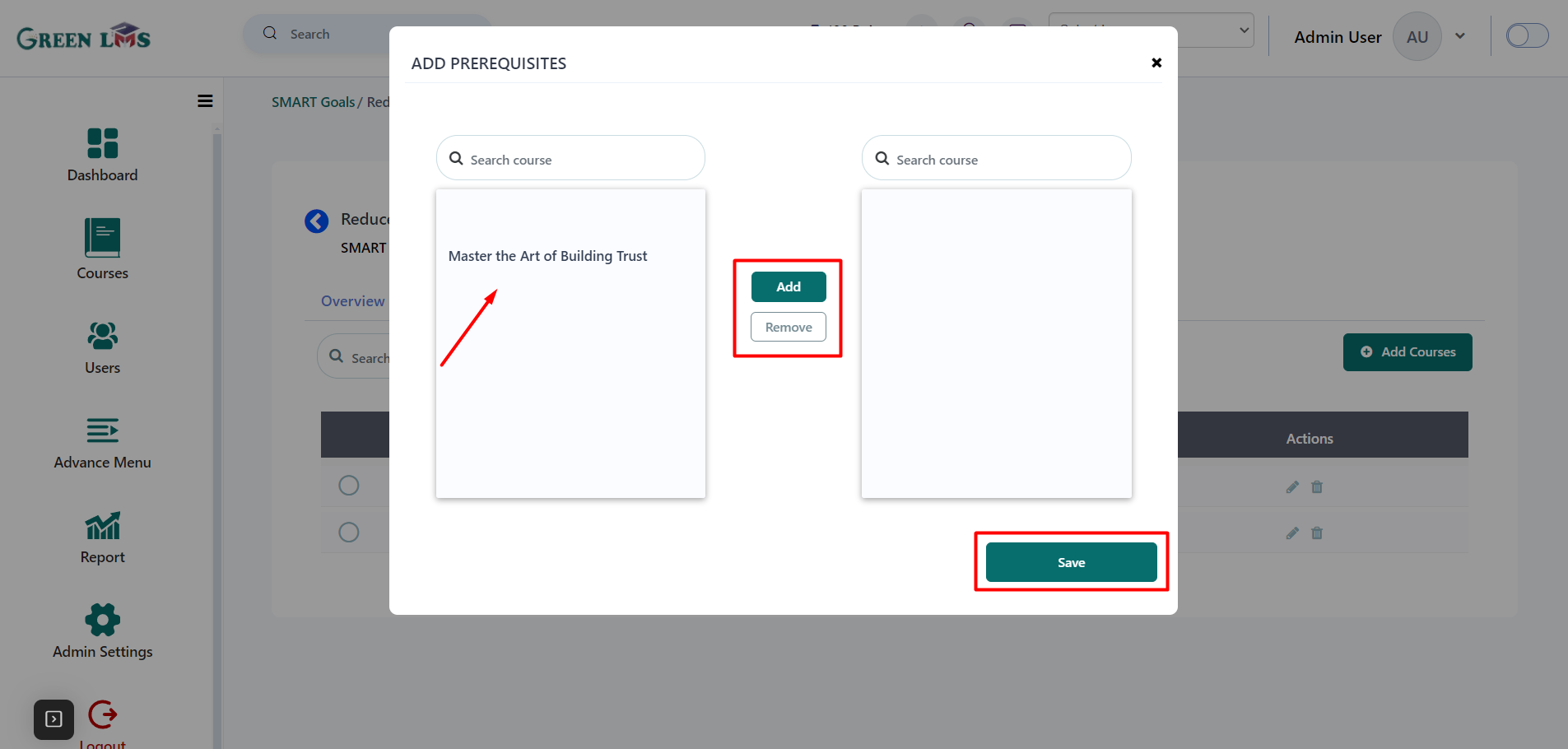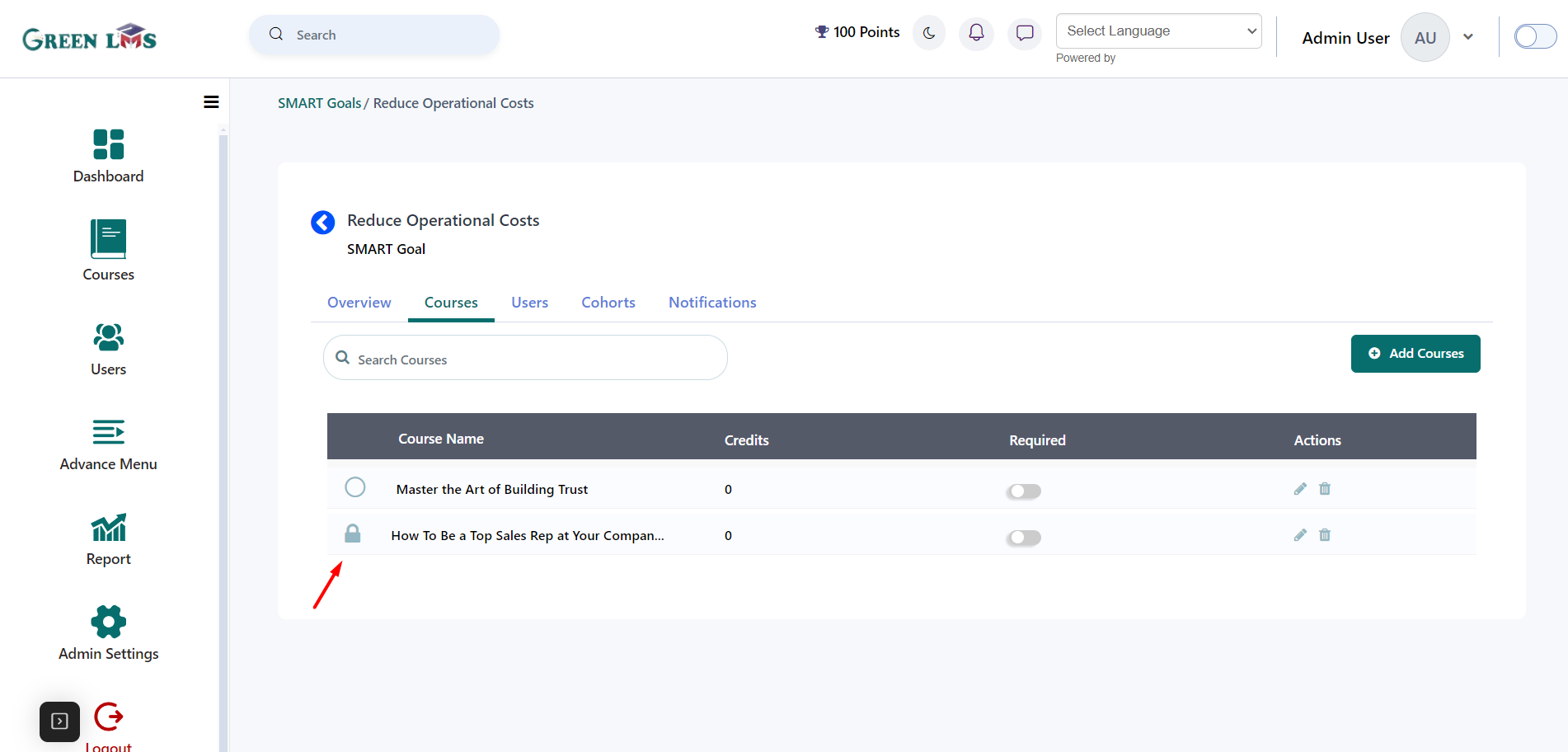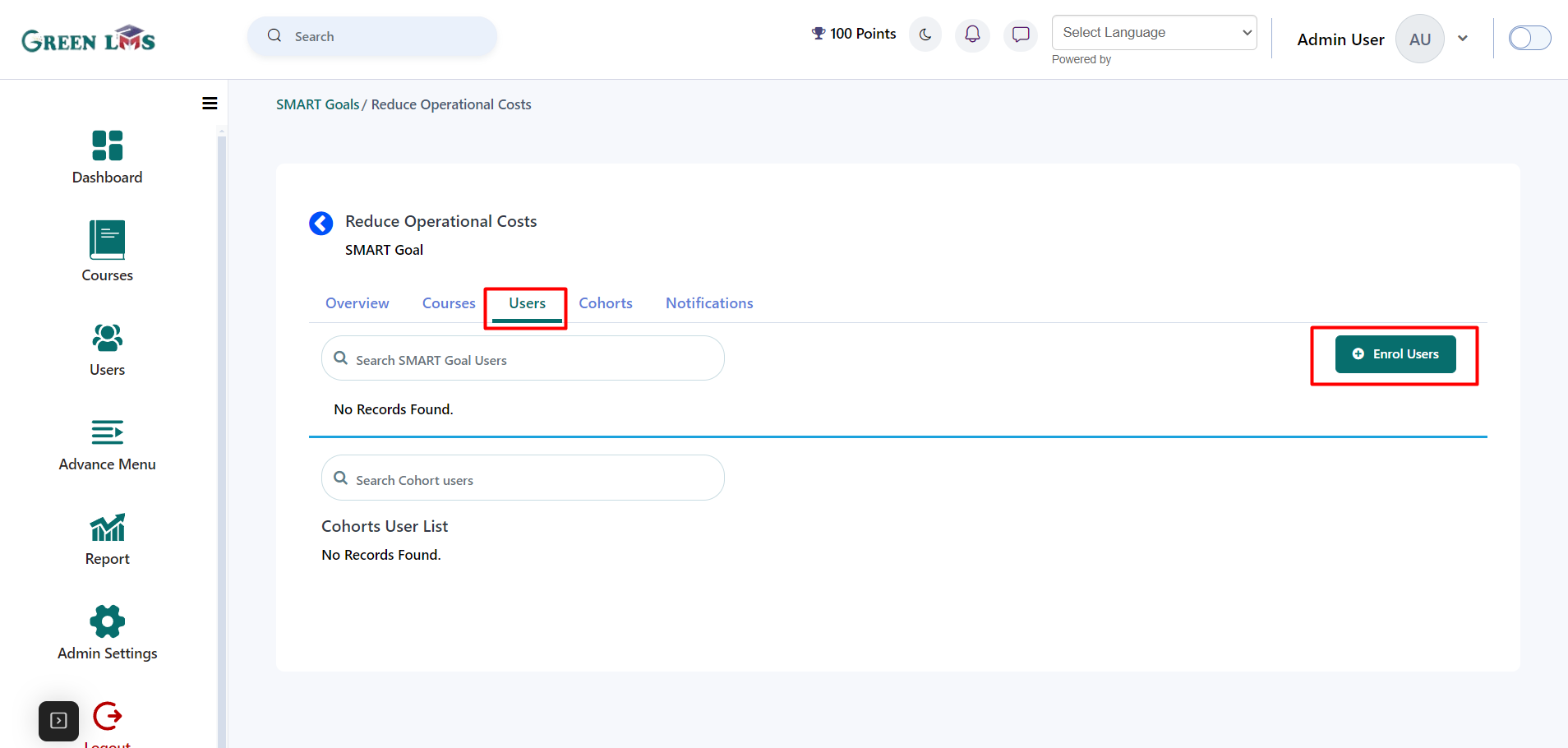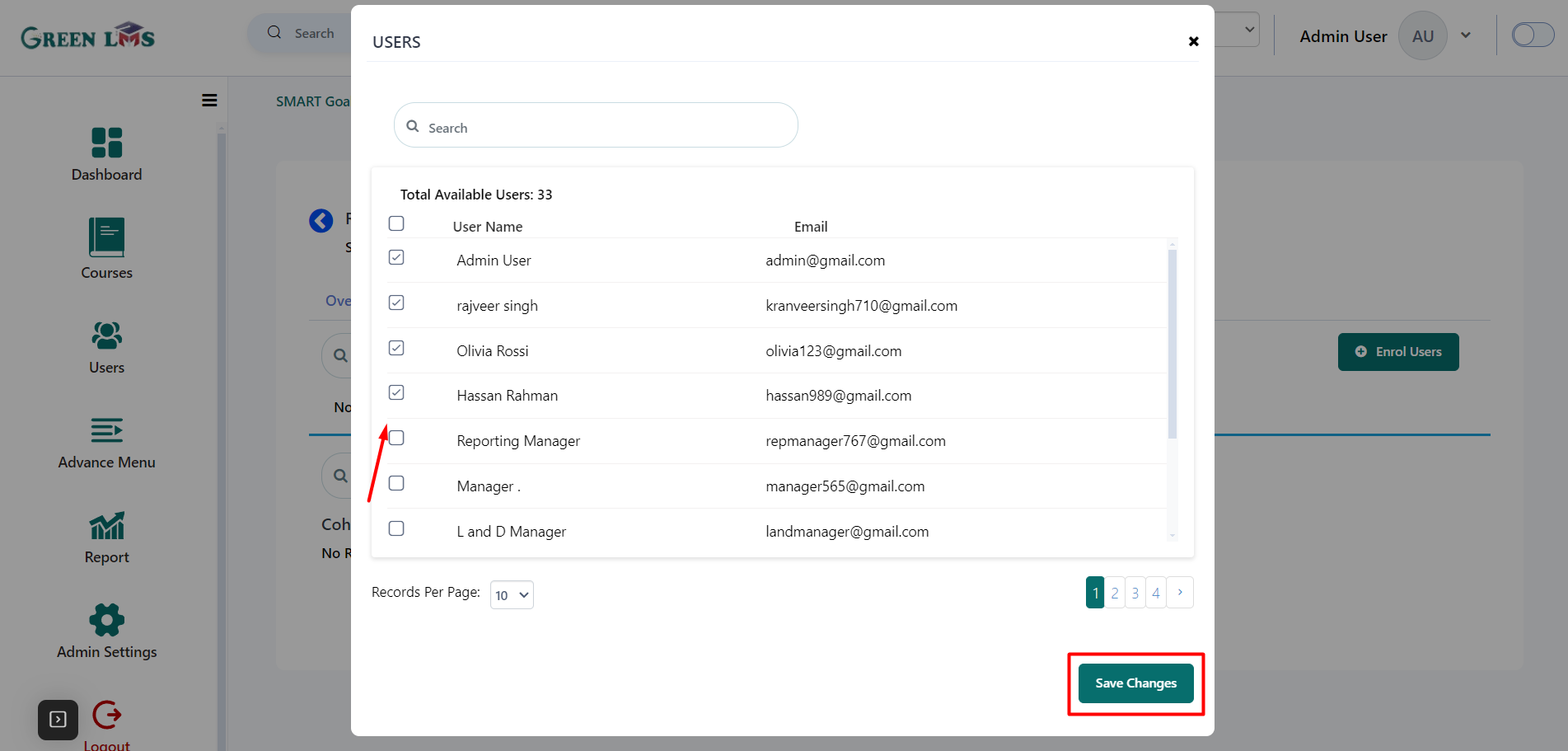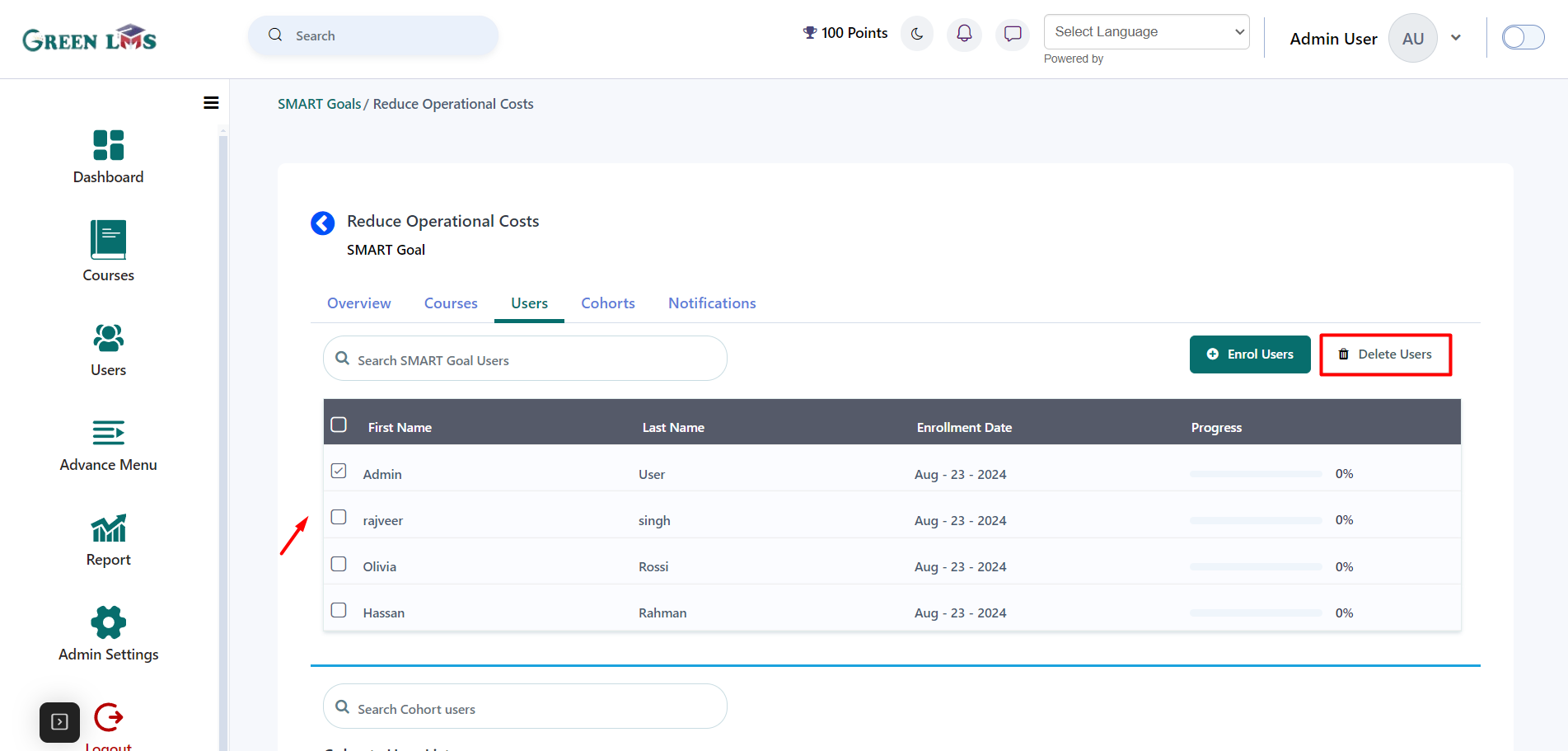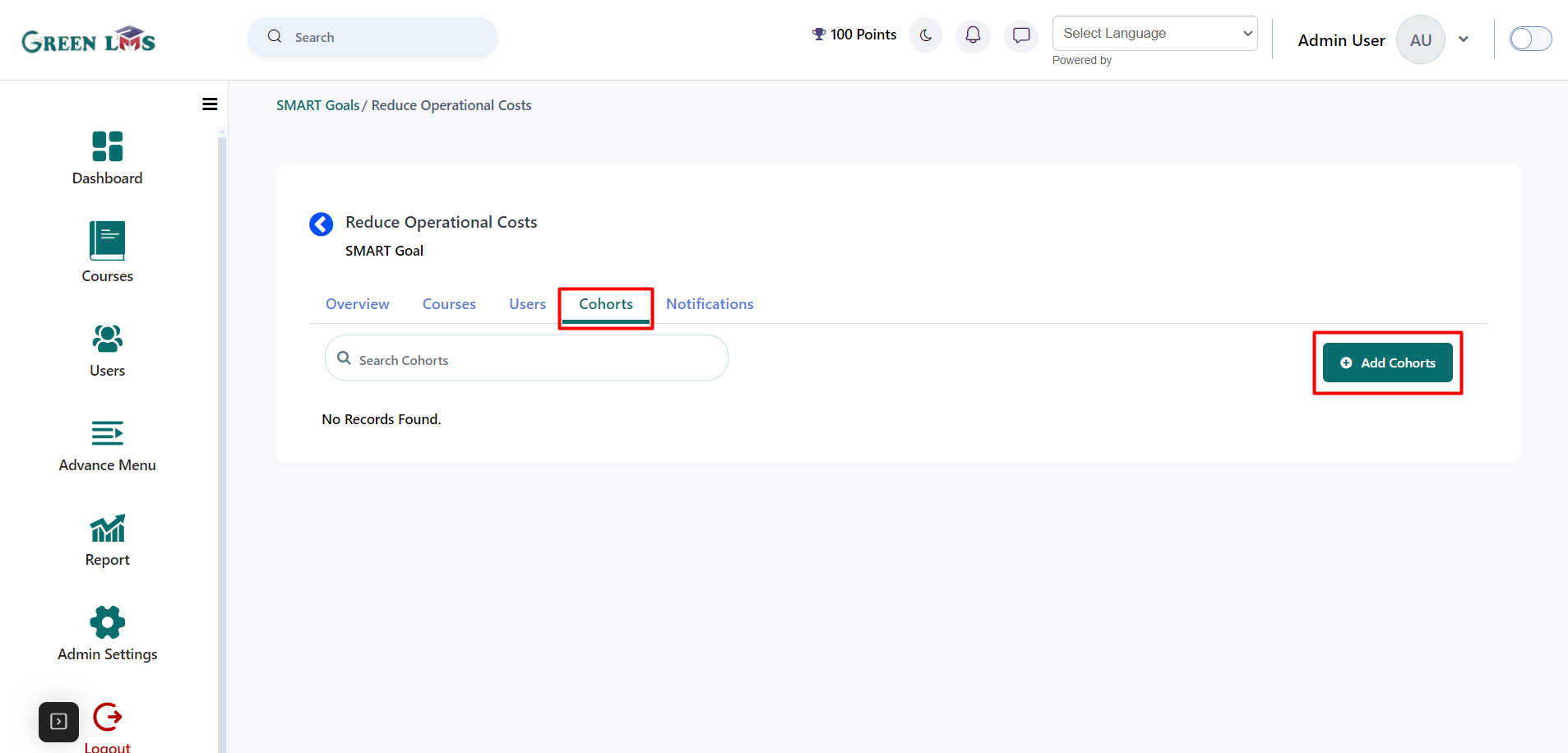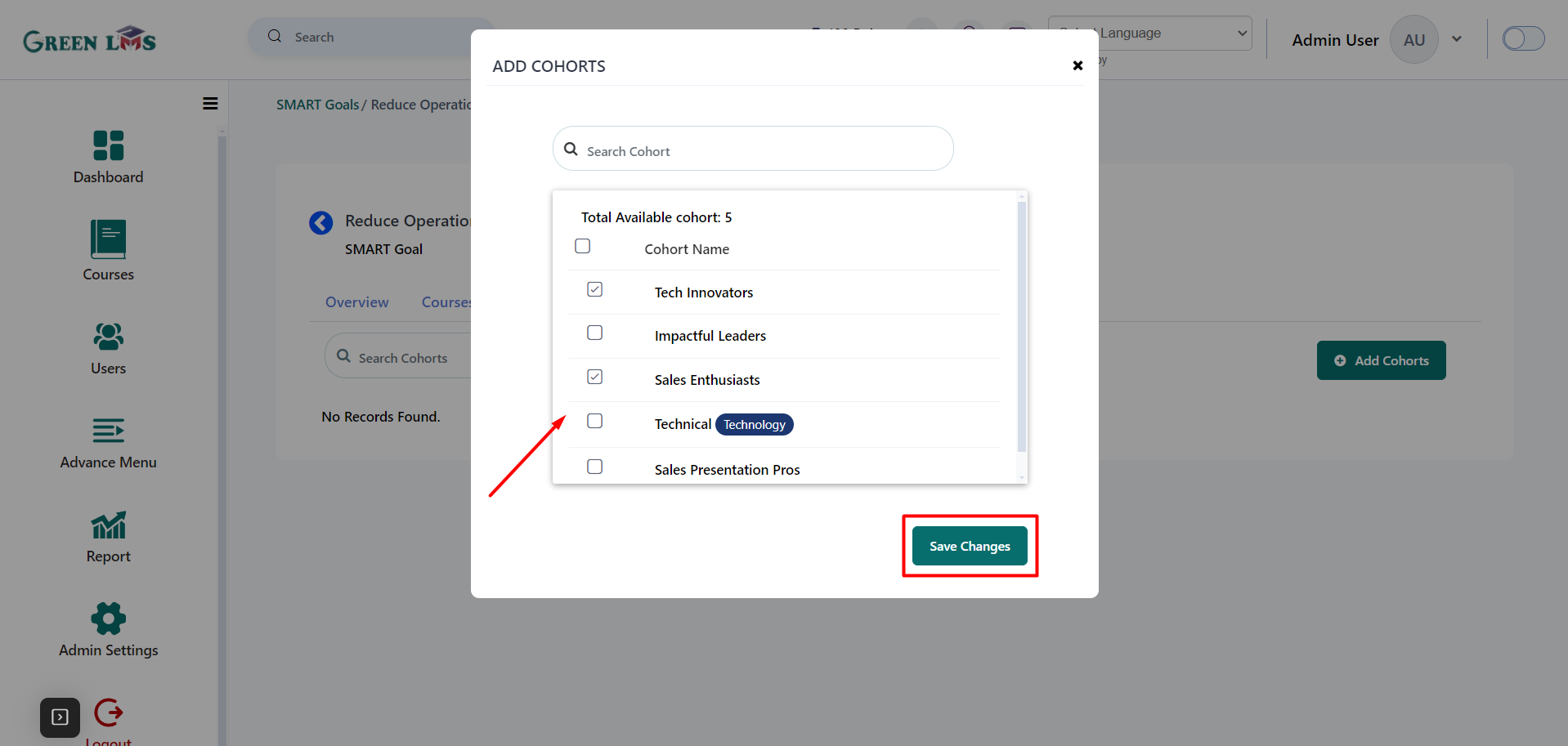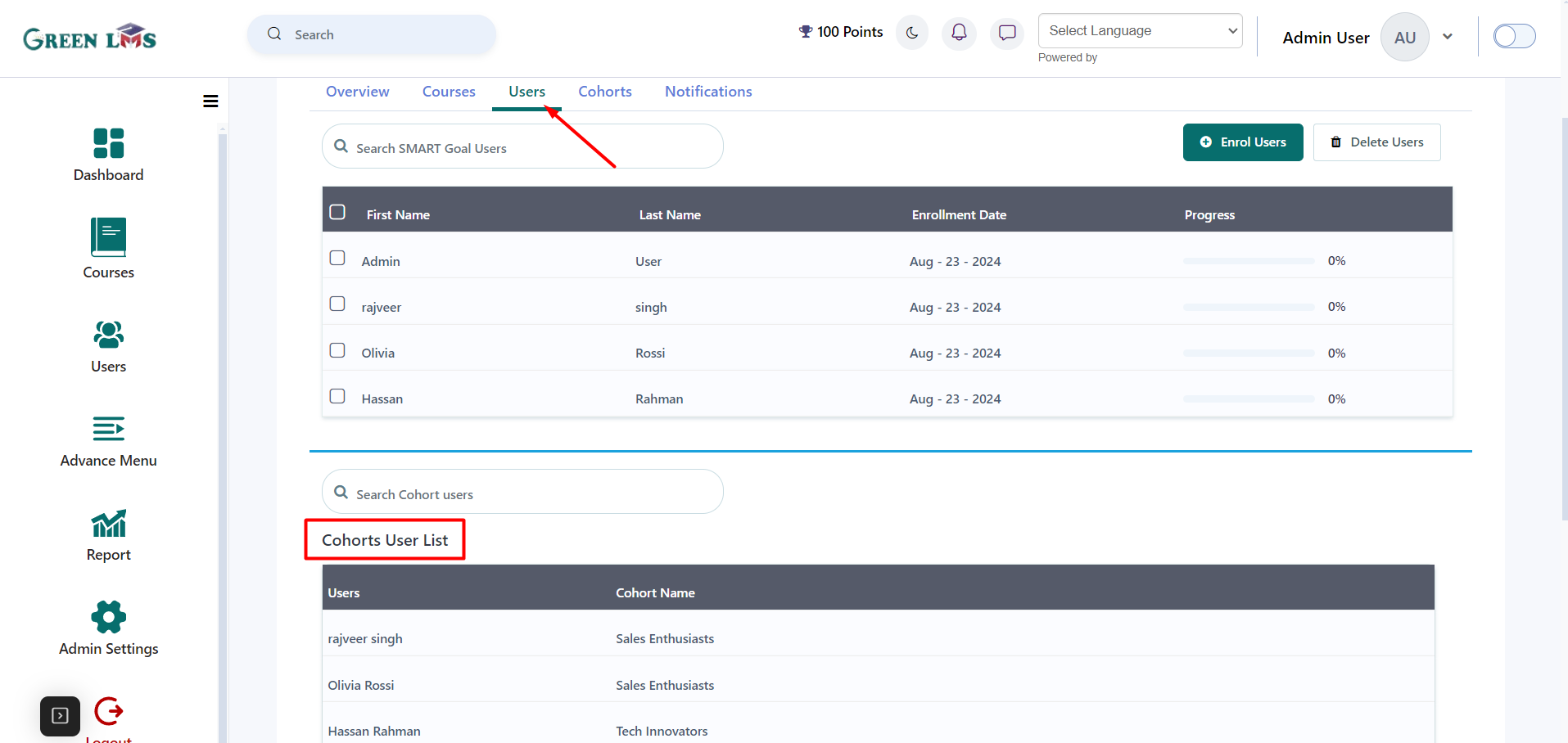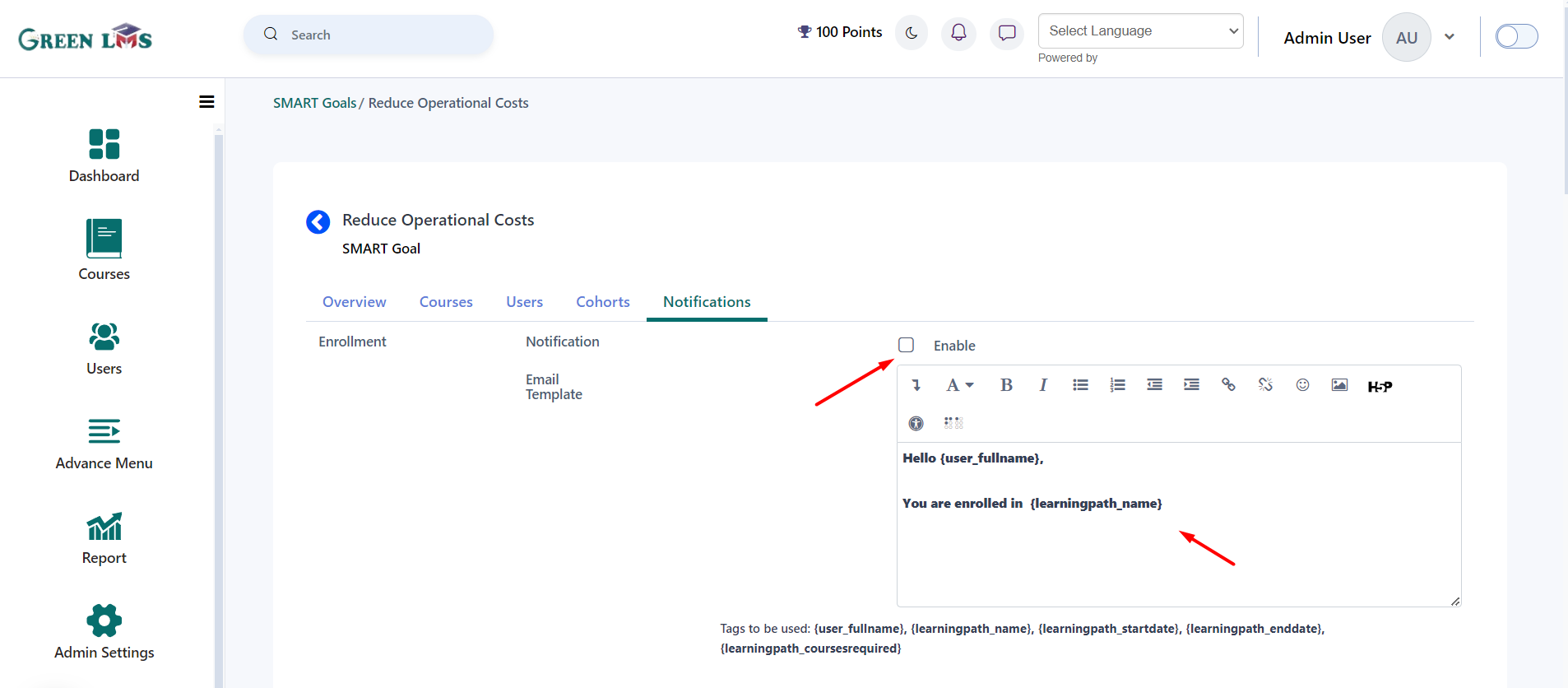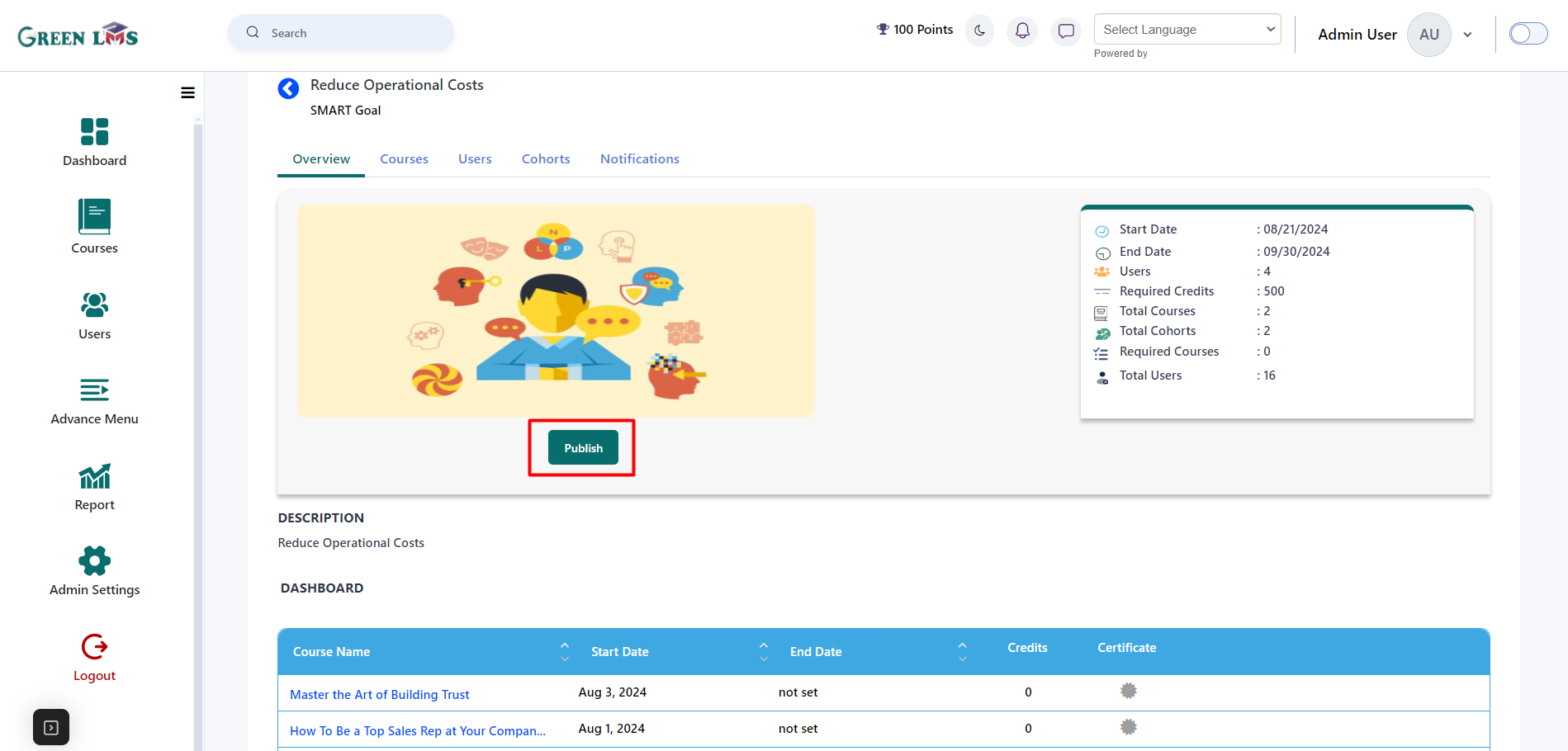Smart Goals
1. Login with admin details
2. Go to the "Advance Menu" and click on the "Smart Goals".
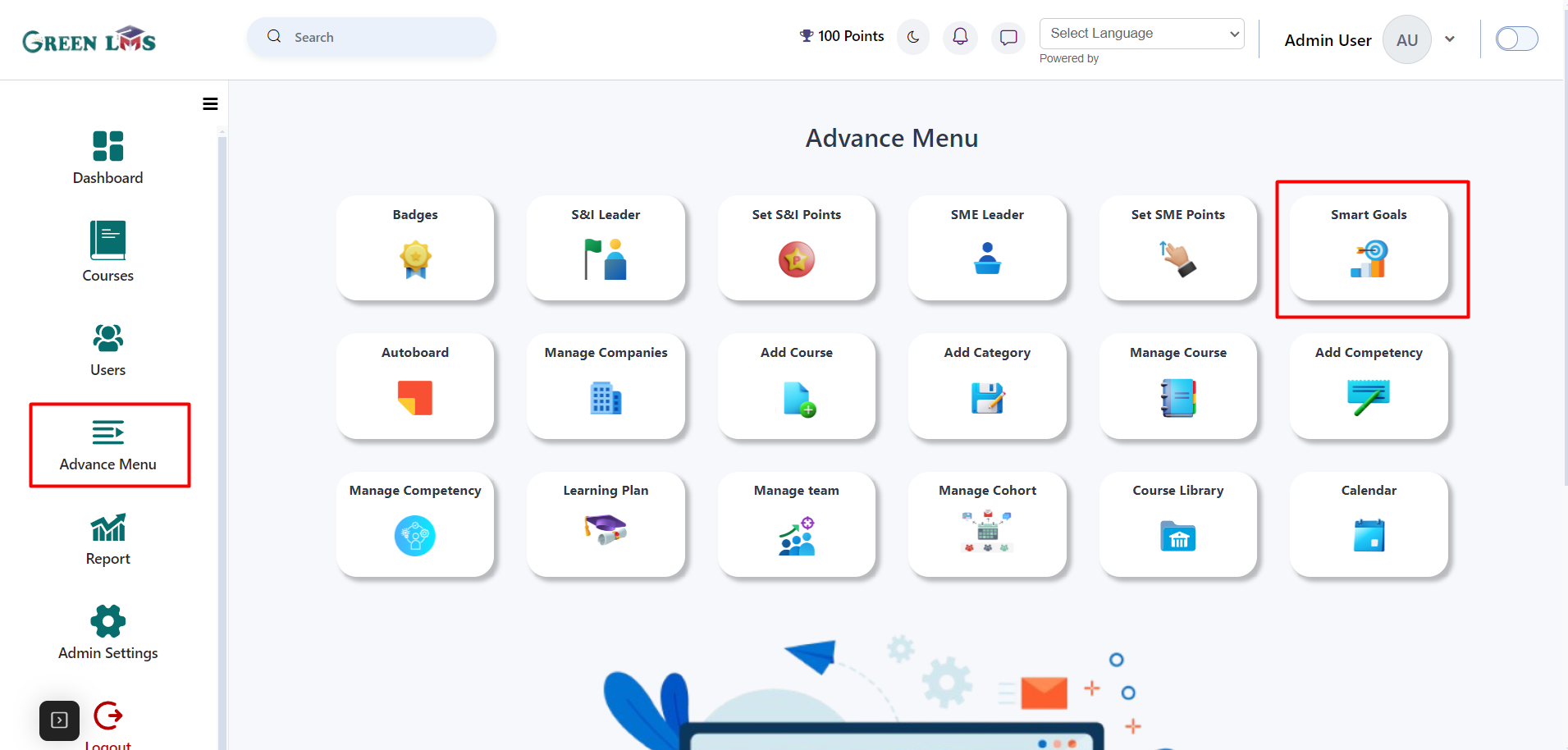
3. To create a New smart goal, Click on the "
New Goal" button
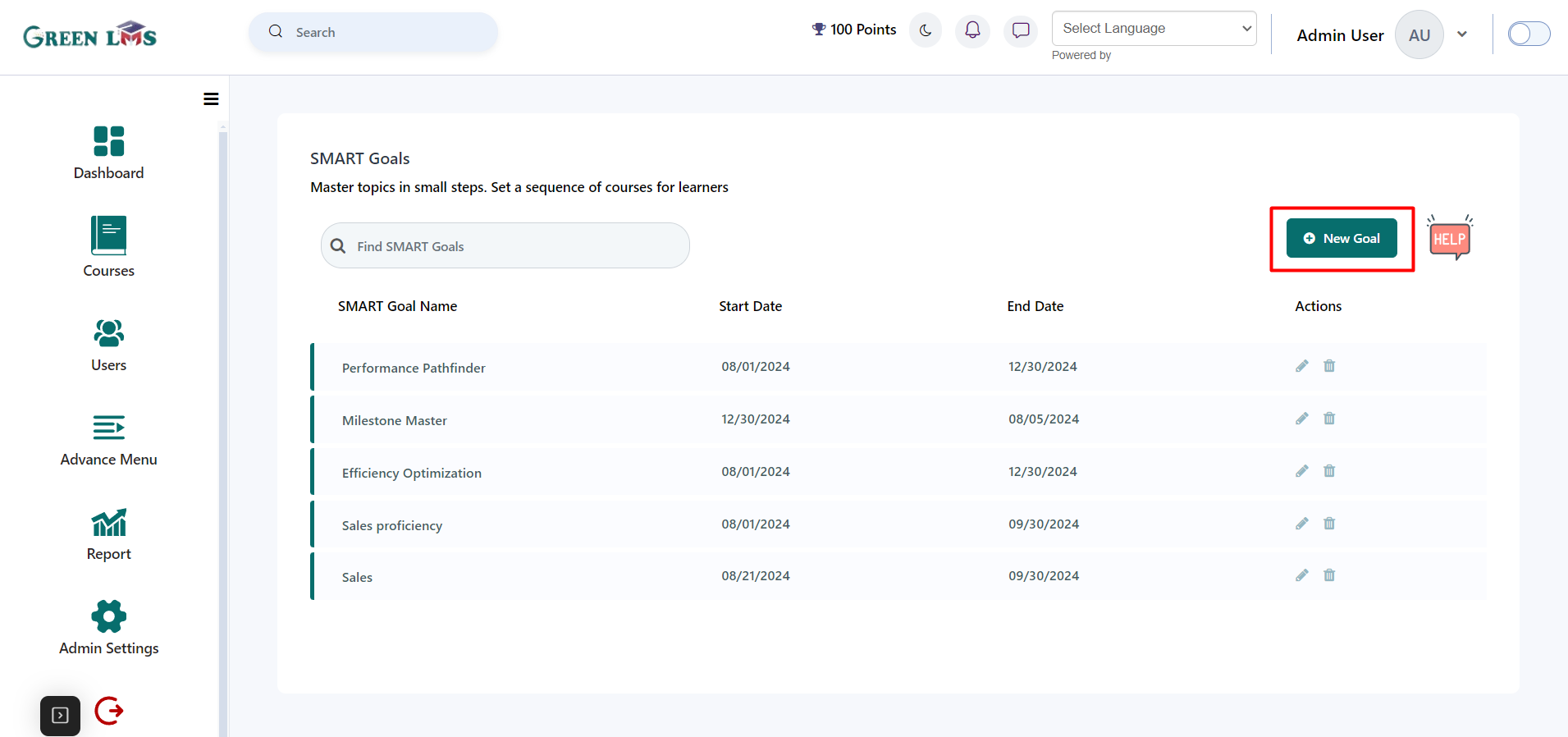
4. Now enter the Name of the Smart goal and add the credit amount, needed credits to finish the smart goal. Credits are given by completing courses and then add Start date and end date for the smart goals. Now add some description about the smart goal and then upload a smart goal image after that click on the "
Save Changes" button.
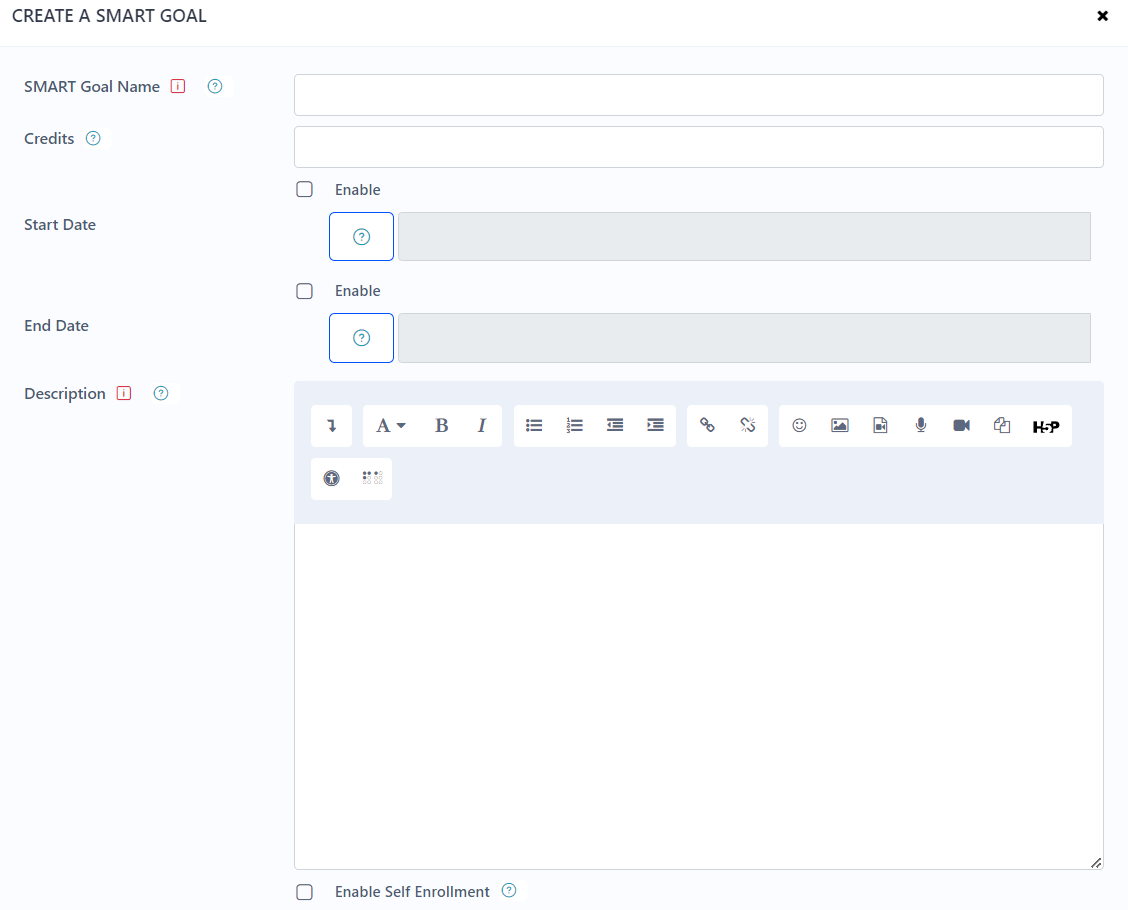
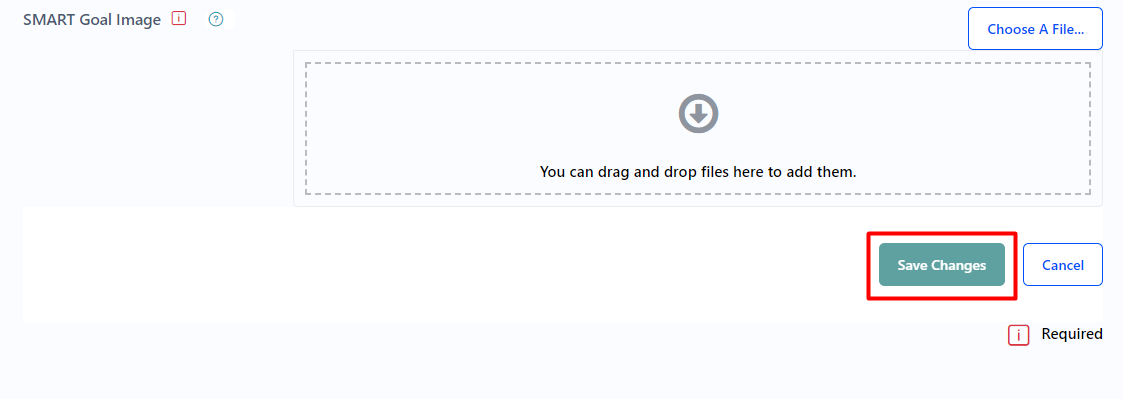
5. You can also edit or delete the smart goal.
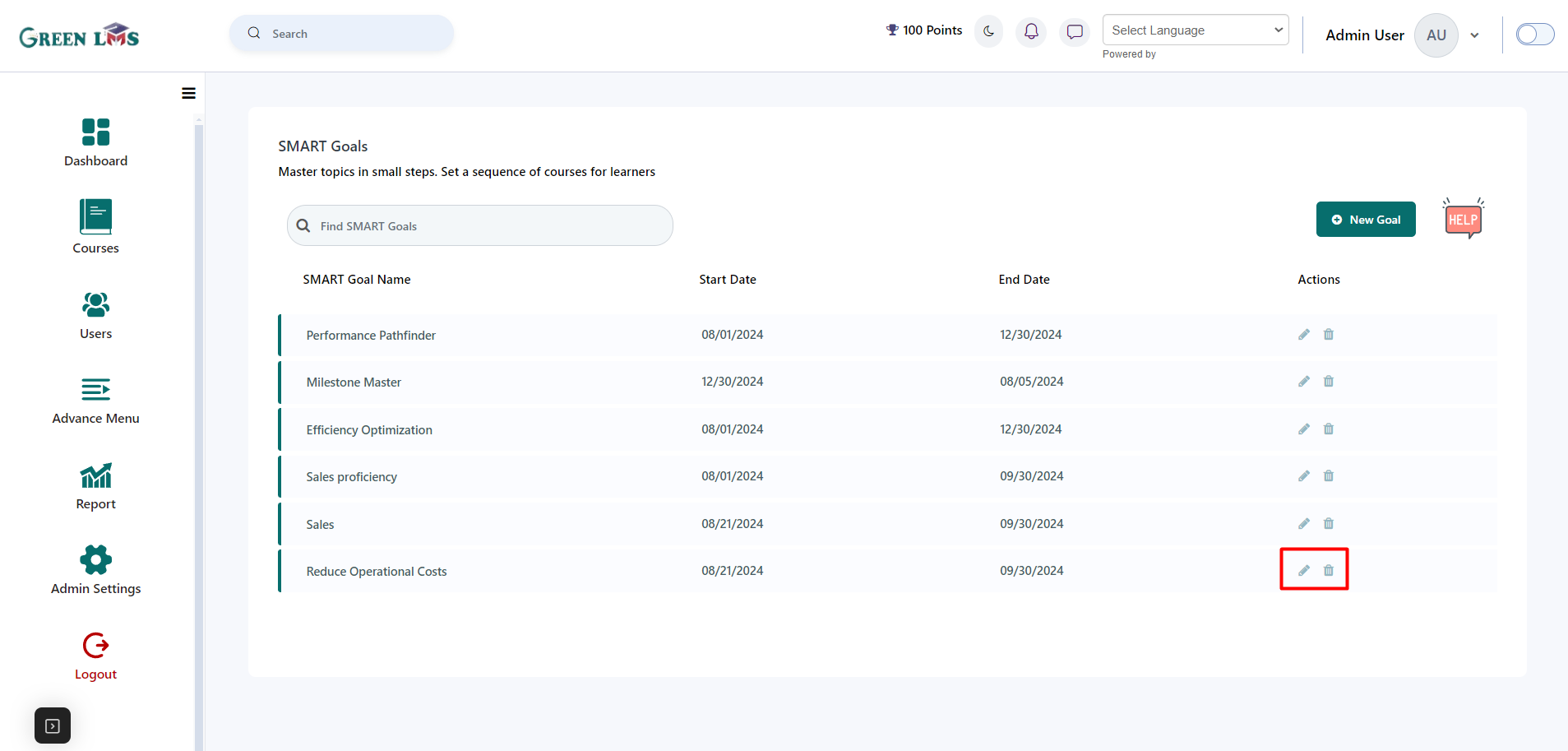
6. To view the smart goal, Click on the Smart goal name.
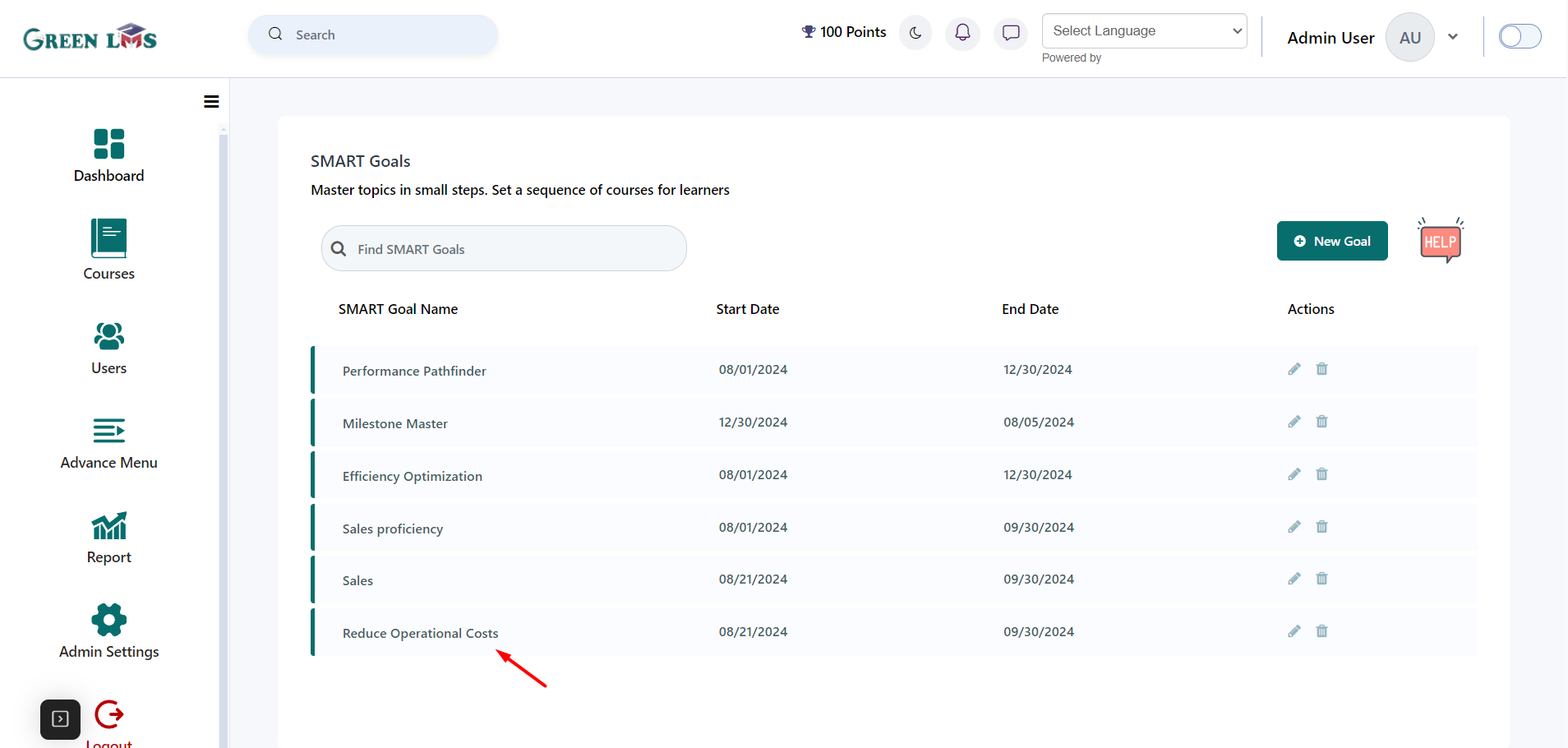
7. To add the courses into this smart goal, Click on the "Courses".
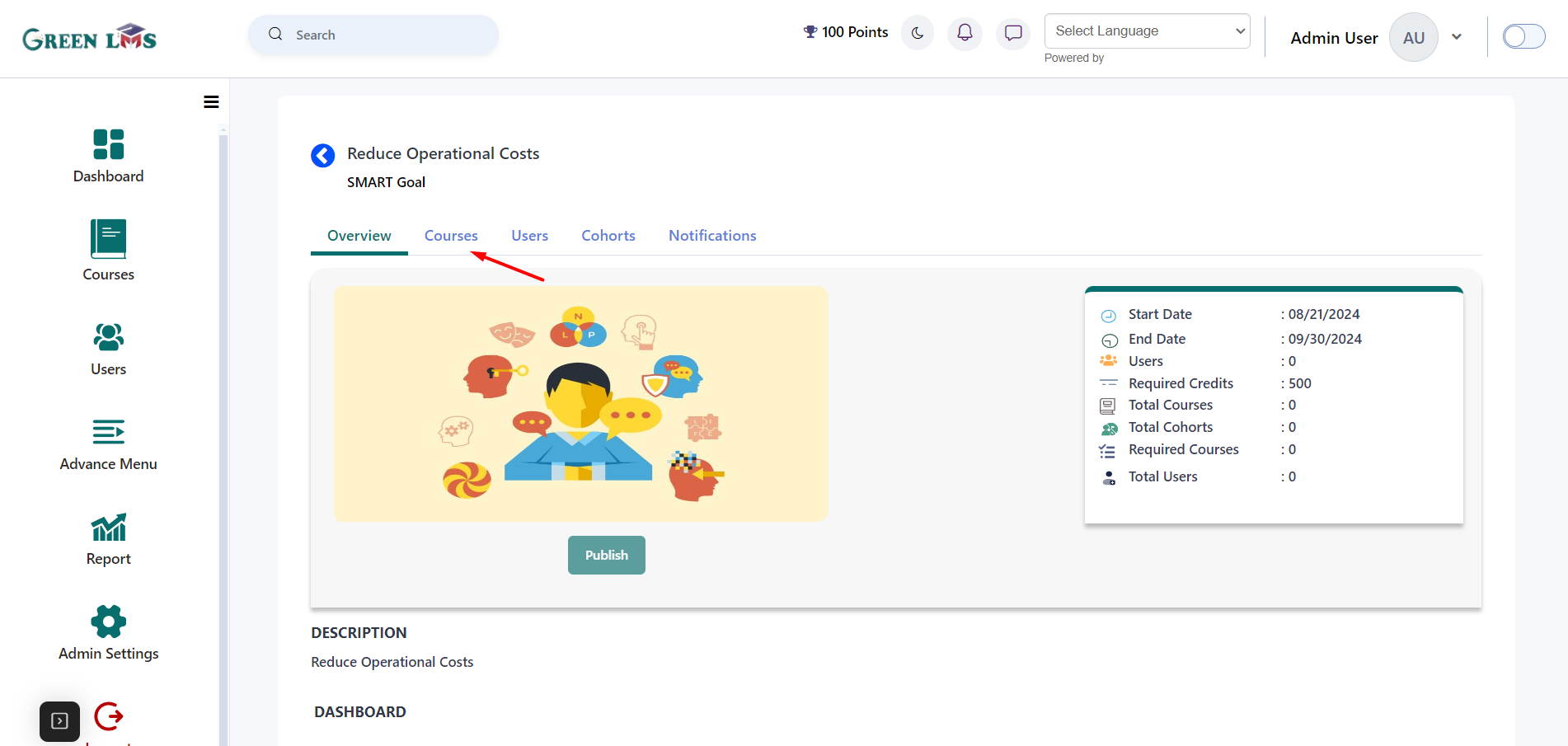
8. Now Click on the "
Add Courses" button.
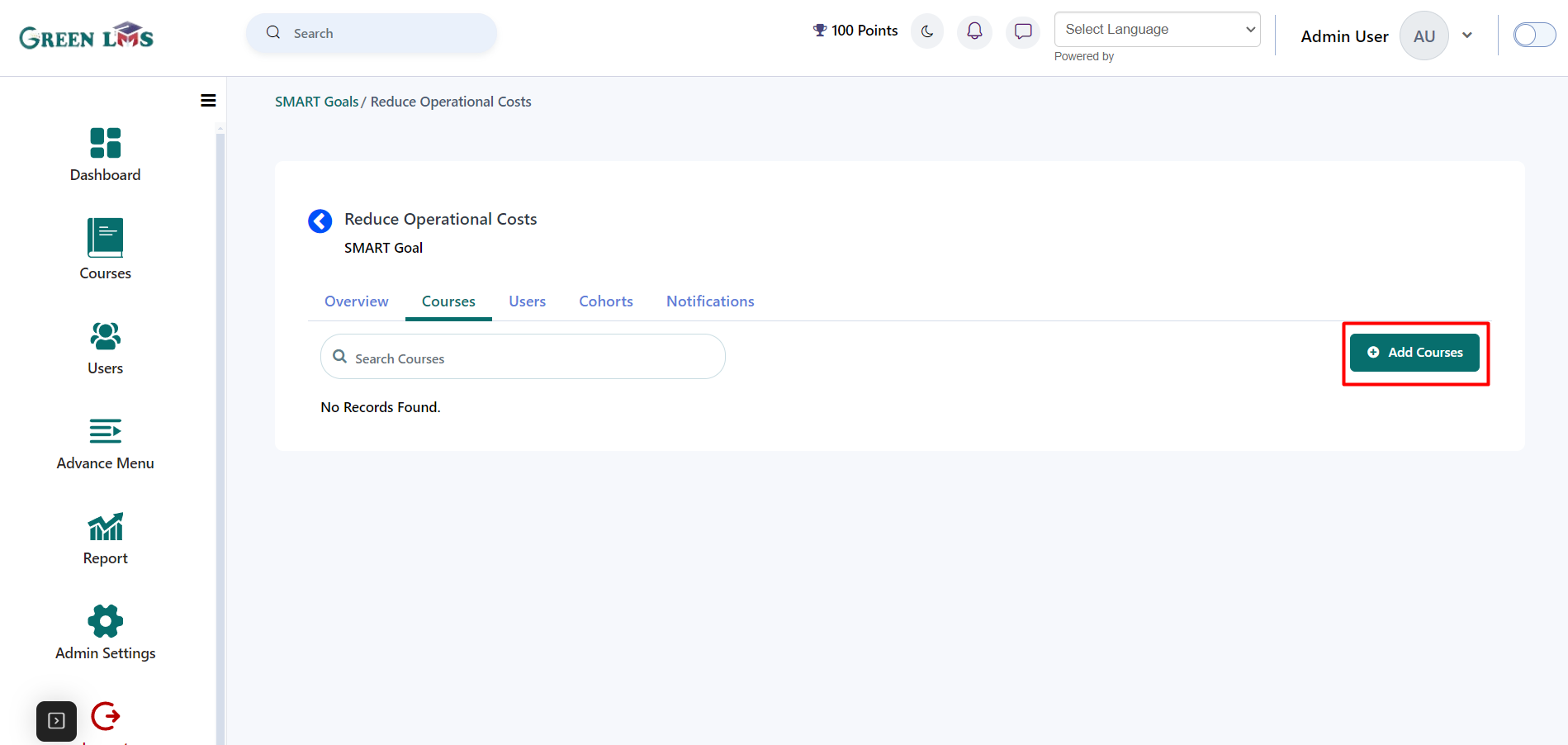
9. Select courses and then click on the "
Save Changes" button.
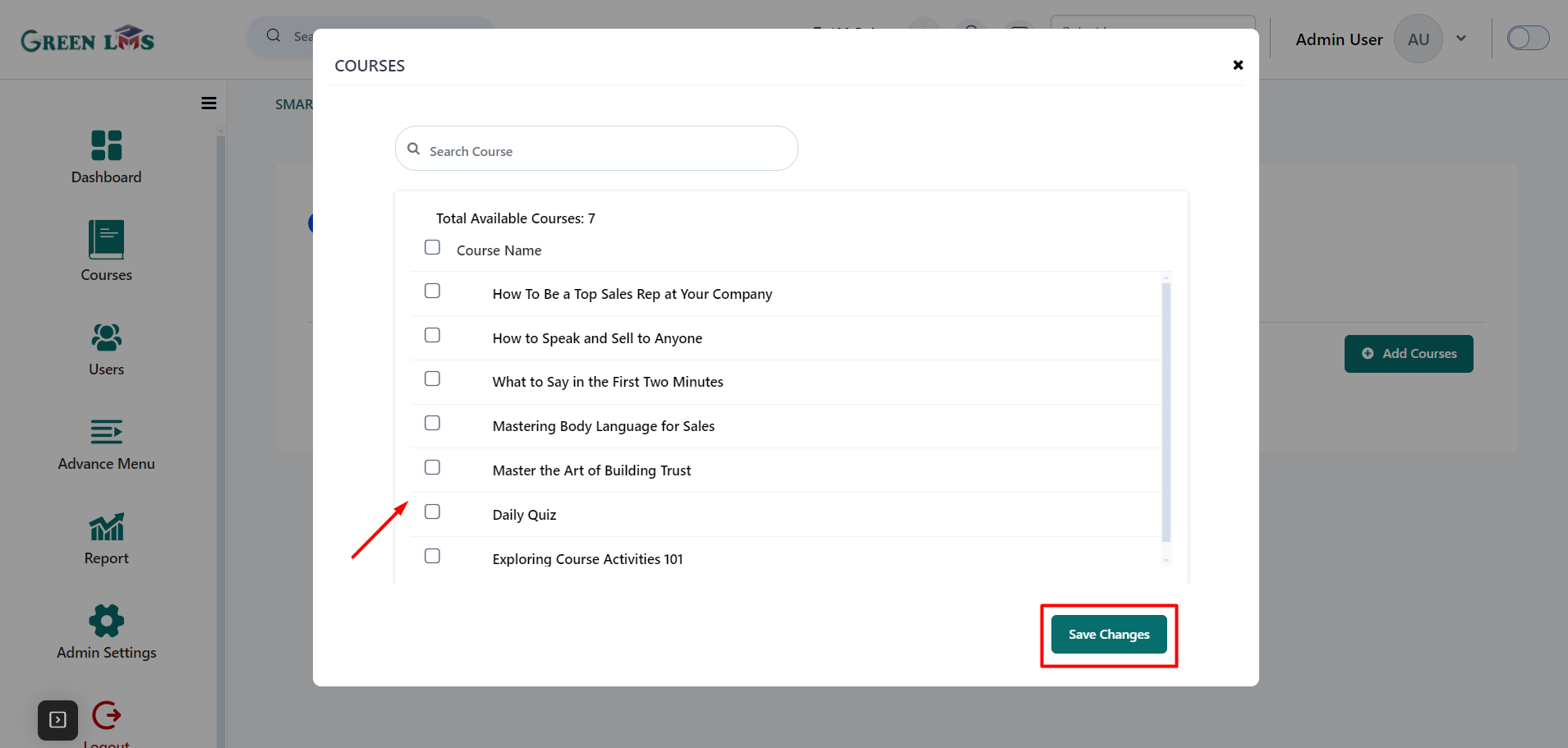
10. In the required section if you want to users attempt only a single course from the multiple courses then make that course required. Users only need to attempt that course to complete the smart goal.
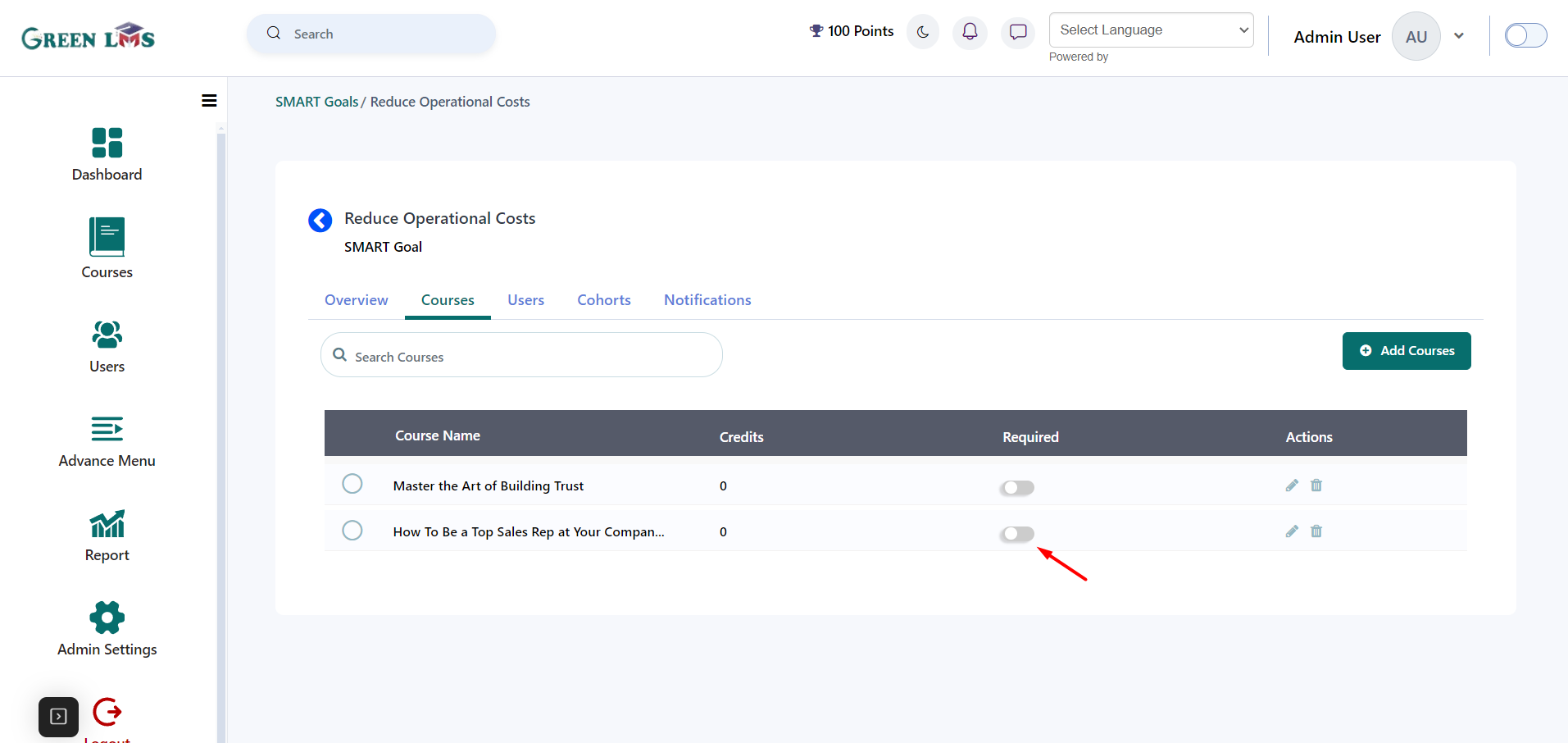
11. If you want to add a pre-requisite, Just click on the "Edit" icon.
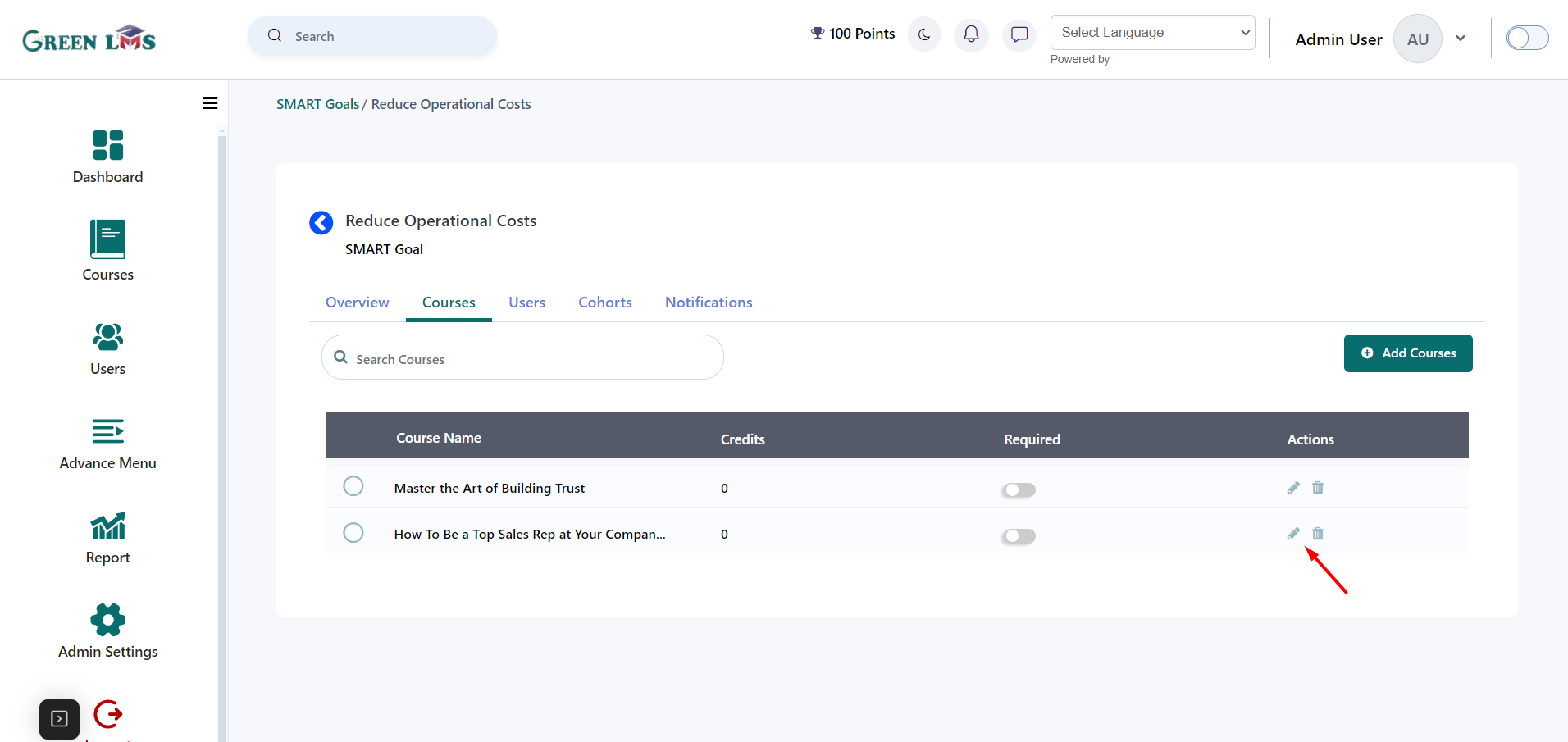
12. Select course and then click on the "
Add/Remove" button and after that click on the "
Save" button.
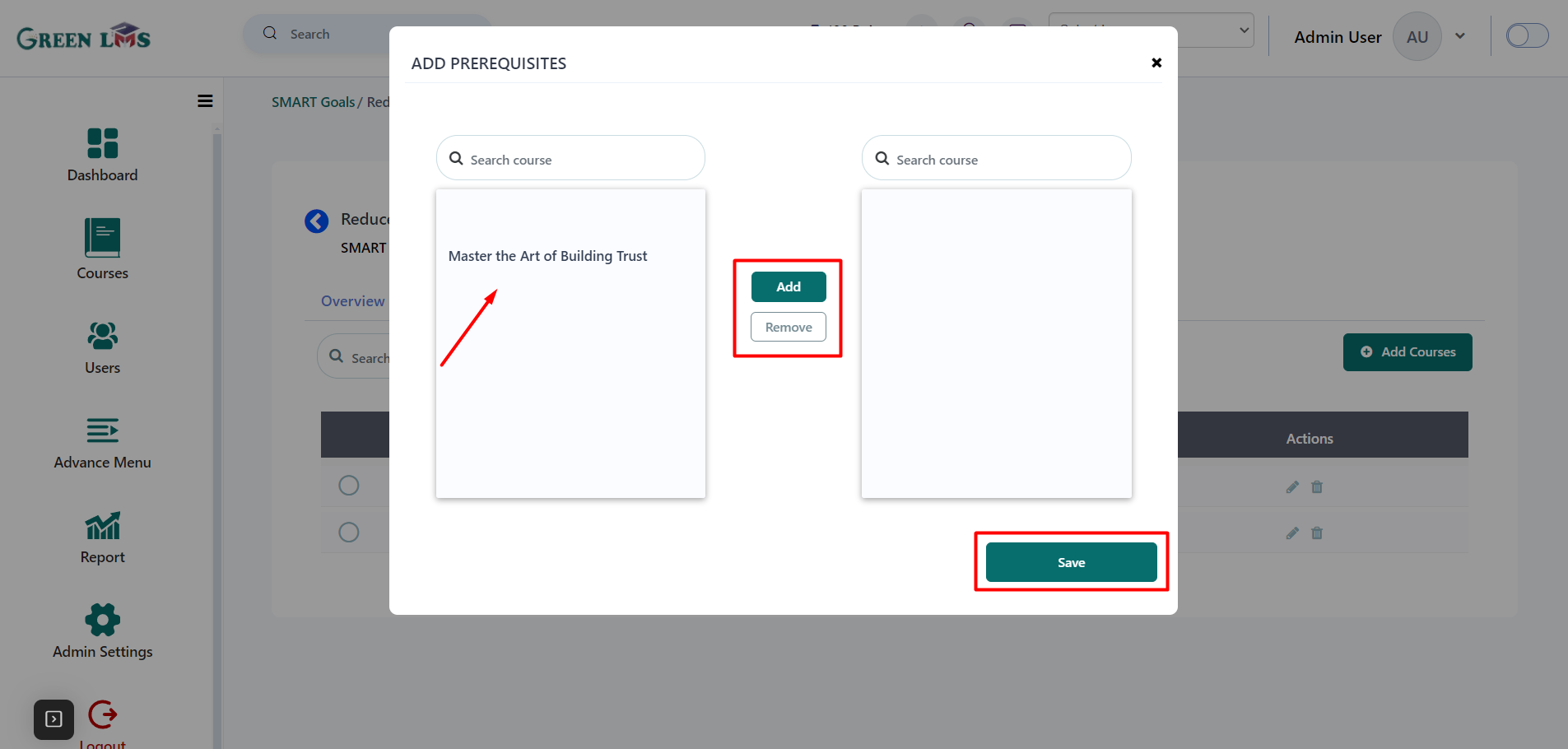
13. Now you see course is locked this is the sign that you need to complete first course to attempt the second course.
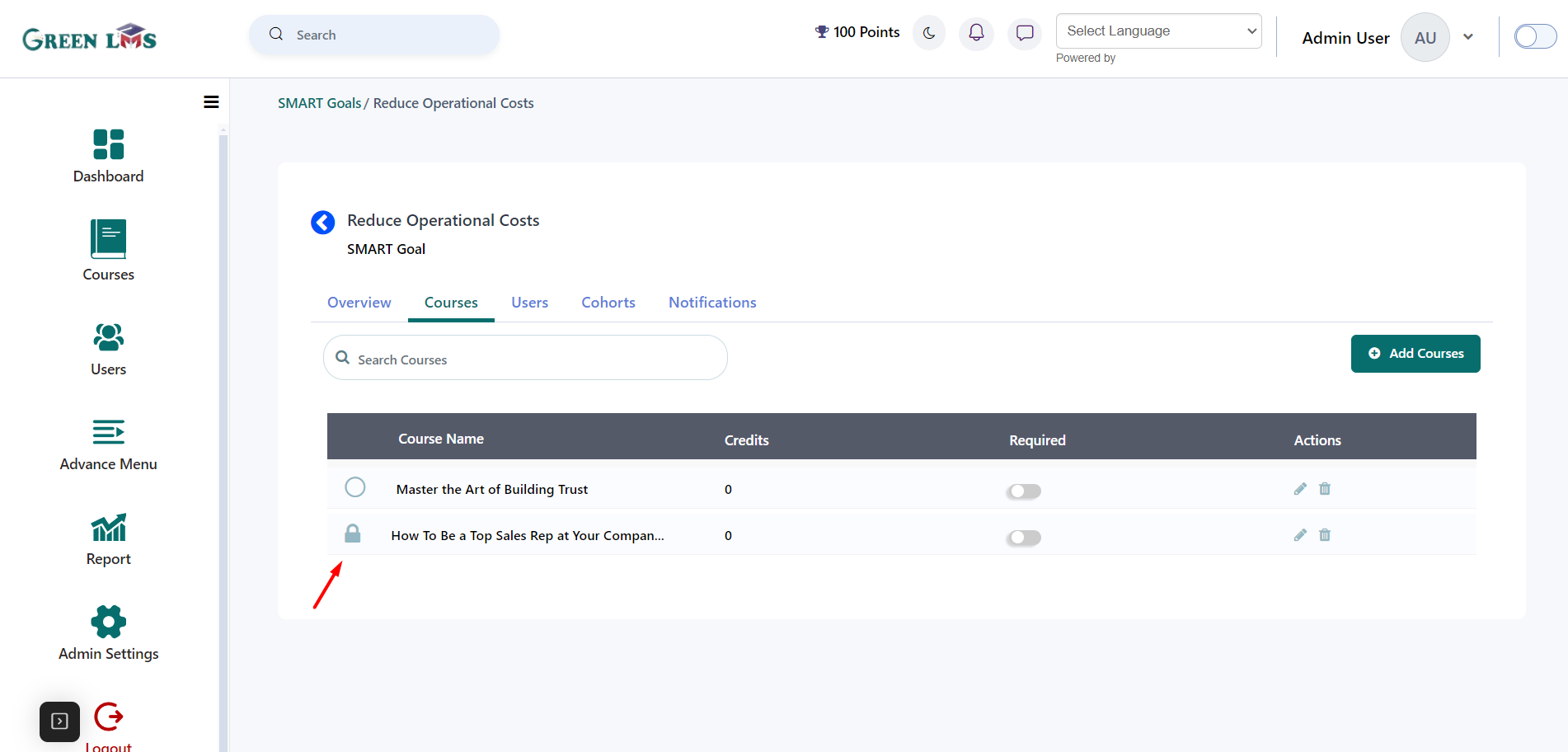
14. Now go to the "Users" tab to assign users and click on the "
Enroll Users" button.
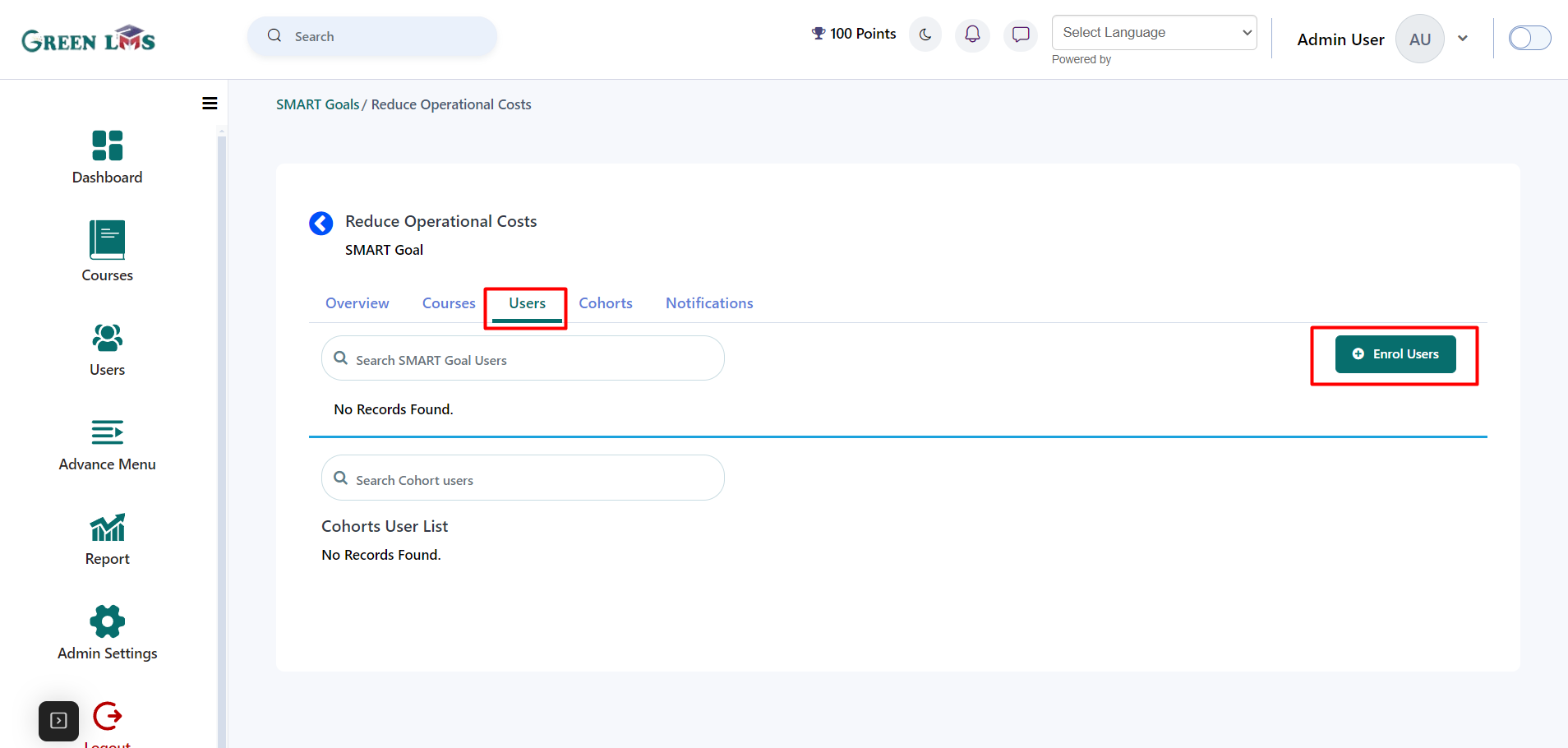
15. Select users and then click on the "
Save Changes" button.
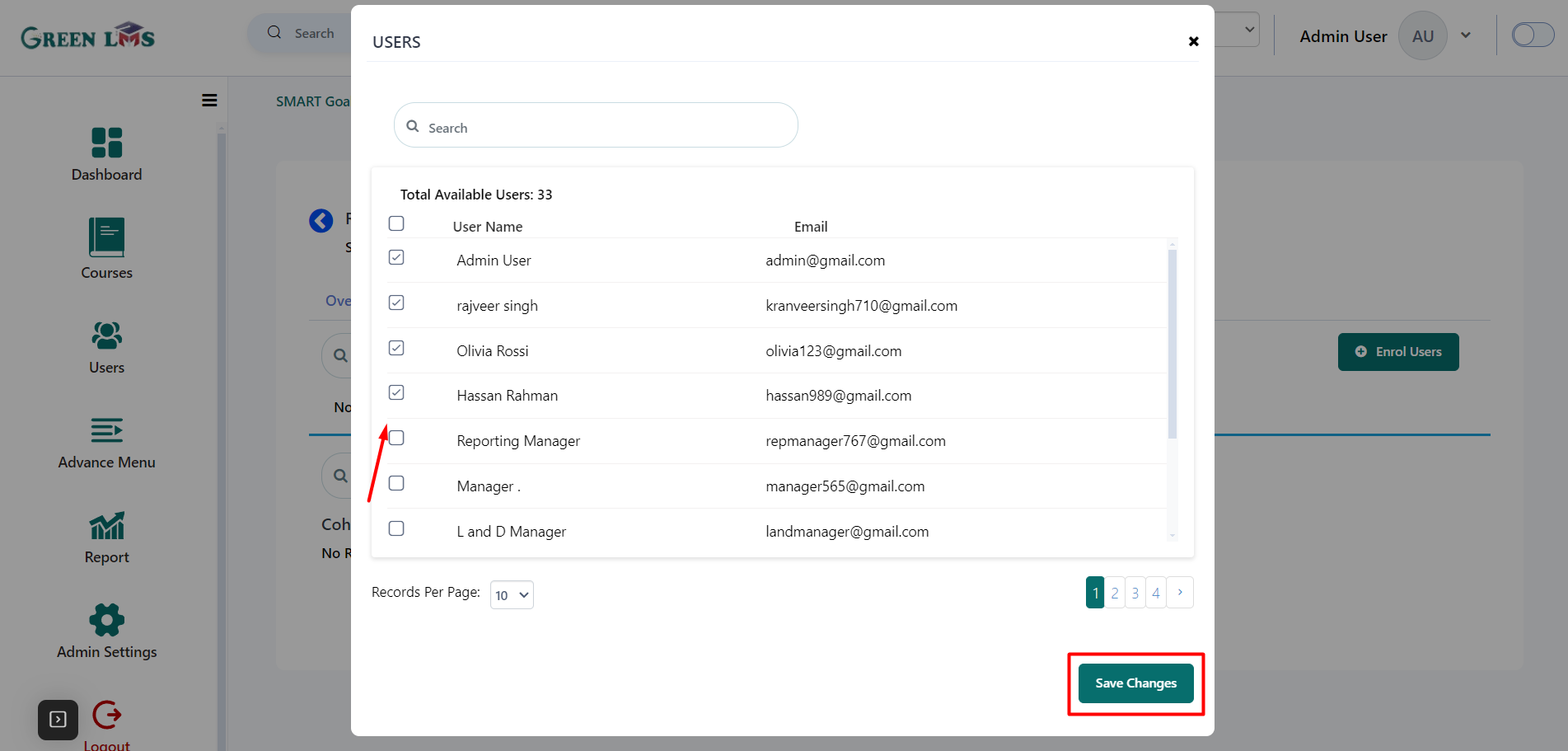
16. To un-assign the smart goal to the users, First select users and then click on the "
Delete Users" button.
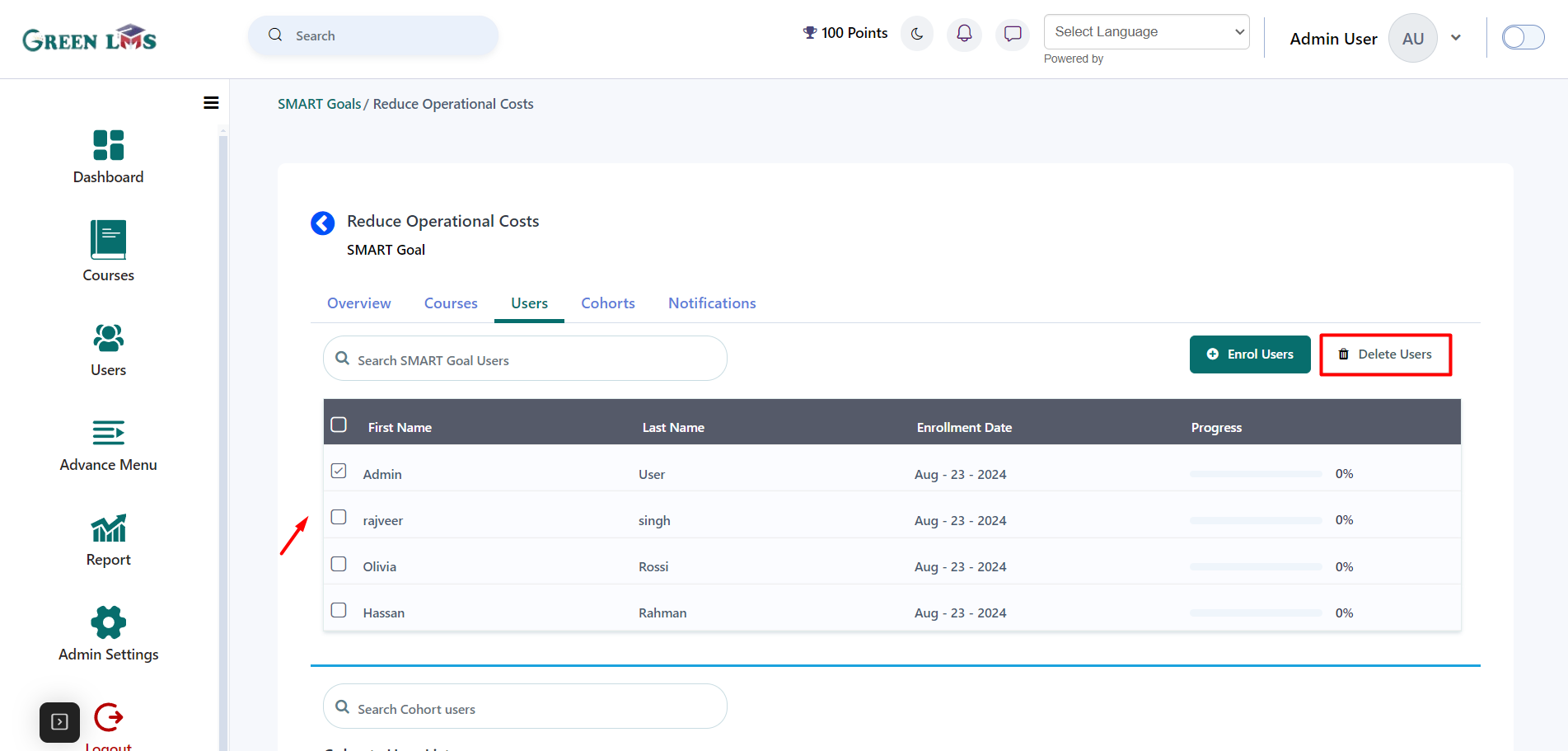
17. To add cohorts into this smart goal go to the "Cohorts" tab and then click on the "
Add Cohorts" button.
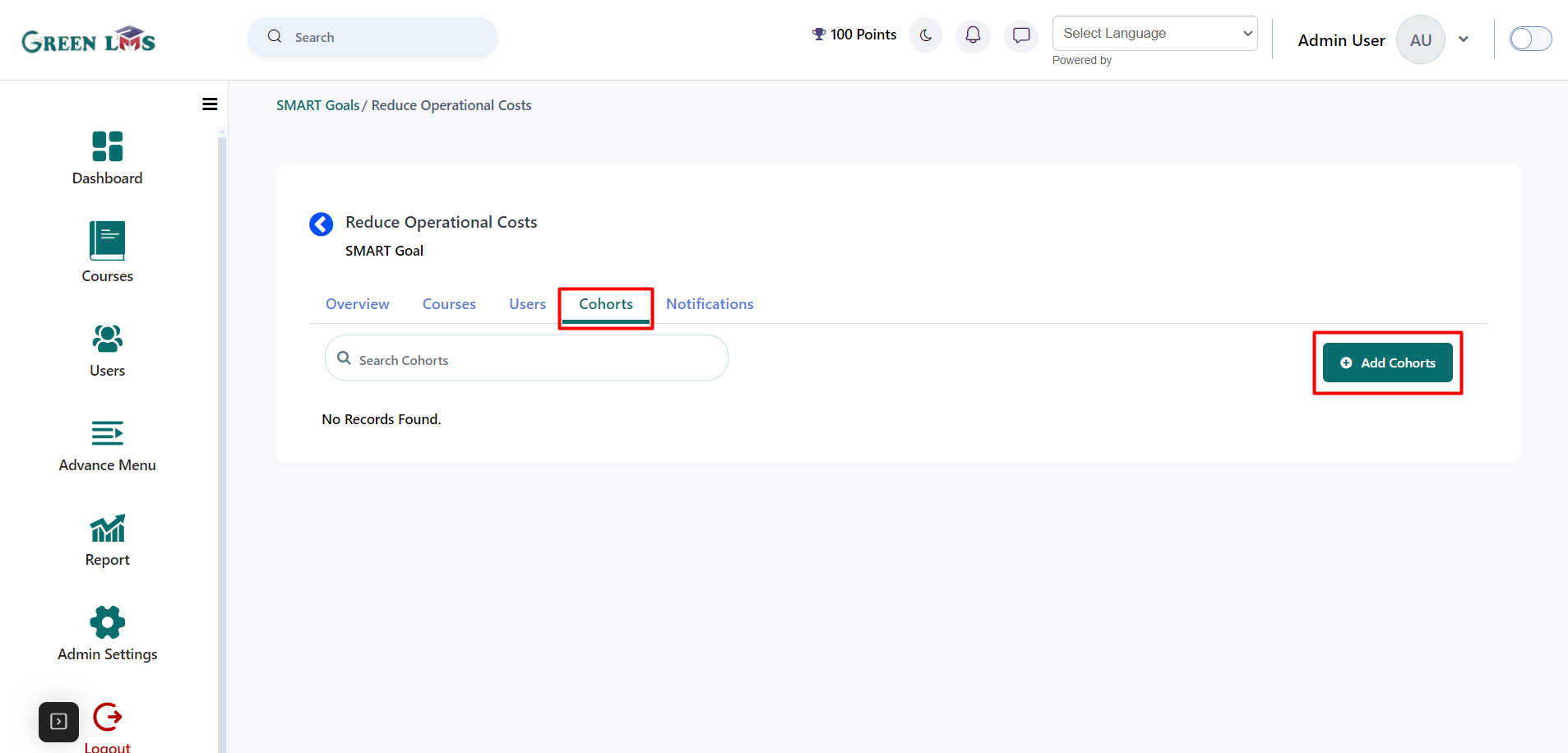
18. Select cohorts and then click on the "
Save Changes" button.
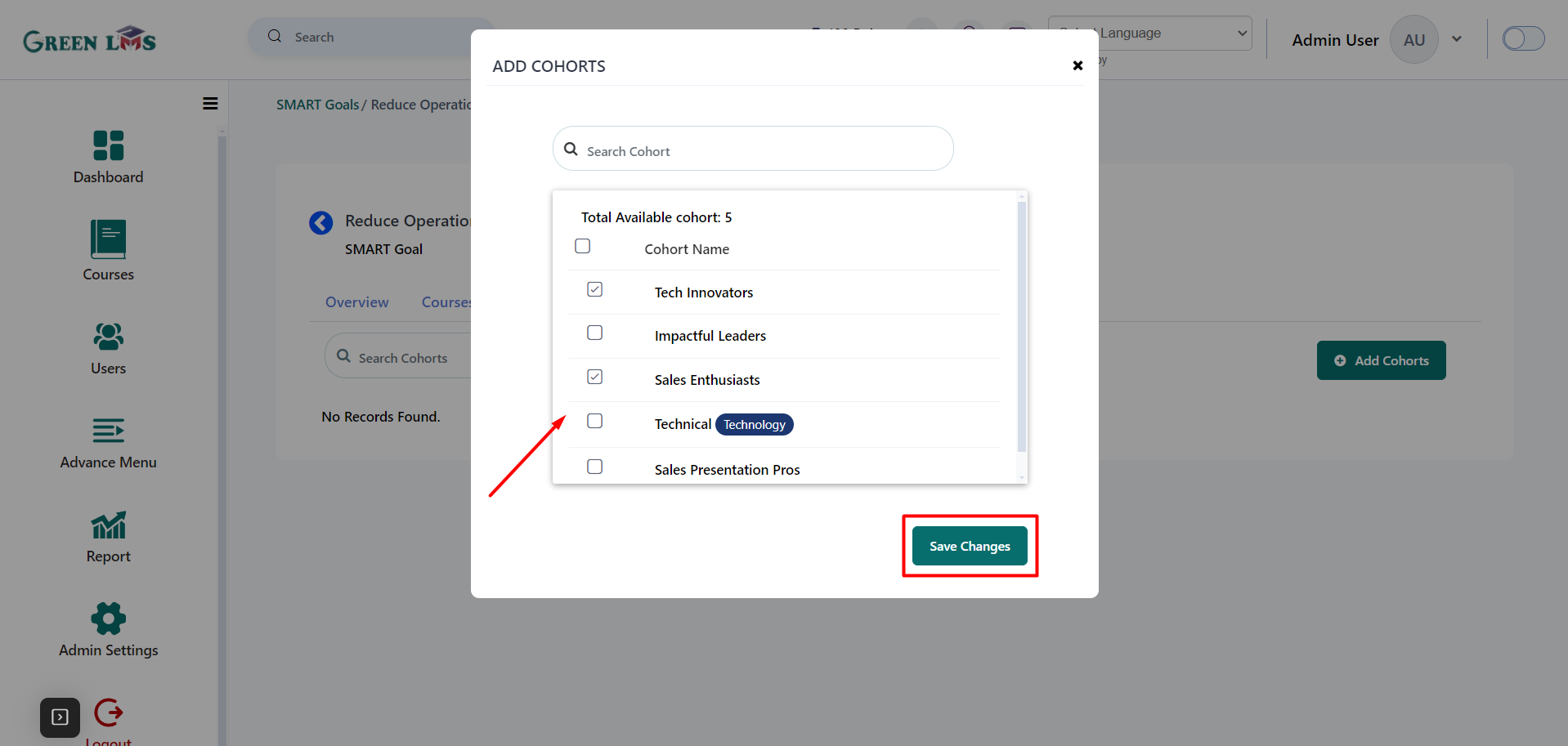
19. To view the users list of cohort users go to the "Users" tab
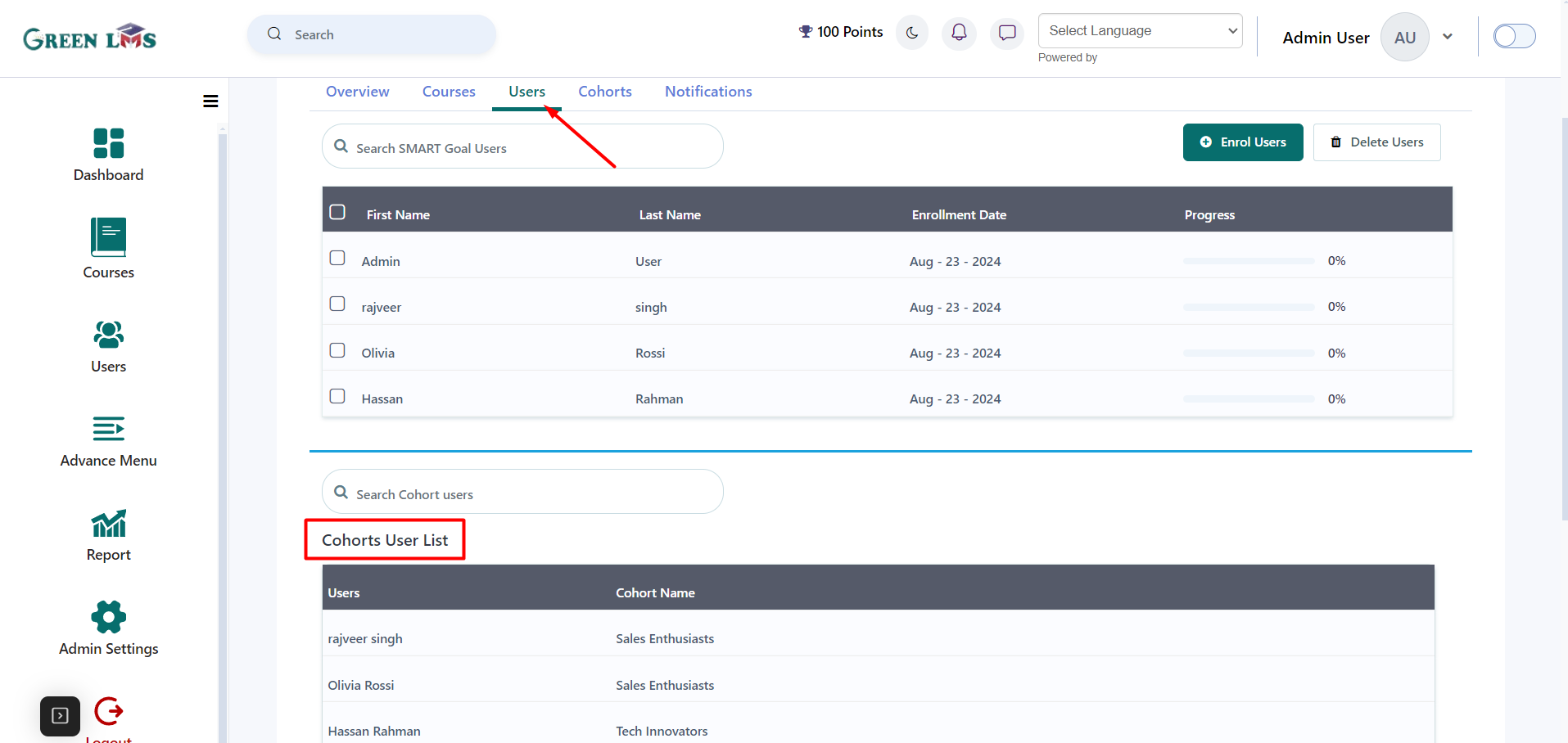
20. To customize the notification for this smart goal, Go to the "Notification" tab and use some tags to customize the notifications, after that click on the "
Save Changes" button.
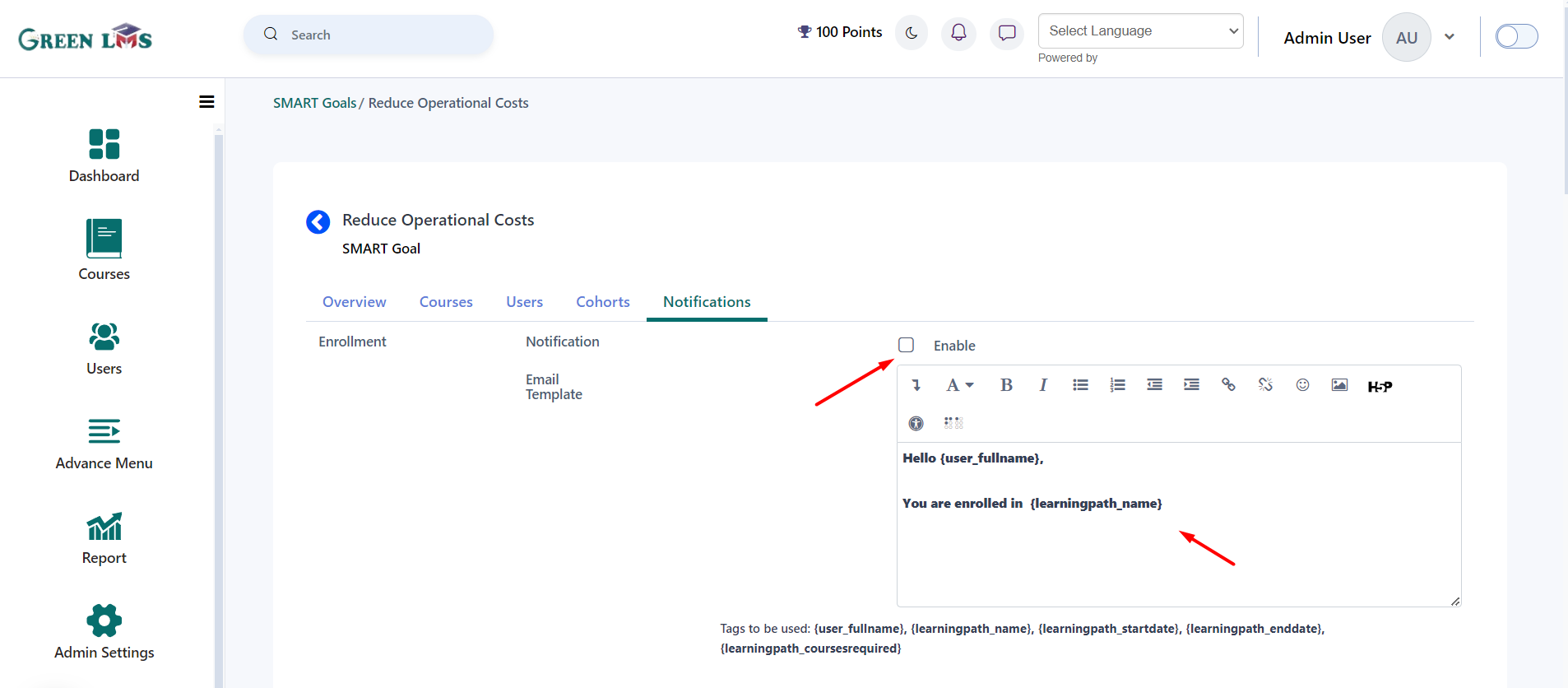
21. Now, click on the "Overview" tab, then click the "Publish" button to make this smart goal available to all users.