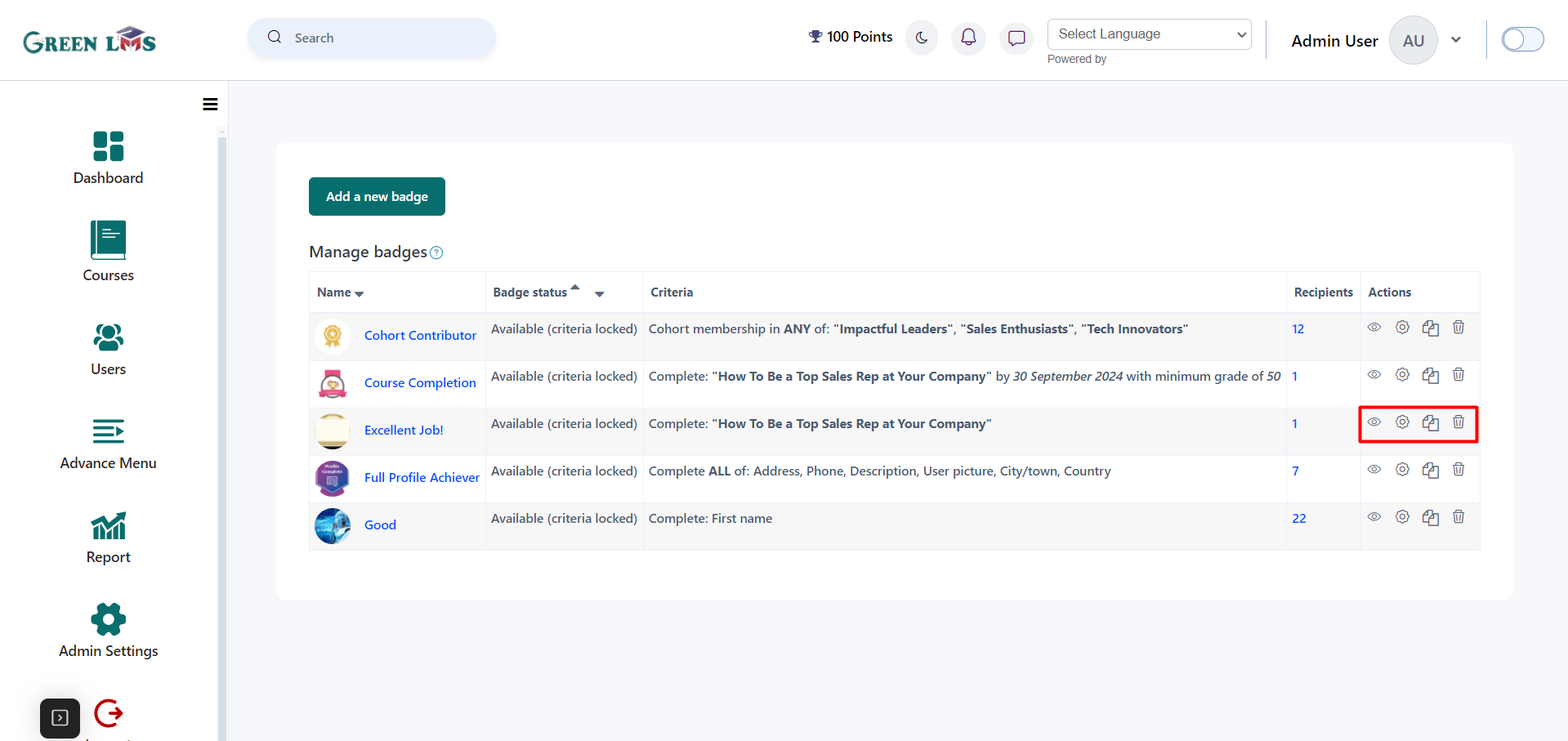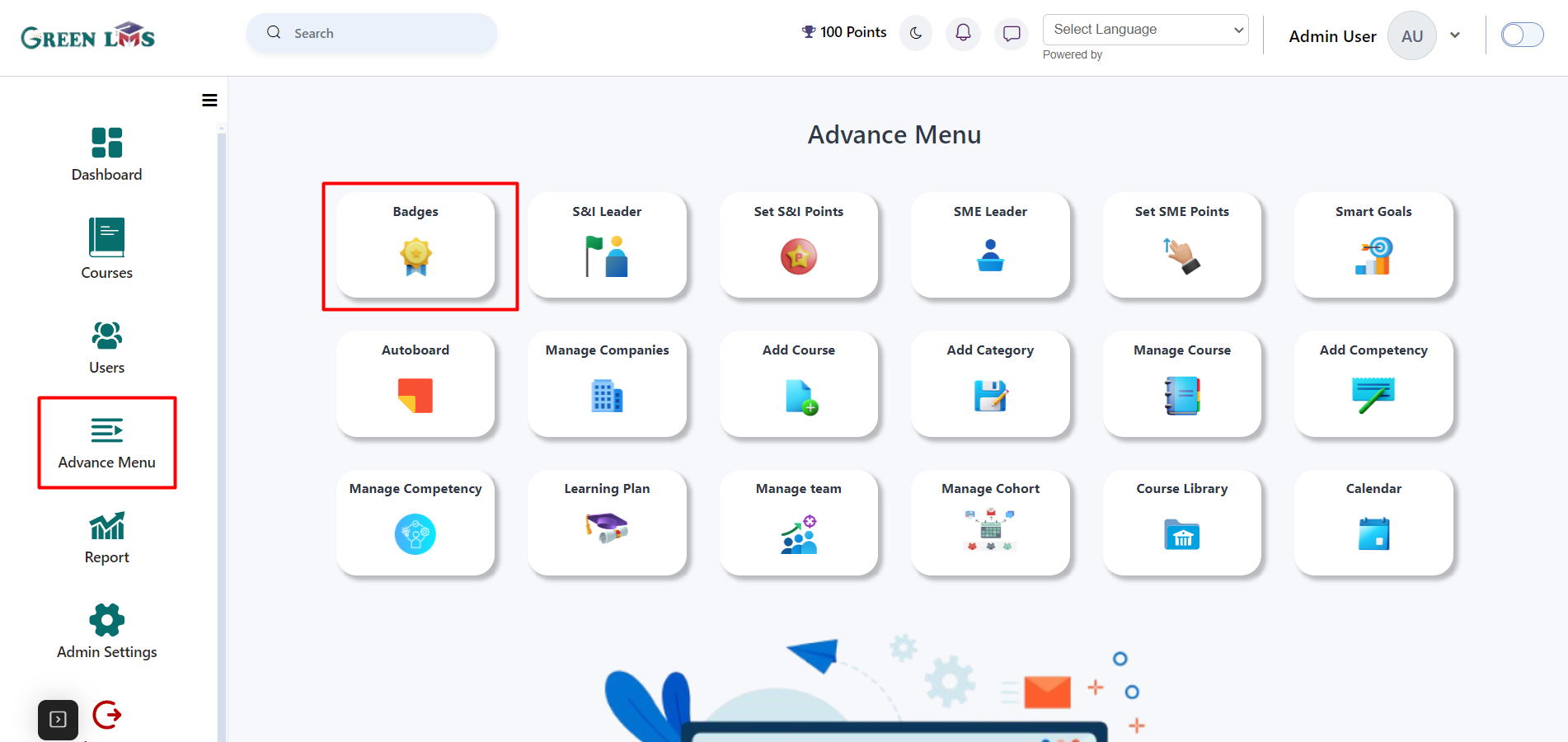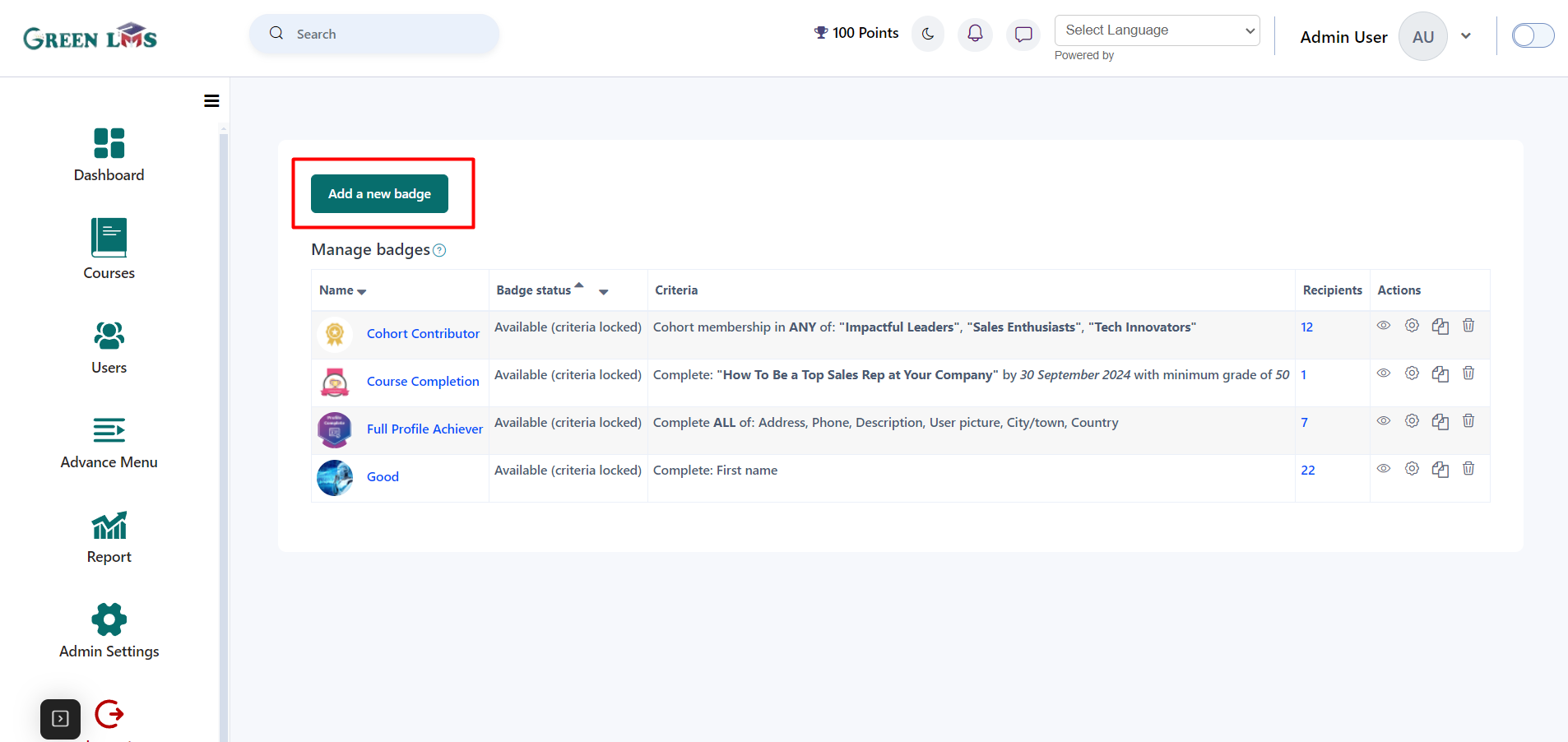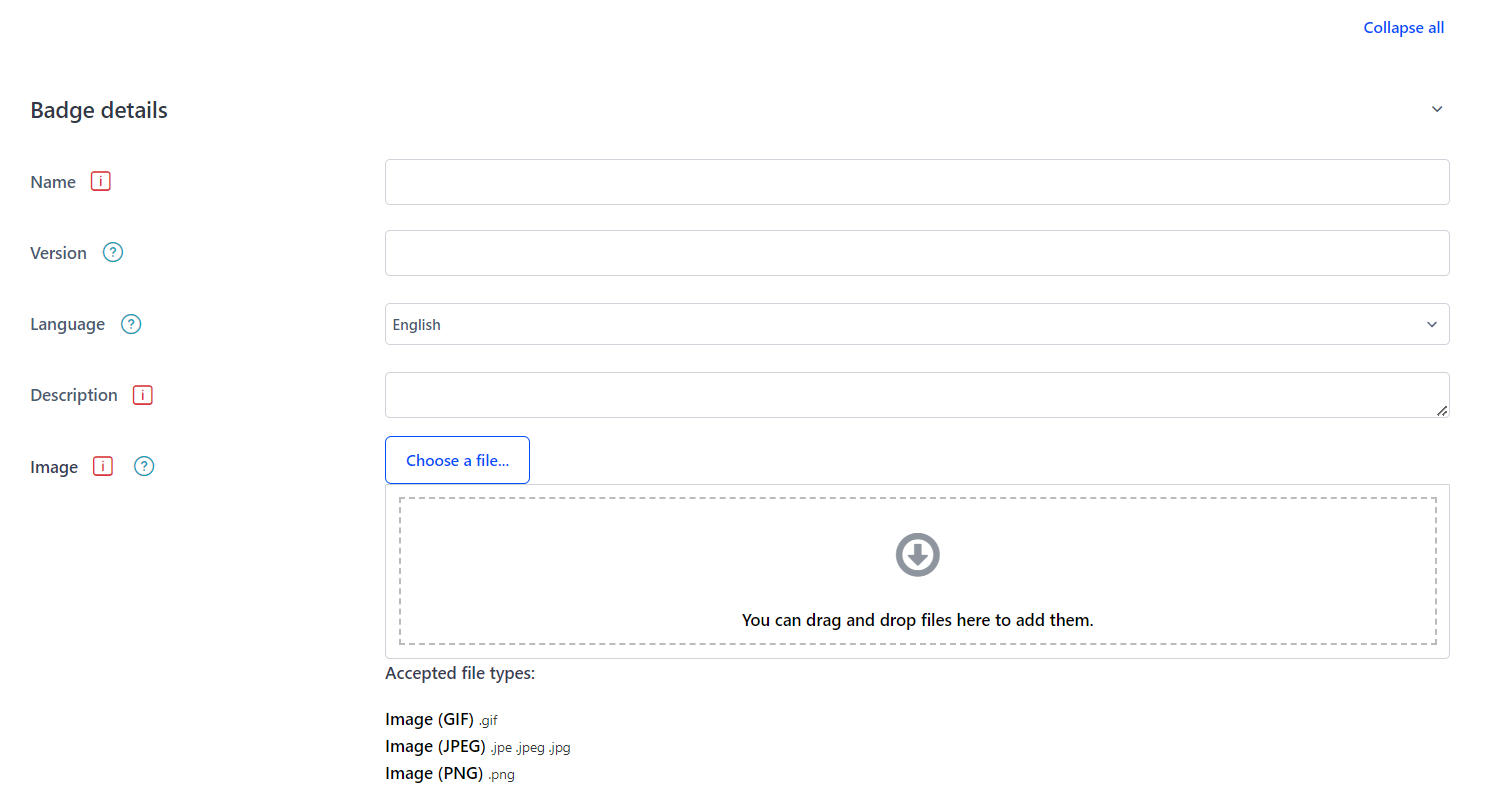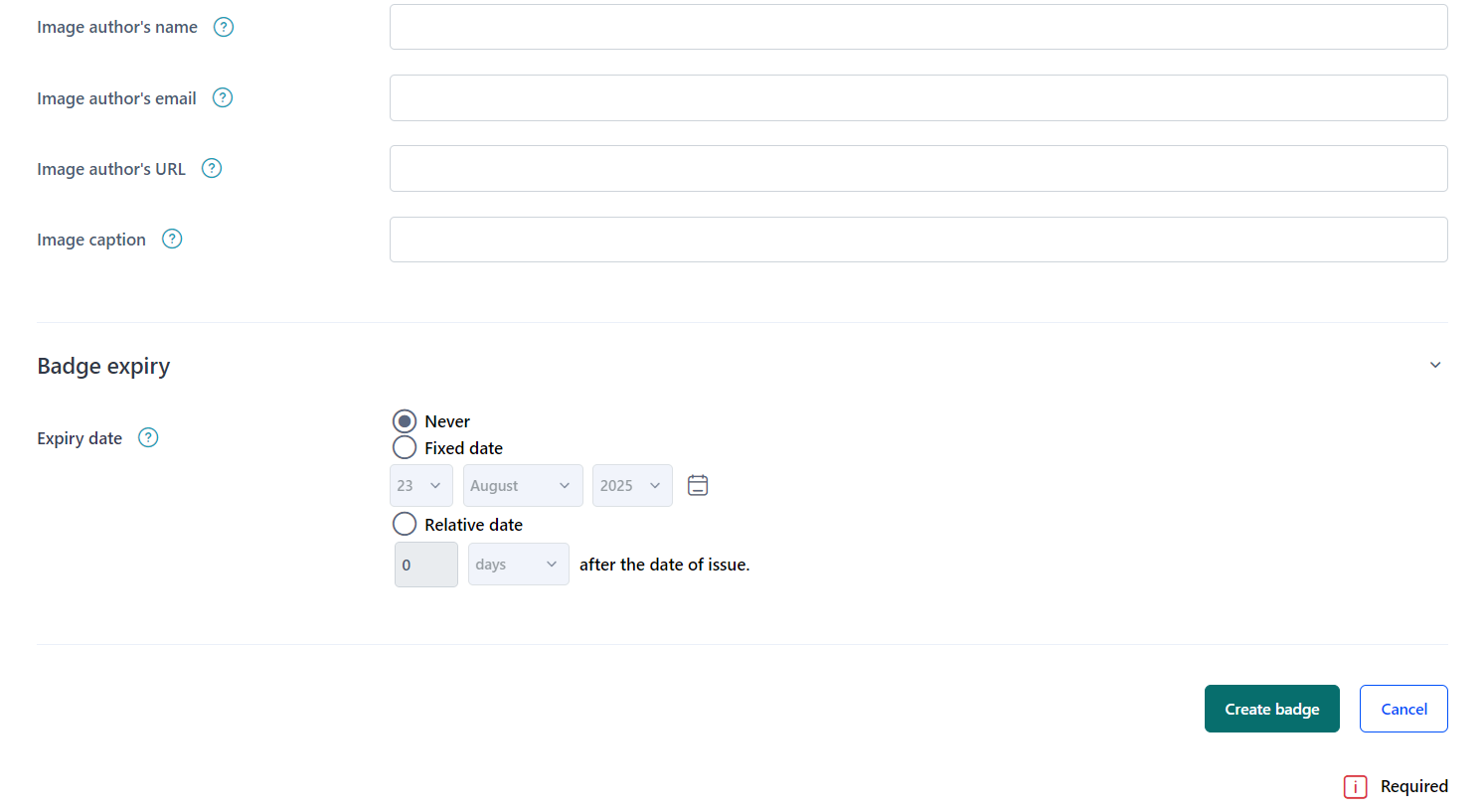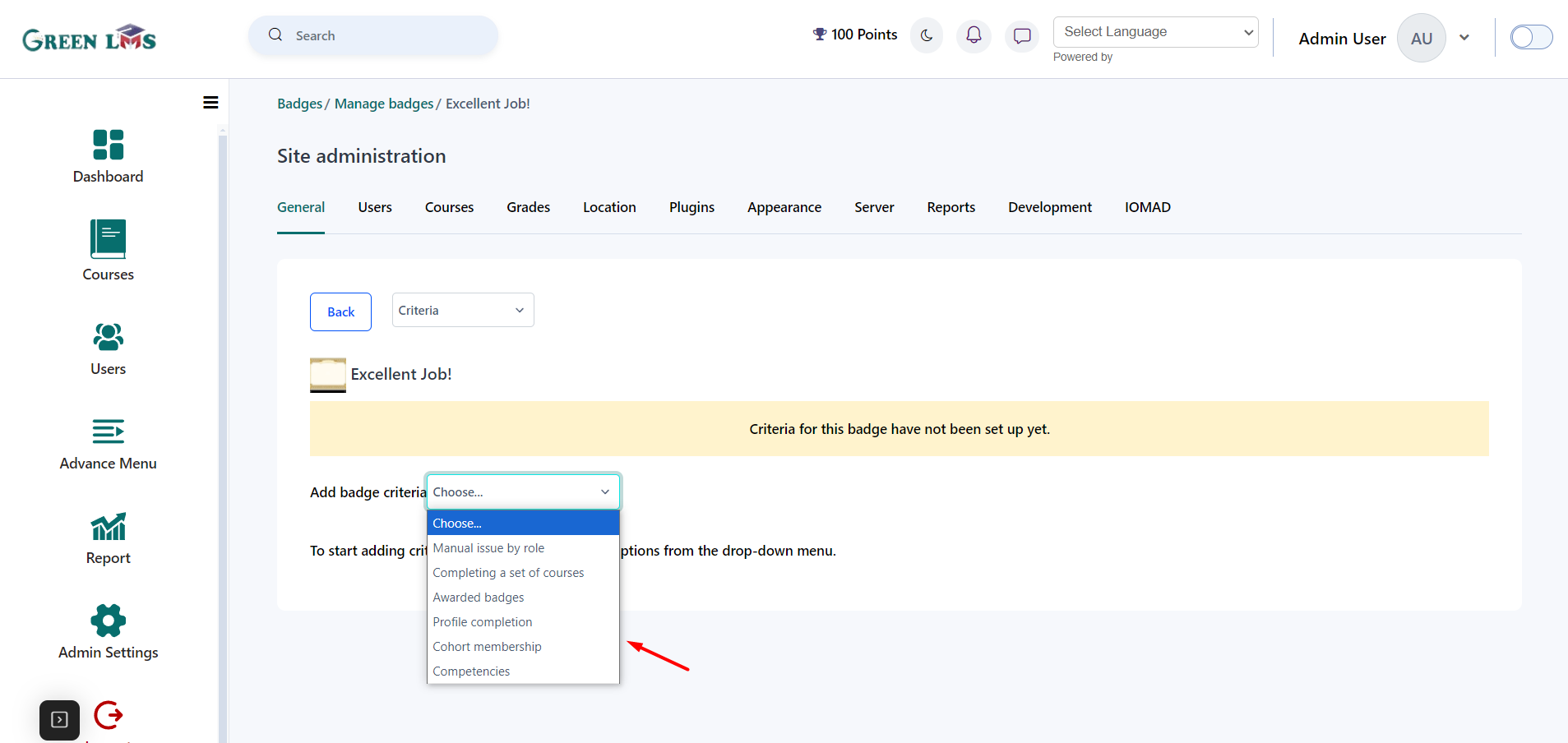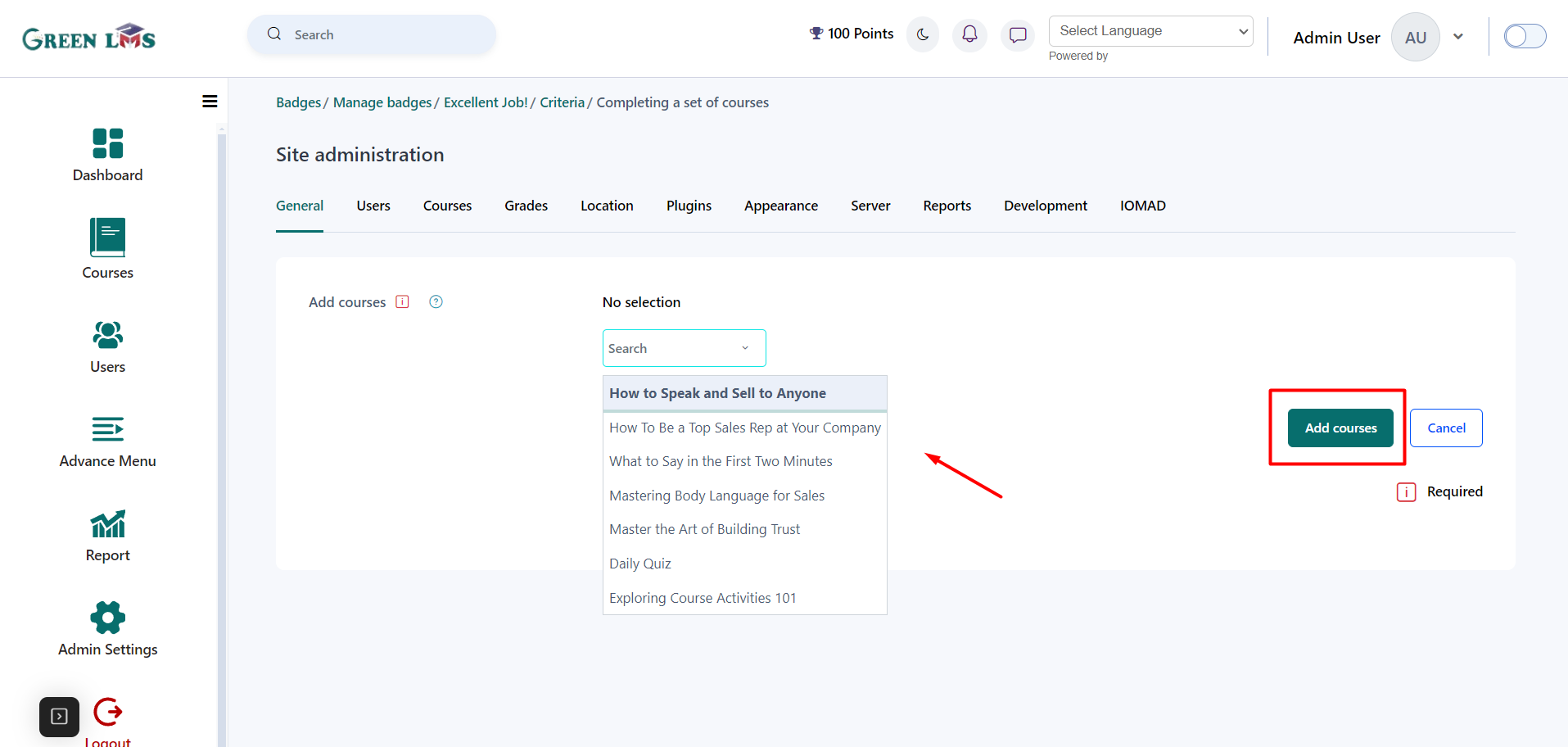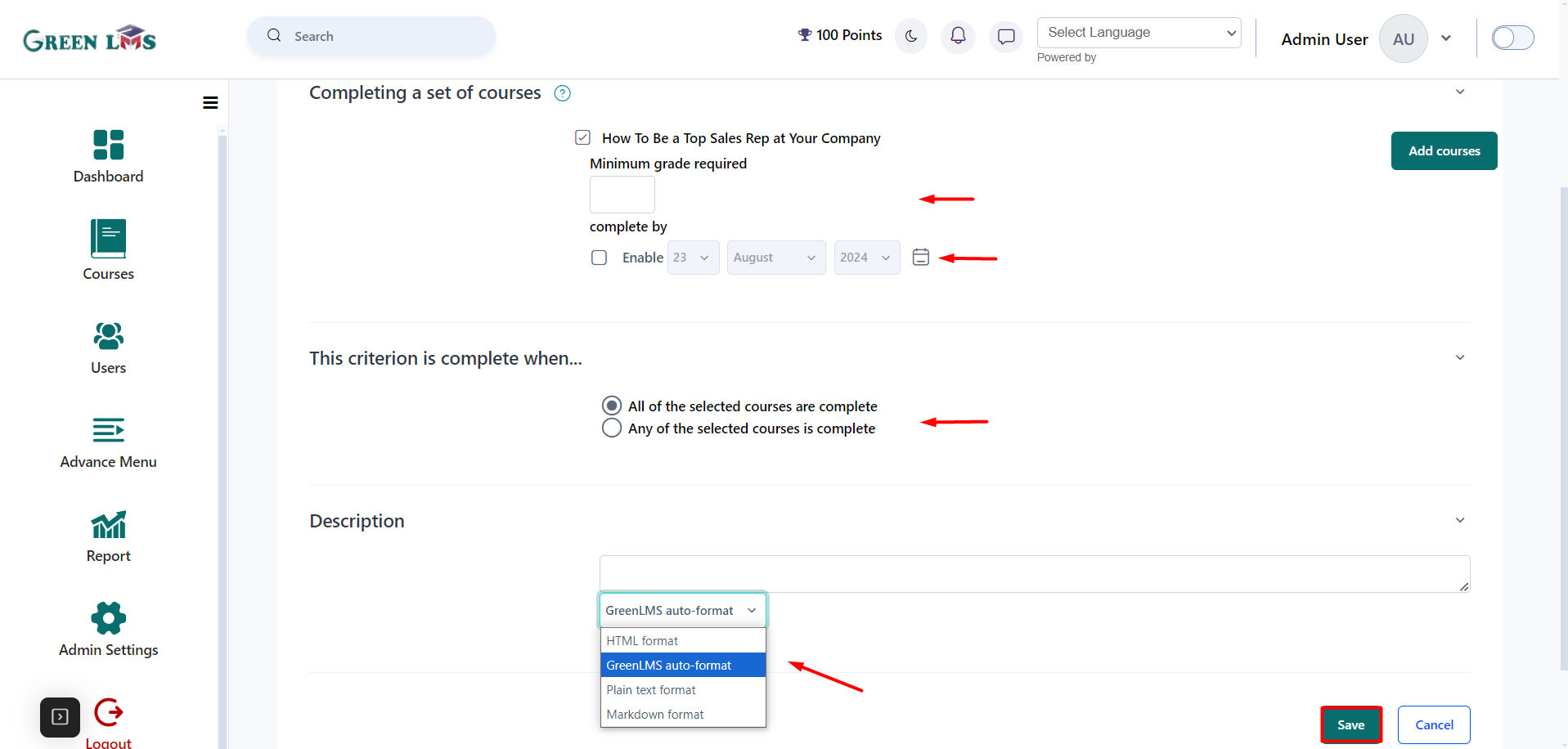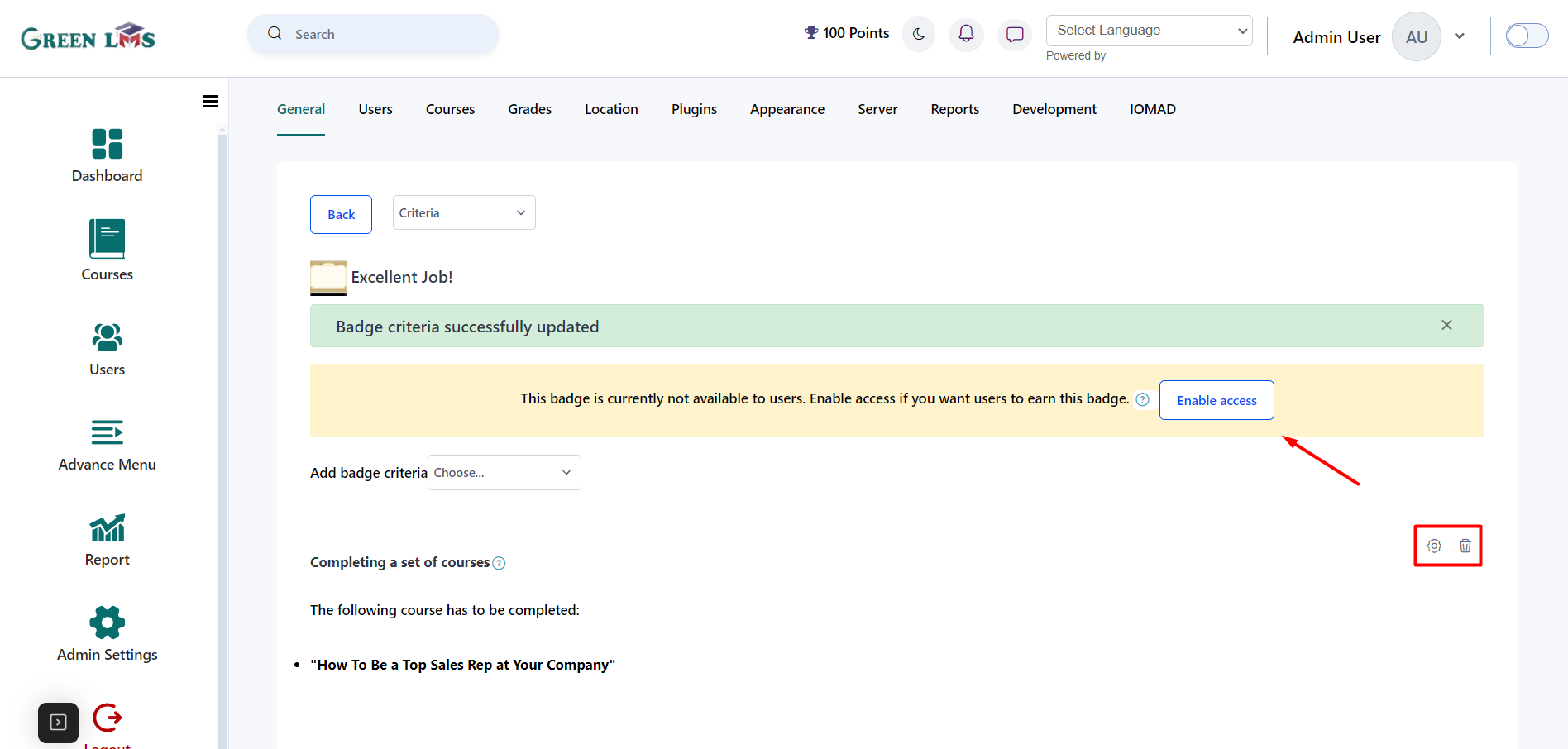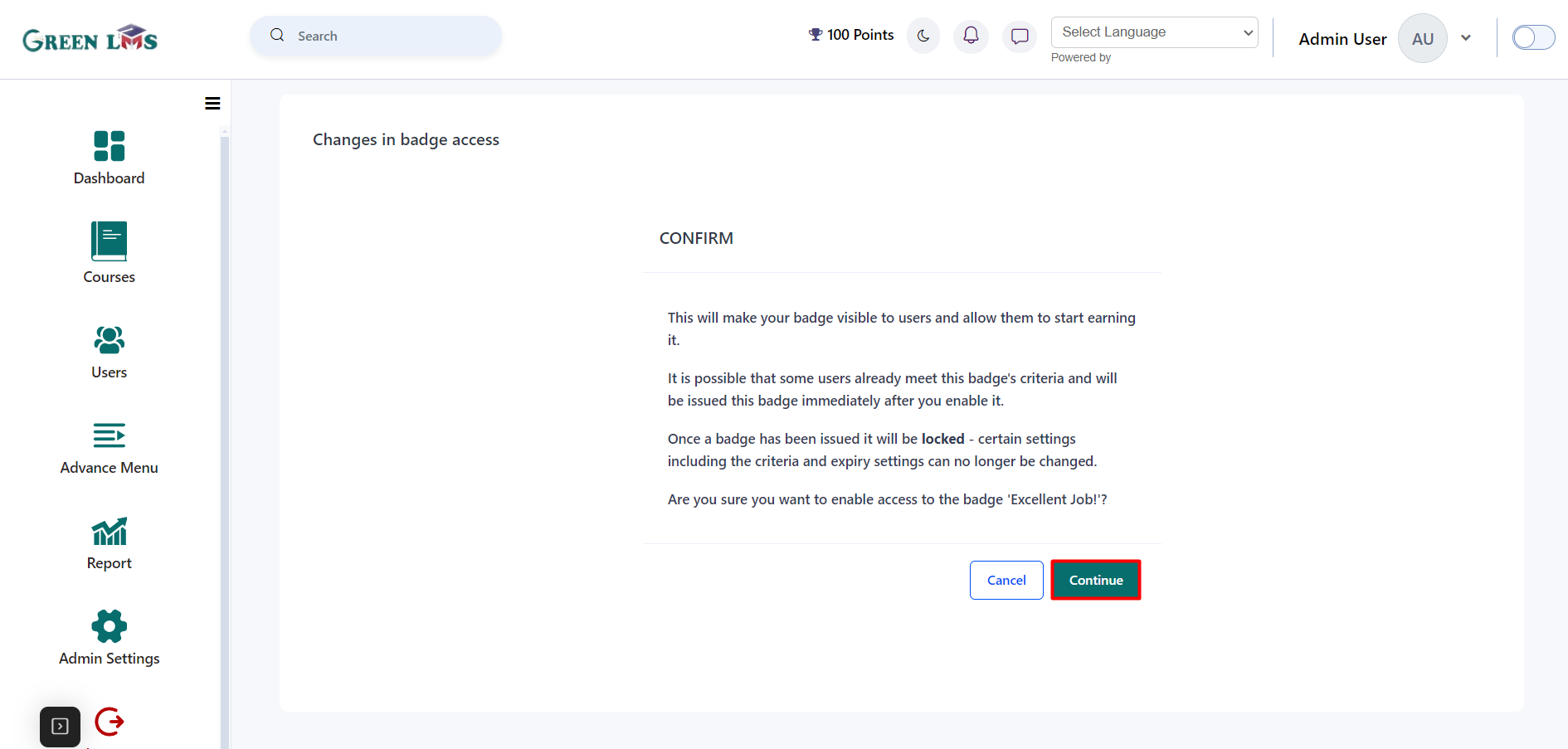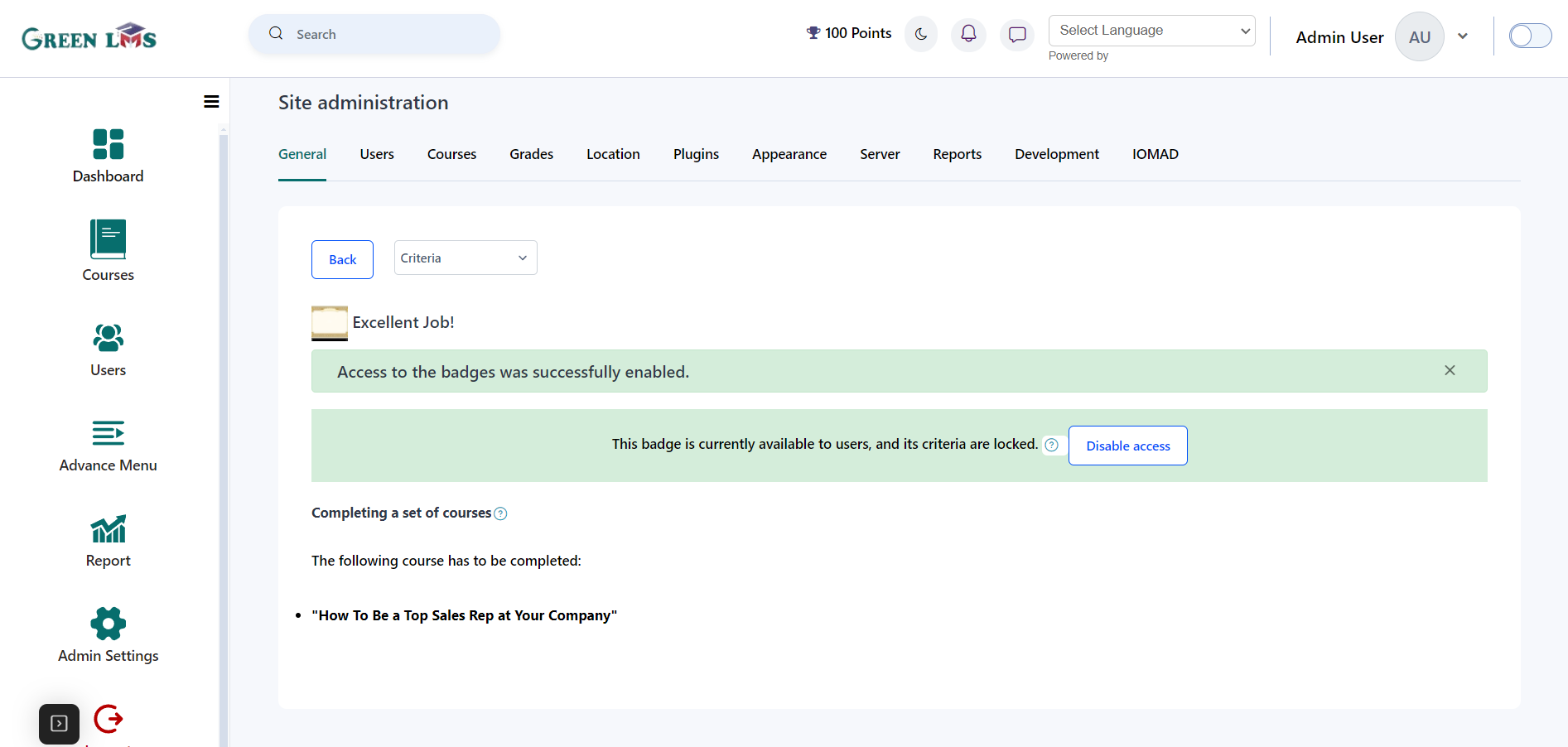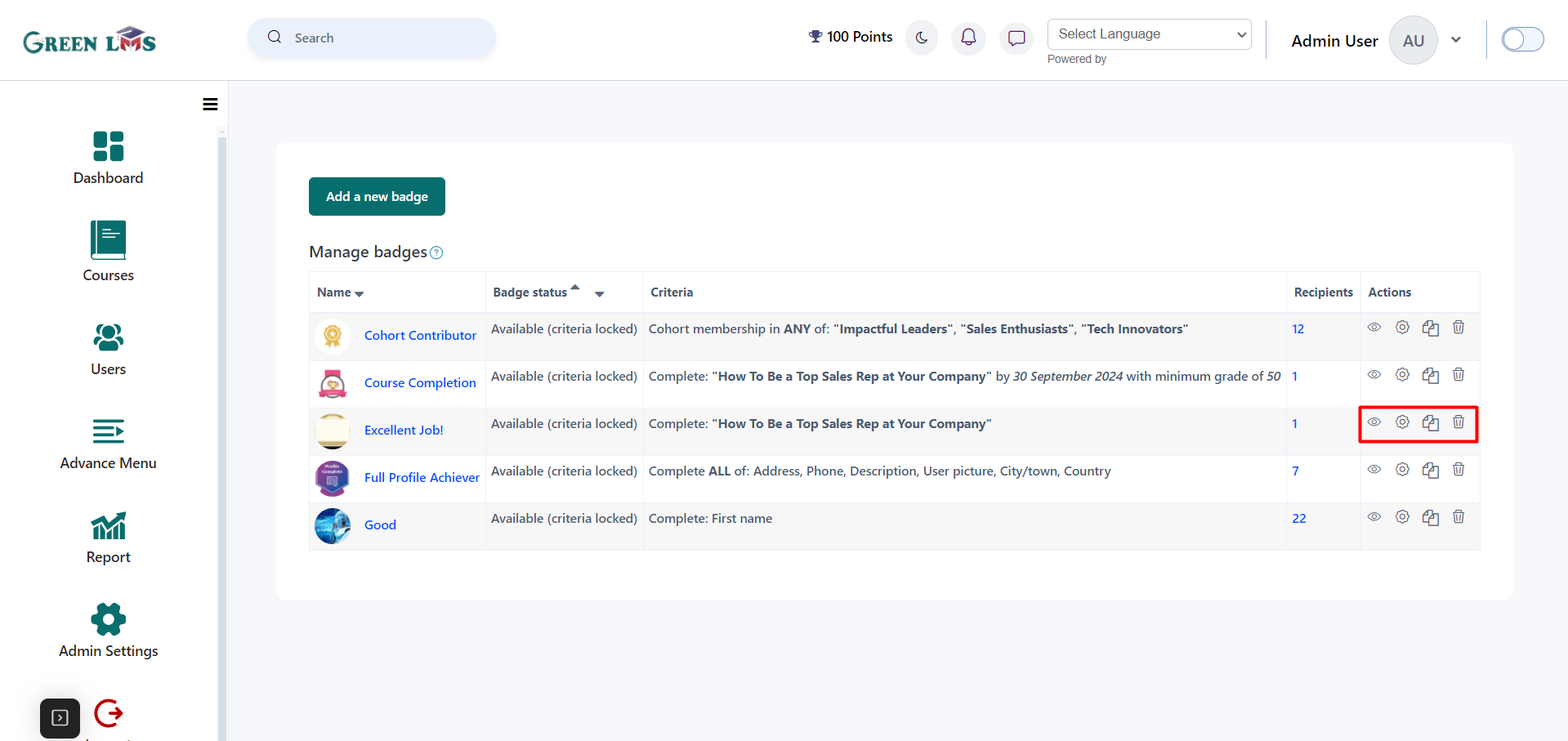Create Badge
1. Login with admin details.
2. Click on "Advance Menu" and click on the "Badges".
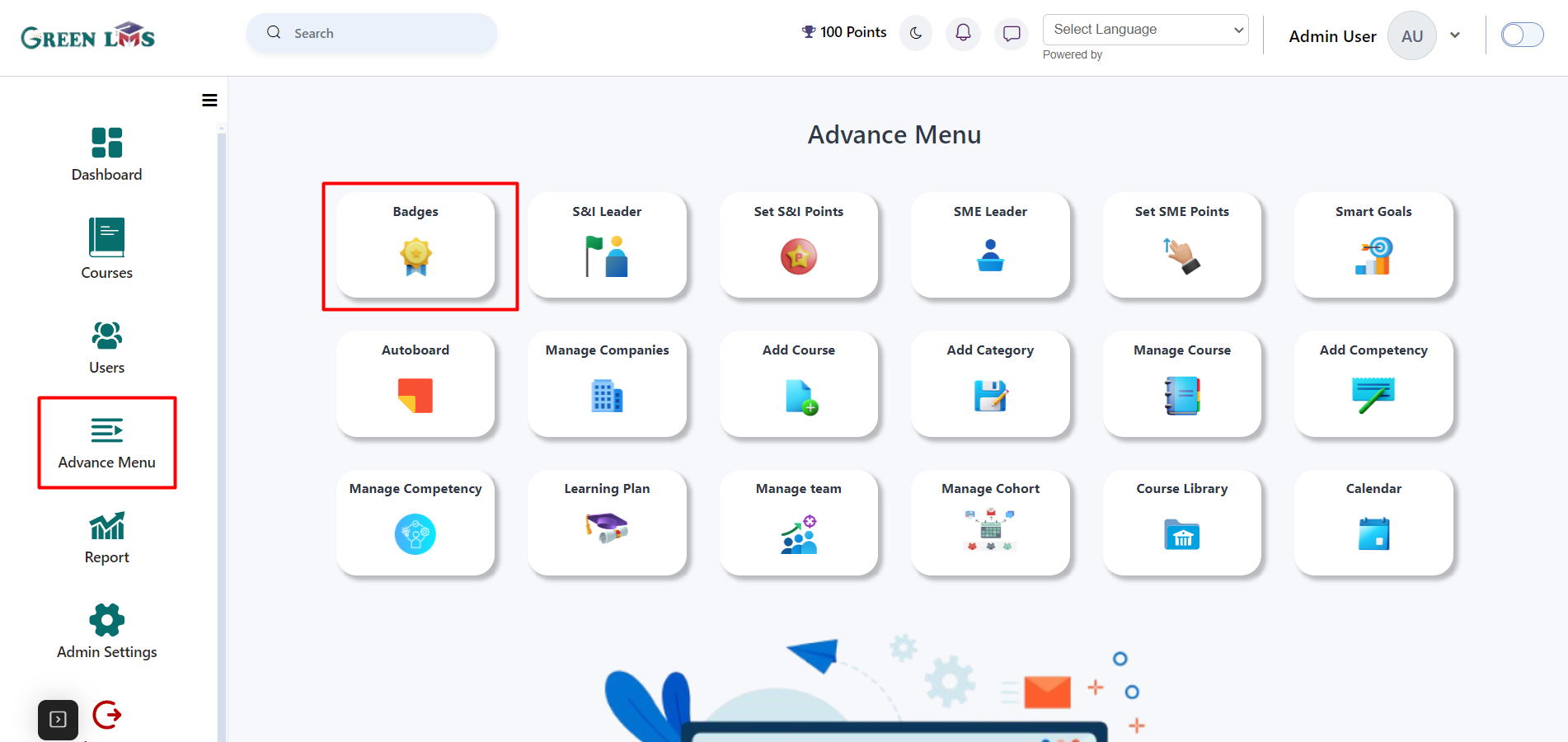
3. Now click on "
Add a new badge" button to create a new badge.
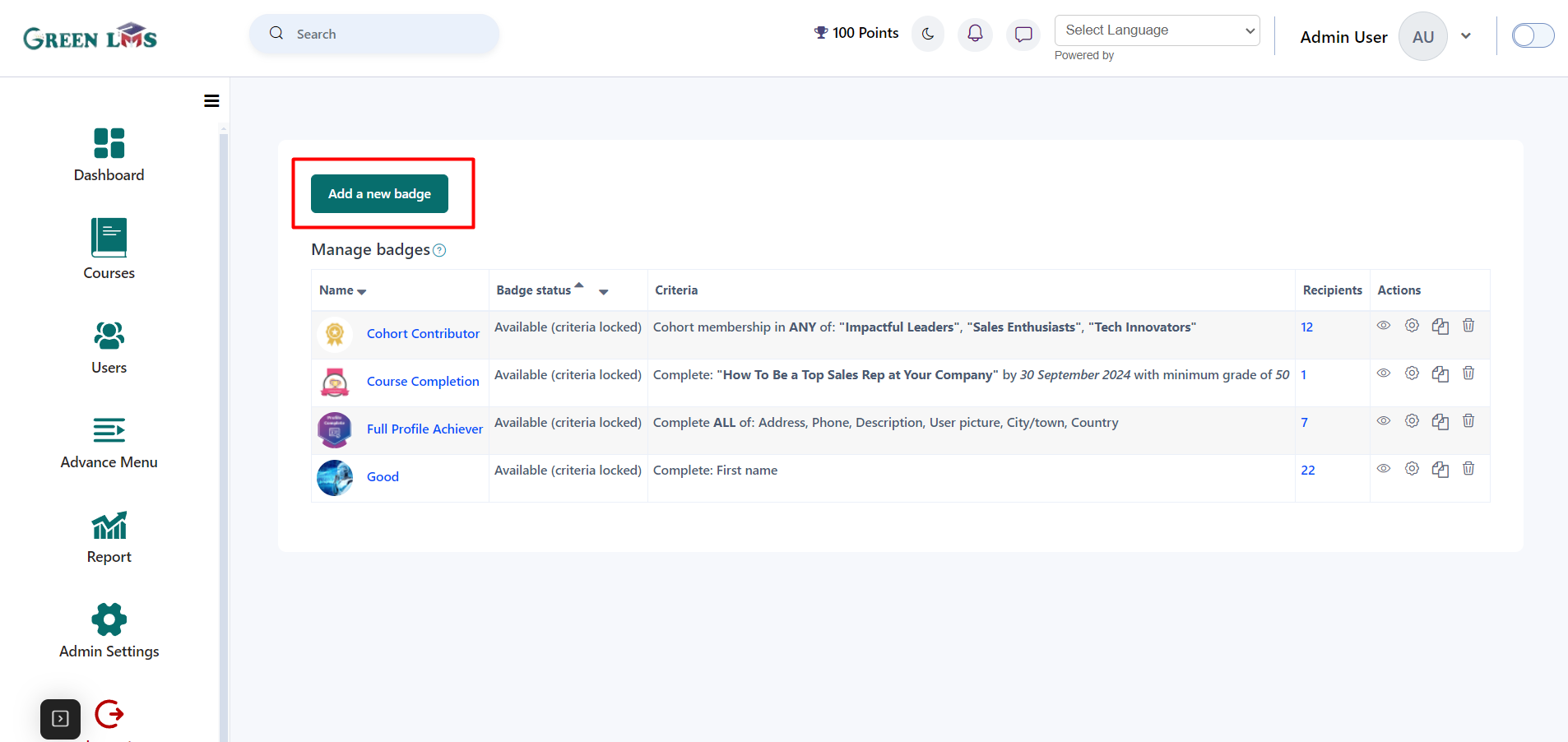
4. Enter the badge name, version, and select the language Finally, add a clear and concise description that accurately reflects the badge's purpose.
Upload the desired image. Subsequently, provide the image author's name, email address, and website (URL). Finally, write a concise and descriptive image caption.
To set the badge expiration, select one of three options: "never" to maintain the badge indefinitely, a specific "fixed date" for expiration, or a "relative date" based on a desired timeframe. Once the expiration date is set, click the "
Create Badge" button to finalize the process.
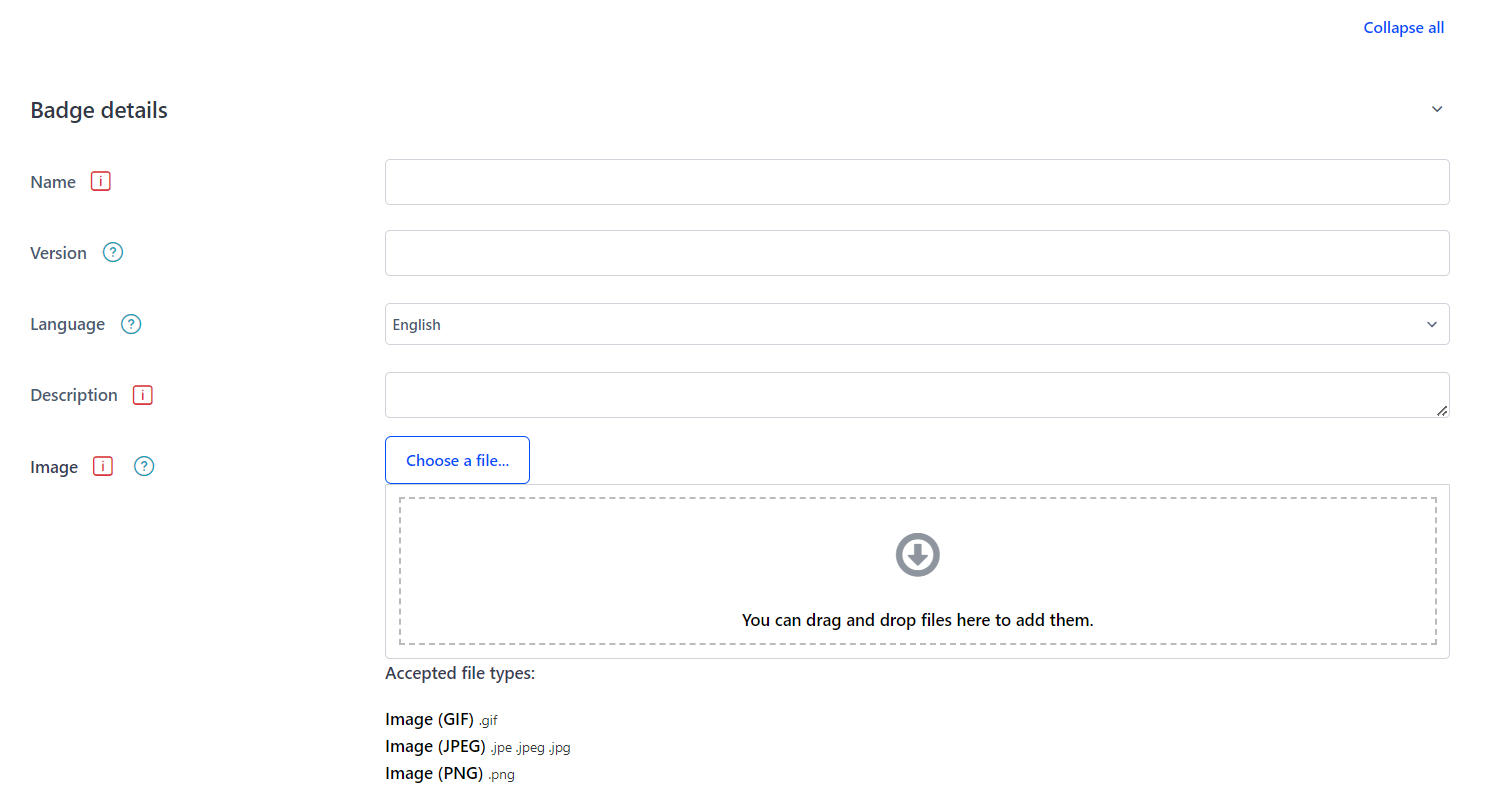
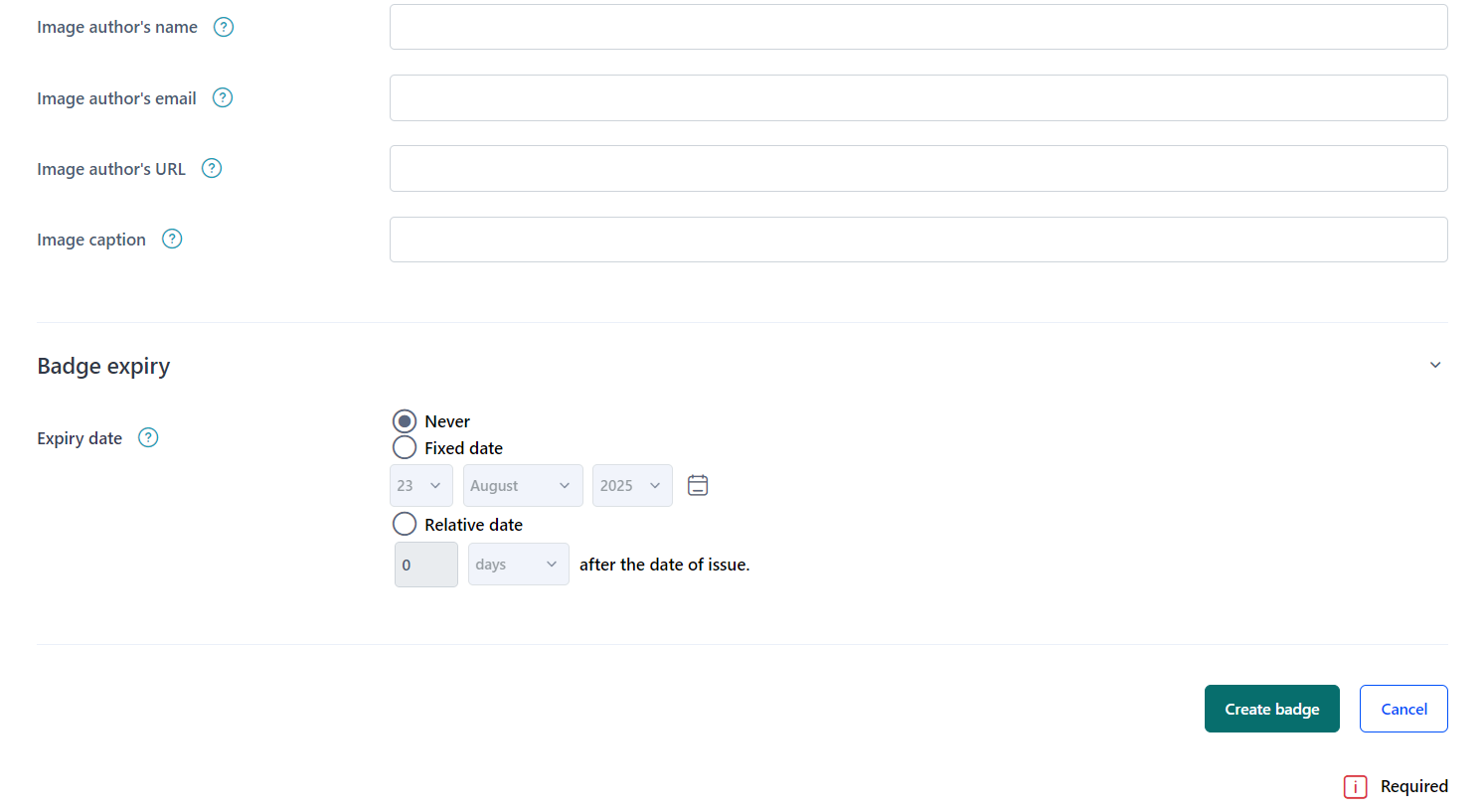
5. Now define the specific requirements for earning the badge, click on "Add Badge Criteria." This will allow you to select or create the conditions that students must meet to be awarded the badge.
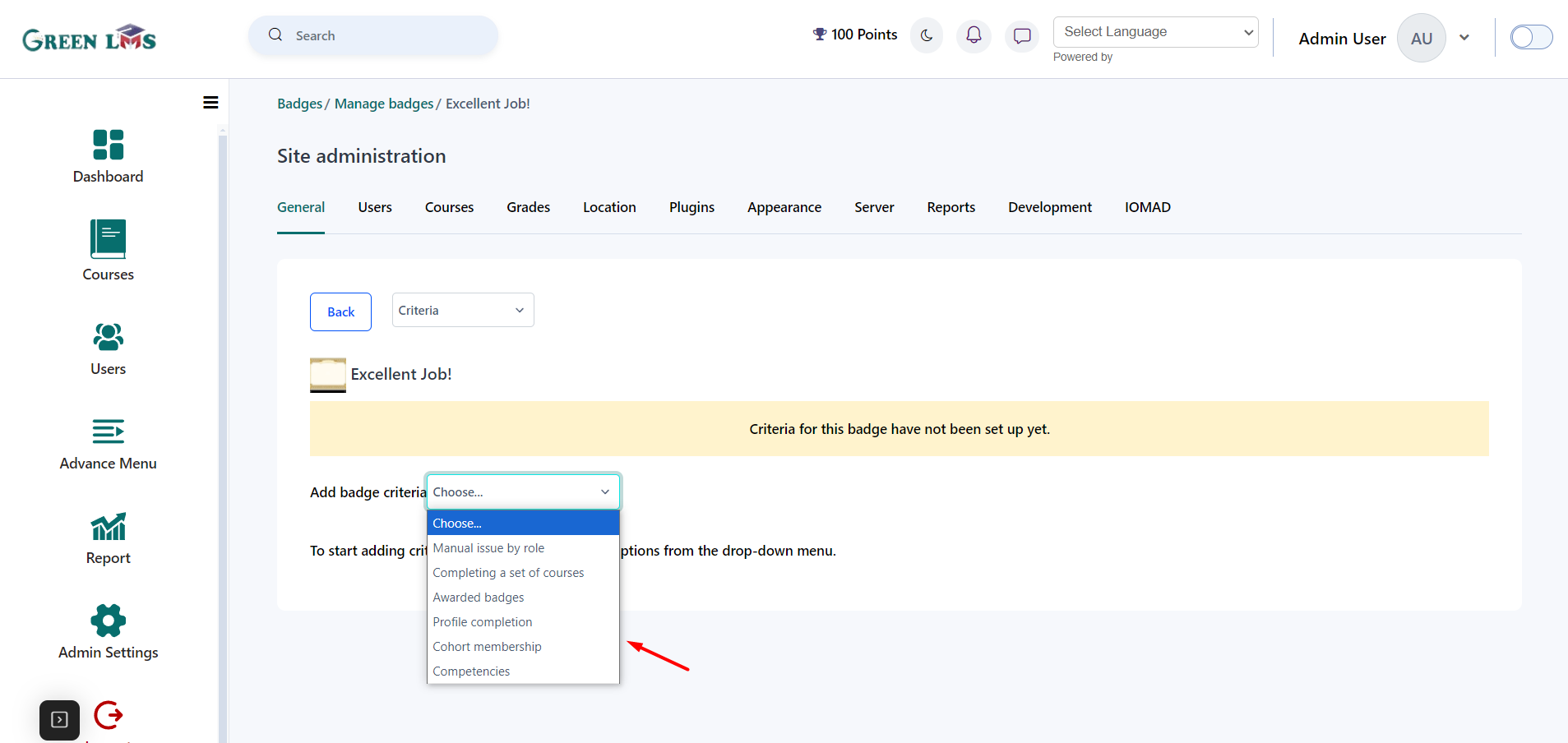
6. For example I choose ‘’completion a set of courses’’ criteria. This will allow you to designate multiple courses. Students must successfully complete all specified courses, to qualify for the badge. Select the courses and click on ‘'Add Course’’ button.
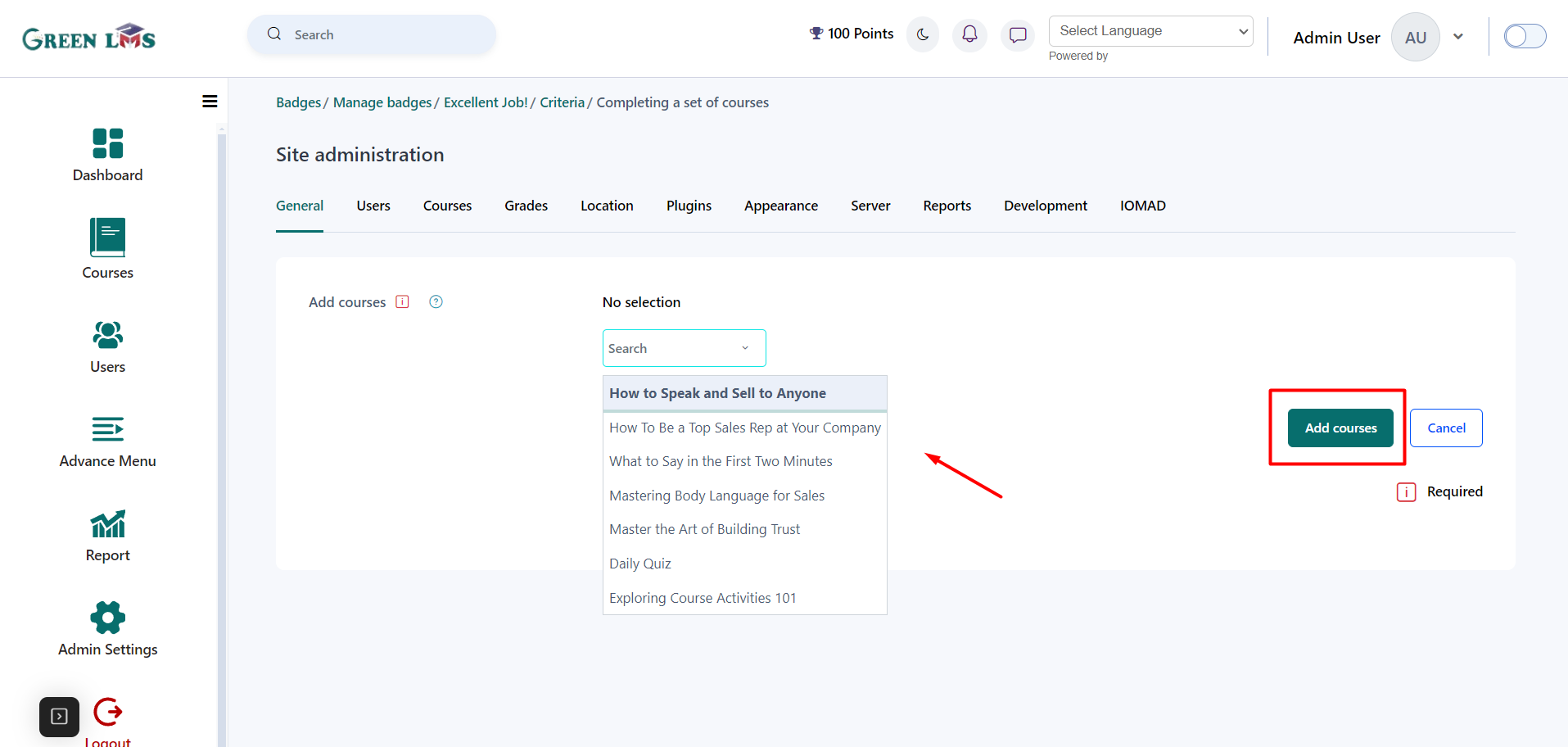
7. To finalize the badge criteria, specify the minimum grade required to earn the badge. Next, determine the completion deadline by setting a specific "complete by" date. You can more courses by clicking on the "
Add courses" button. You may also define additional conditions for badge awarding, such as course completion requirements. Clearly outline the badge criteria in the description box. Once all details are entered, click the "
Save" button to complete the badge creation process.
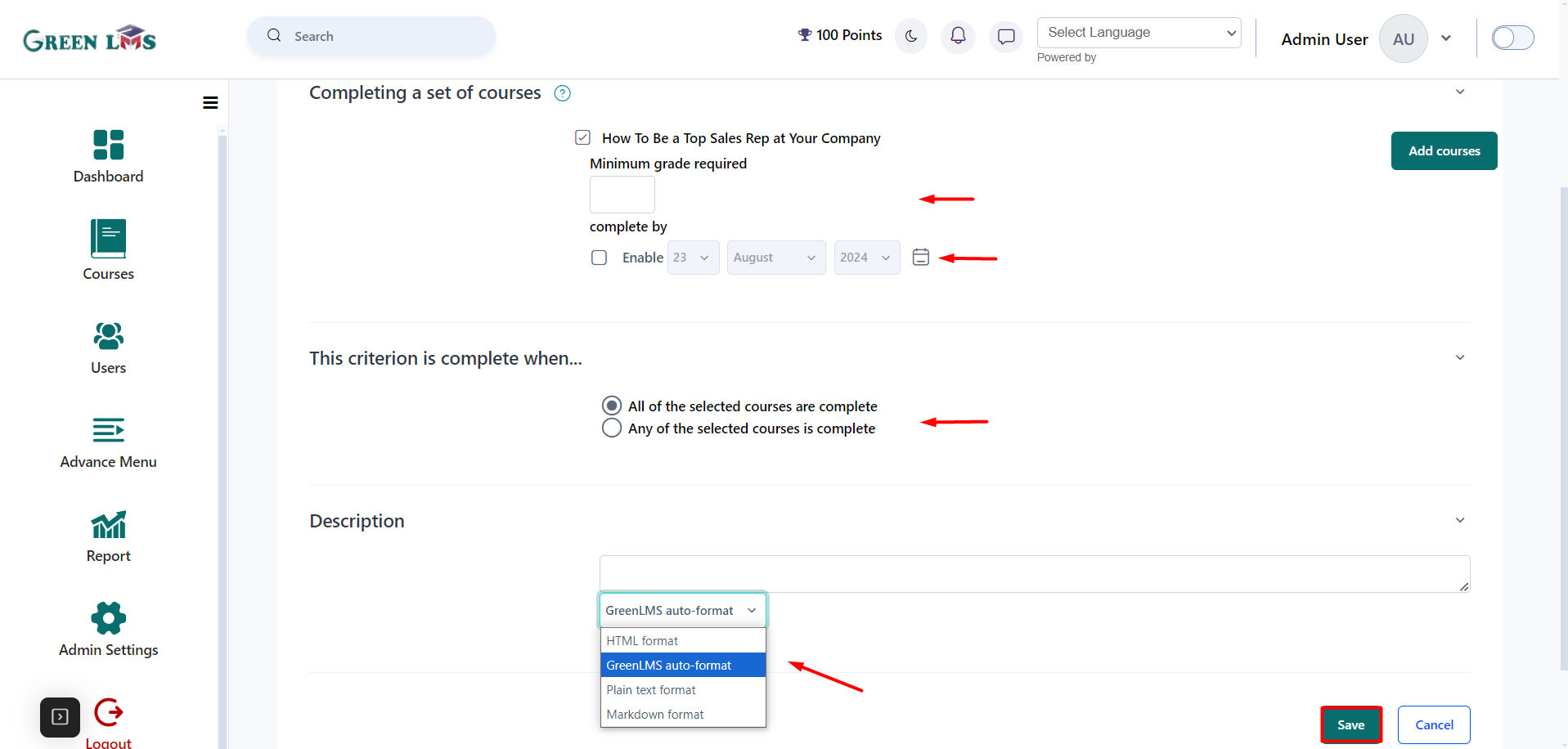
8. Now if you want to add more criteria in this badge, simply click on "Add Badge Criteria" and select additional requirements from the available options. and you can delete or edit the criteria by clicking on the setting and delete icons .Once satisfied with the criteria, enable the badge for users by clicking "
Enable Access" button.
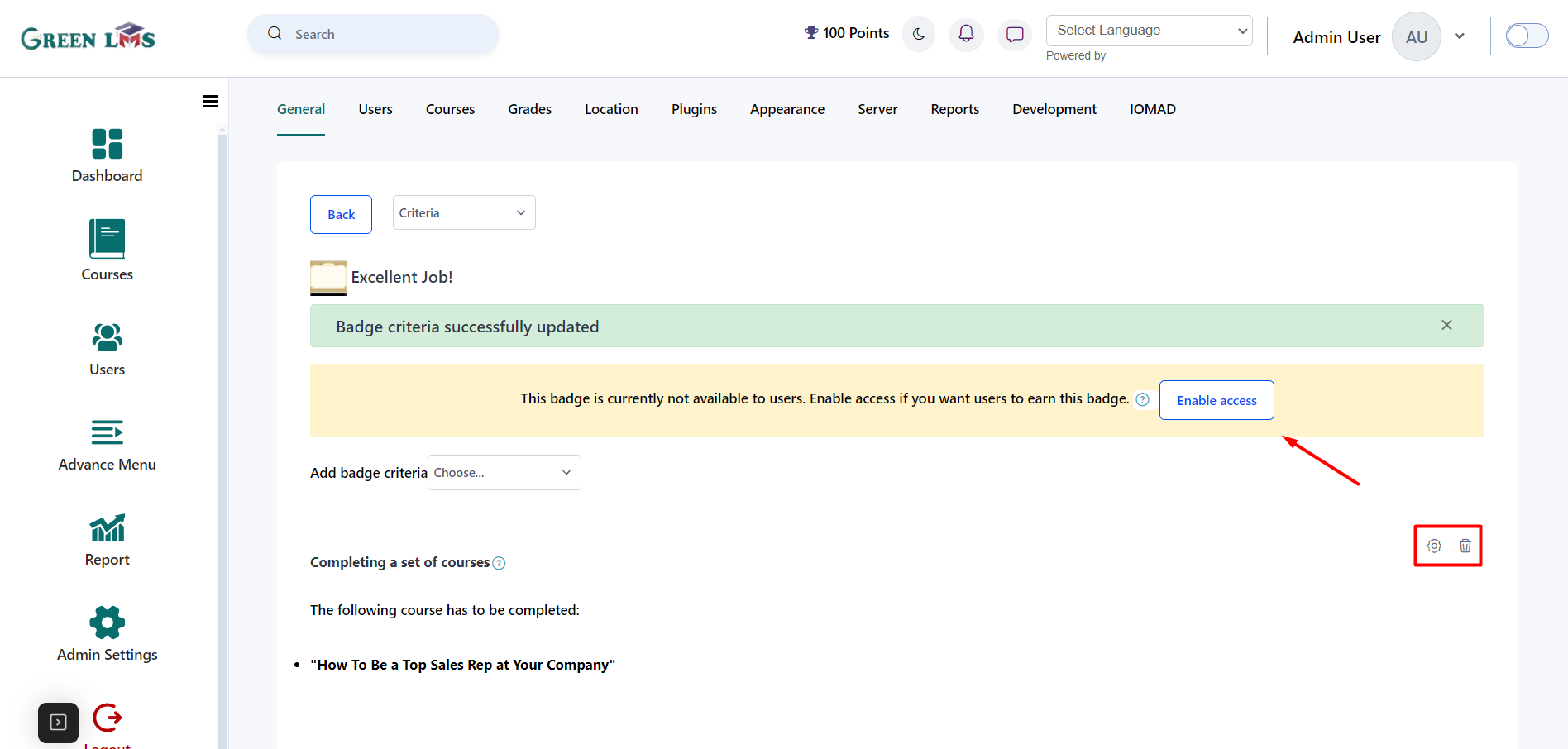
9. Click on continue.
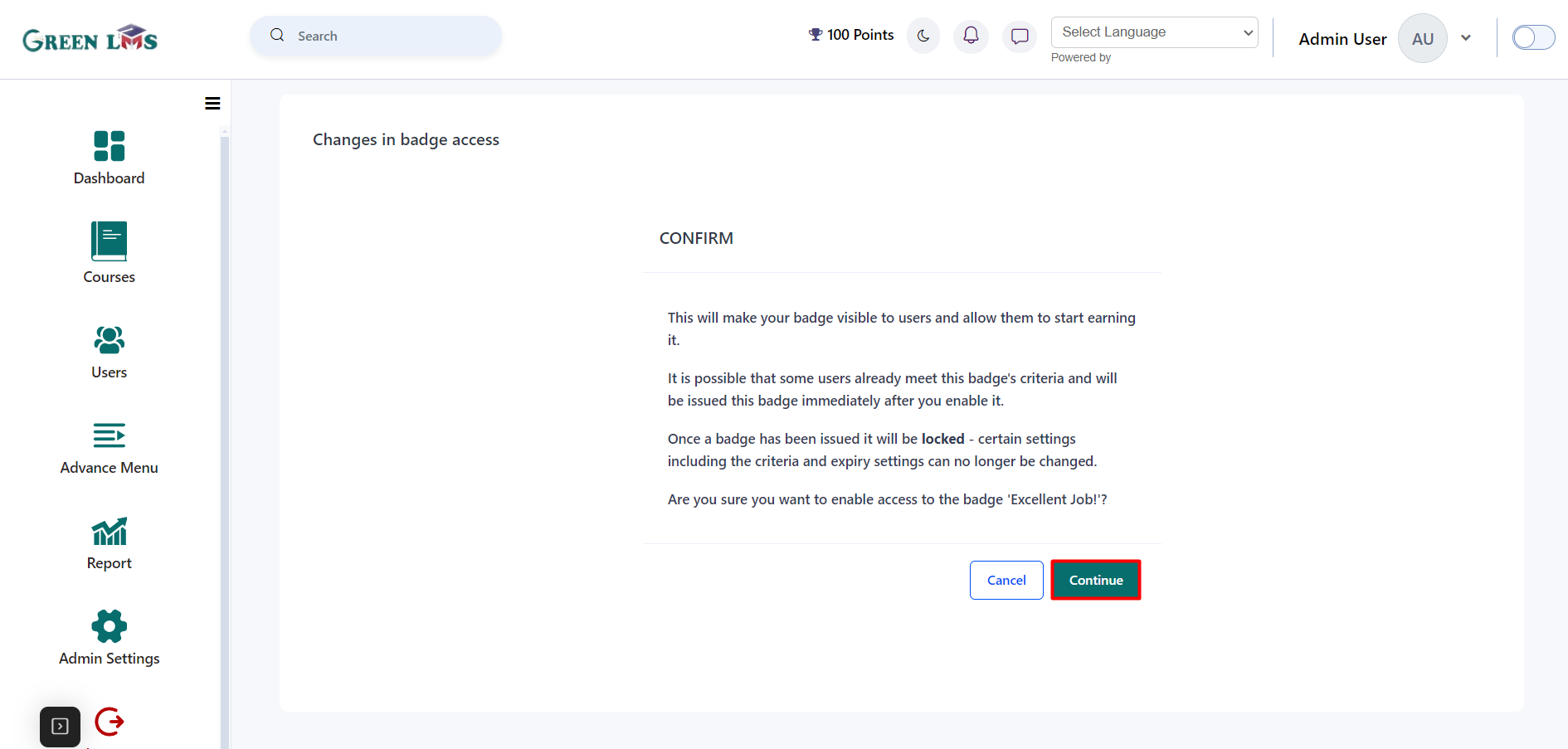
10. You can enable or disable badges by clicking the designated icon.
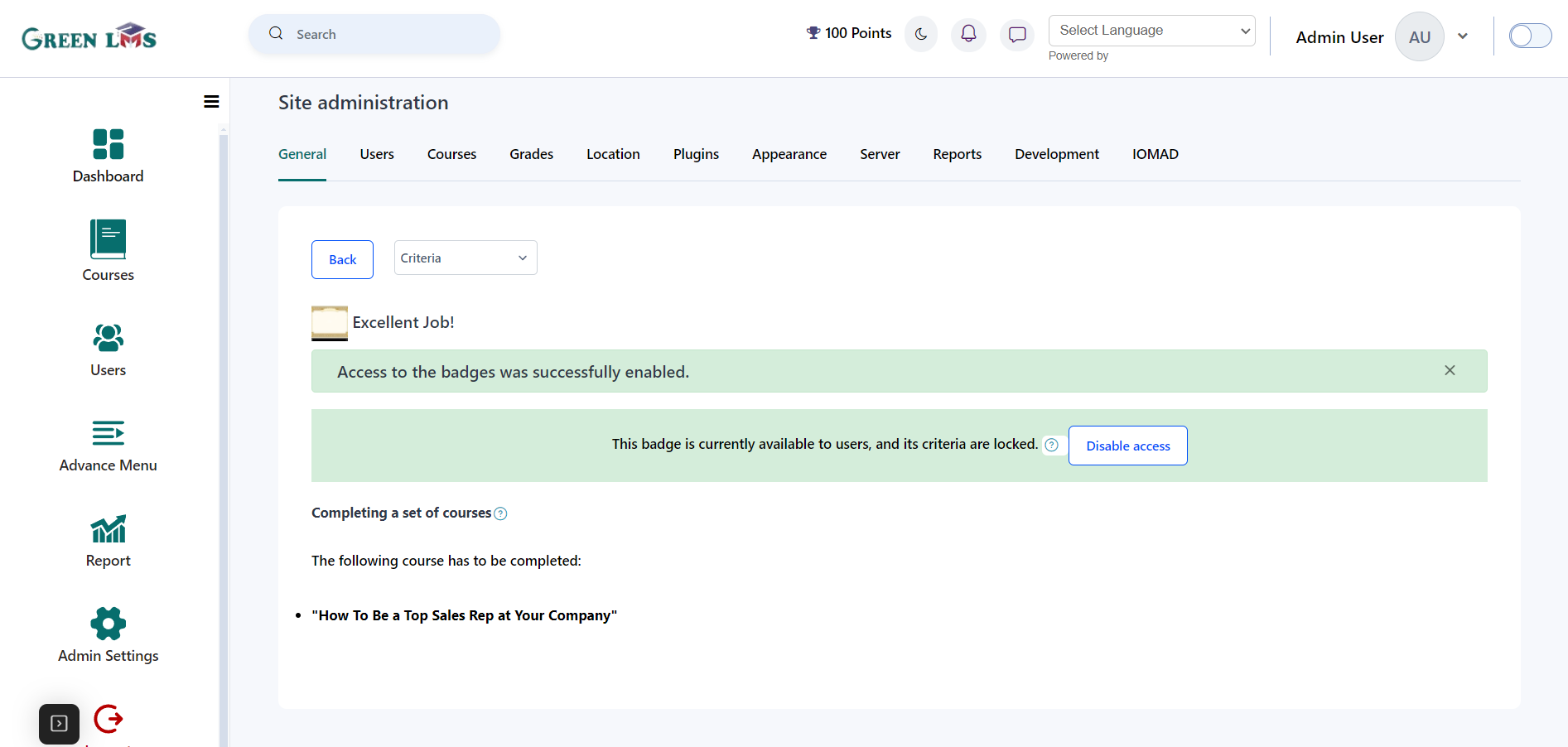
11. Now go back to main page. Additionally, badges can be copied, deleted, or edited by clicking the respective icons or settings options.